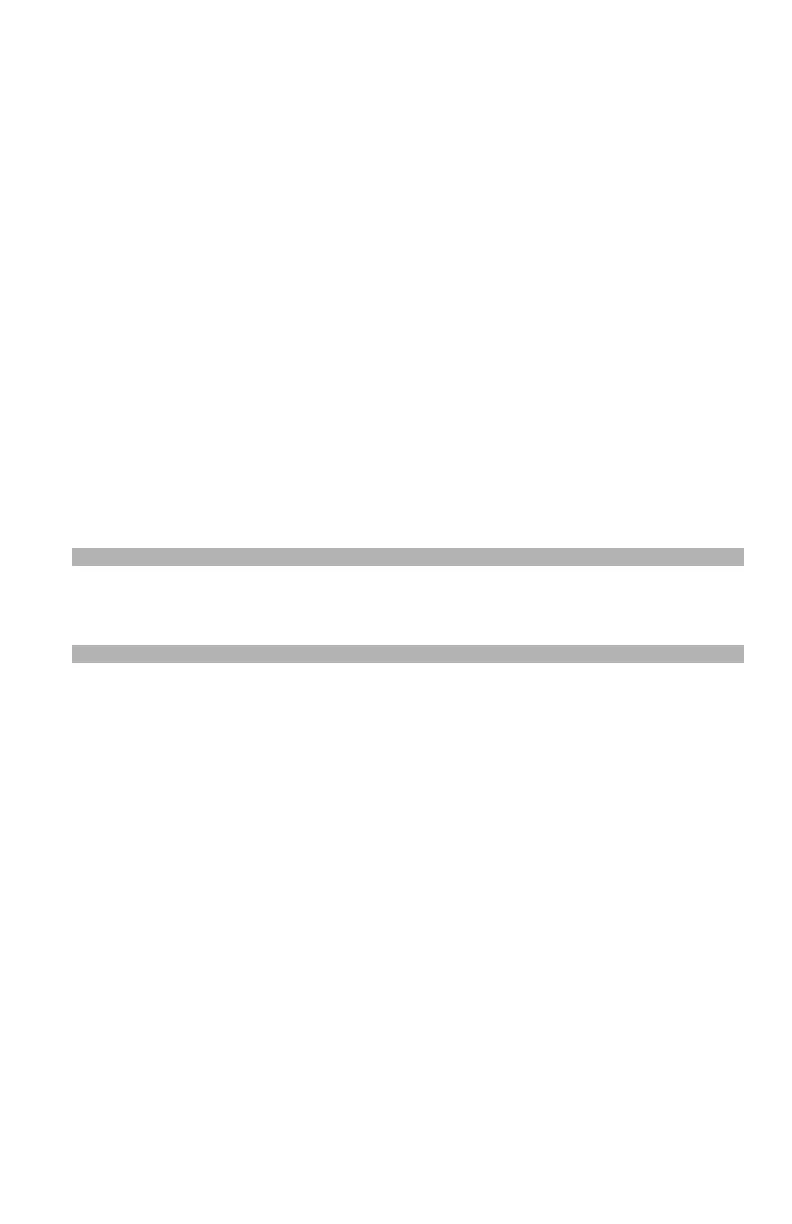143 – Printing From a USB Memory Device
CX2731 MFP Basic User’s Guide
4 Configure print settings:
a) Press the down arrow key repetitively to scroll to [Print
Setup], then press
<OK>.
b) Press the down arrow key repetitively to select from the
following print settings, then follow the screen prompts to
configure them:
- [Paper Feed]: selects the tray to be used
- [Copies]: from 1 to 999
- [Duplex]: set to ON for printing on both sides of the paper
- [Binding]: short or long edge
- [Fit]: adjusts PDF, JPEG and TIFF files to print on common
size media.
c) When done configuring the settings, press <OK>, then press
the left arrow key.
5 Press the down arrow key repetitively to scroll to [Select Print
File], then press <OK>.
Note
If the file you wish to print is not in a folder, skip down to step 11.
.
6 Press the down arrow key repetitively to scroll to the folder with
the file to print in it, then press <OK>.
7 Press the down arrow key repetitively to scroll to [Folder
Property], then press <OK>.
8 Check the folder information, then press <OK>.
9 Press the down arrow key repetitively to scroll to [Open folder.],
then press <OK>.
10 Press the down arrow key repetitively to scroll to the file to print,
then press <OK>.
11 Press the down arrow key repetitively to scroll to [File Property],
then press <OK>.
12 Check the file information, then press <OK>.
13 Press the down arrow key repetitively to scroll to [Select], then
press <OK>.