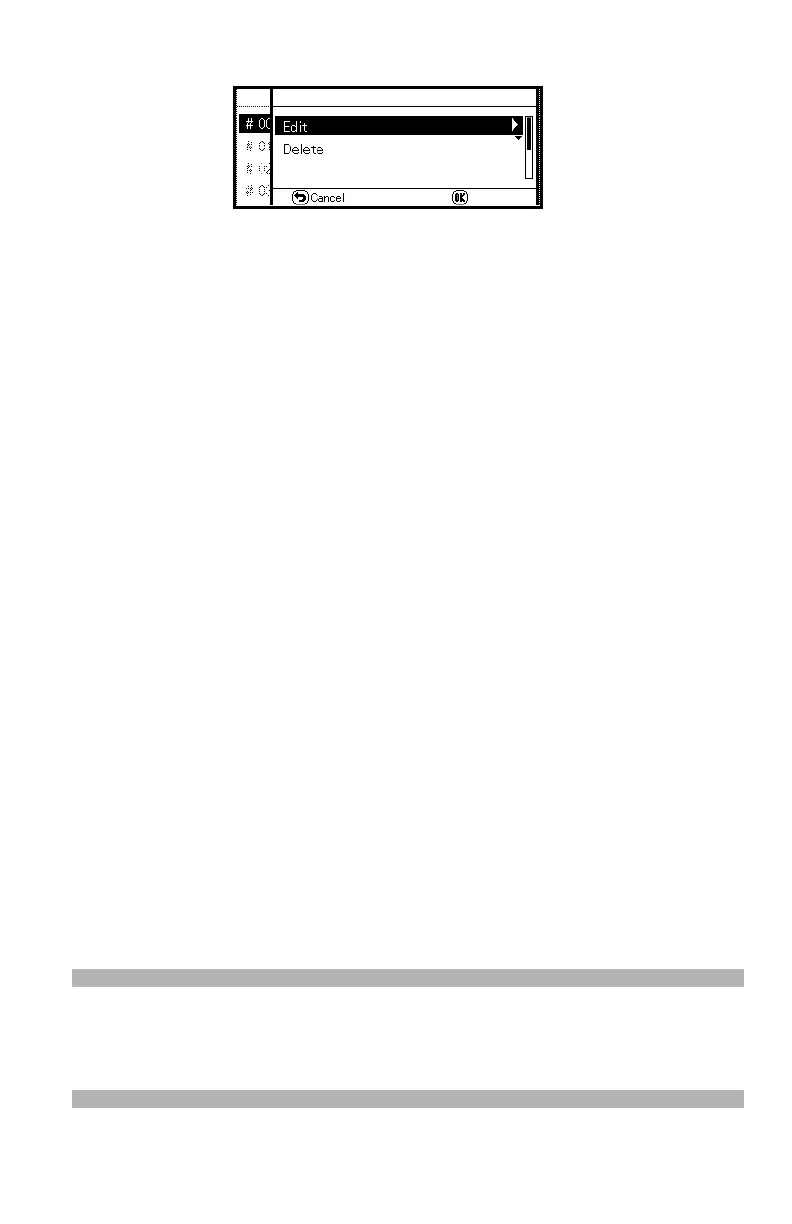64 – The Phone Book
CX2731 MFP Basic User’s Guide
10 Make sure that [Edit] is selected, then press <OK>.
11 If necessary, specify an entry name.
a) Make sure that [Name] is selected, then press the right arrow
key.
b) Enter a name containing up to 24 characters.
c) Select [Done], then press <OK>.
12 Press the down arrow key repetitively to scroll to [Phone
Number], then press the right arrow key.
13 Enter a phone number containing up to 40 digits.
14 Select [Done], then press <OK>.
15 If applicable, specify a group number.
a) Press the down arrow key repetitively to scroll to [Group No],
then press the right arrow key.
b) Press the down arrow key repetitively to scroll to a group
number (1 to 20).
The check box is selected. You can select multiple entries.
c) When you have selected all the groups, press the right arrow
key.
d) Make sure that [Finish group selection] is selected, then press
<OK>.
16 Press <OK>.
17 Press the left or right arrow key to select [Yes], then press
<OK>.
Note
The fax number is automatically entered. You do not have to
enter it manually.