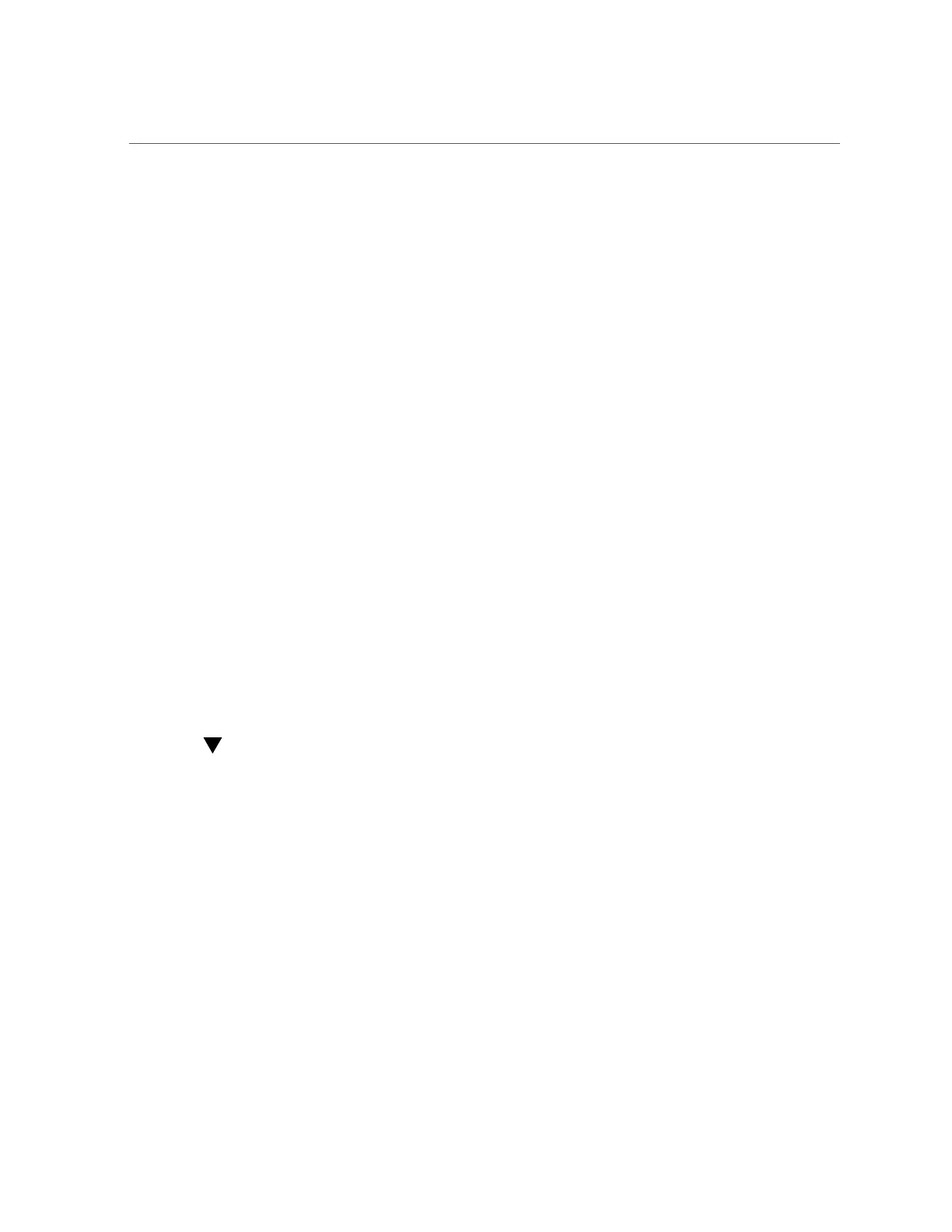Power Down Server Gracefully Using the Oracle ILOM Web Interface
52 Oracle Server X6-2 Service Manual • June 2016
3.
Save any open files, and quit all running applications.
Refer to your application documentation for specific information on these processes.
4.
Log in to the Oracle ILOM command-line interface (CLI) using an Administrator
account.
For instructions, refer to “Logging In to or Out of Oracle ILOM” in Oracle Server X6-2
Installation Guide.
5.
At the Oracle ILOM prompt, shut down the operating system:
-> stop /System
If the system is running the Oracle Solaris OS, refer to the Oracle Solaris system administration
documentation for additional information.
6.
Disconnect the power cords and data cables from the server.
See “Disconnect Cables From the Server” on page 56.
Related Information
■
“Power Down Server Gracefully Using the Oracle ILOM Web Interface” on page 52
■
“Power Down Server Gracefully Using the Power Button” on page 53
■
“Use the Power Button for Immediate Shutdown” on page 54
■
“Power On the Server” on page 194
Power Down Server Gracefully Using the Oracle ILOM Web
Interface
1.
Log in to the server as superuser or equivalent.
Depending on the nature of the problem, you might want to view the system status or the log
files or run diagnostics before you shut down the system. For more information, see the Oracle
ILOM 3.2 Documentation Library at http://www.oracle.com/goto/ilom/docs.
2.
Notify affected users that the server will be powered down.
3.
Save any open files and quit all running applications.
Refer to your application documentation for specific information about these processes.
4.
Log in to the Oracle ILOM web interface using an Administrator account.
For instructions, see the “Logging In to or Out of Oracle ILOM” in Oracle Server X6-2
Installation Guide.