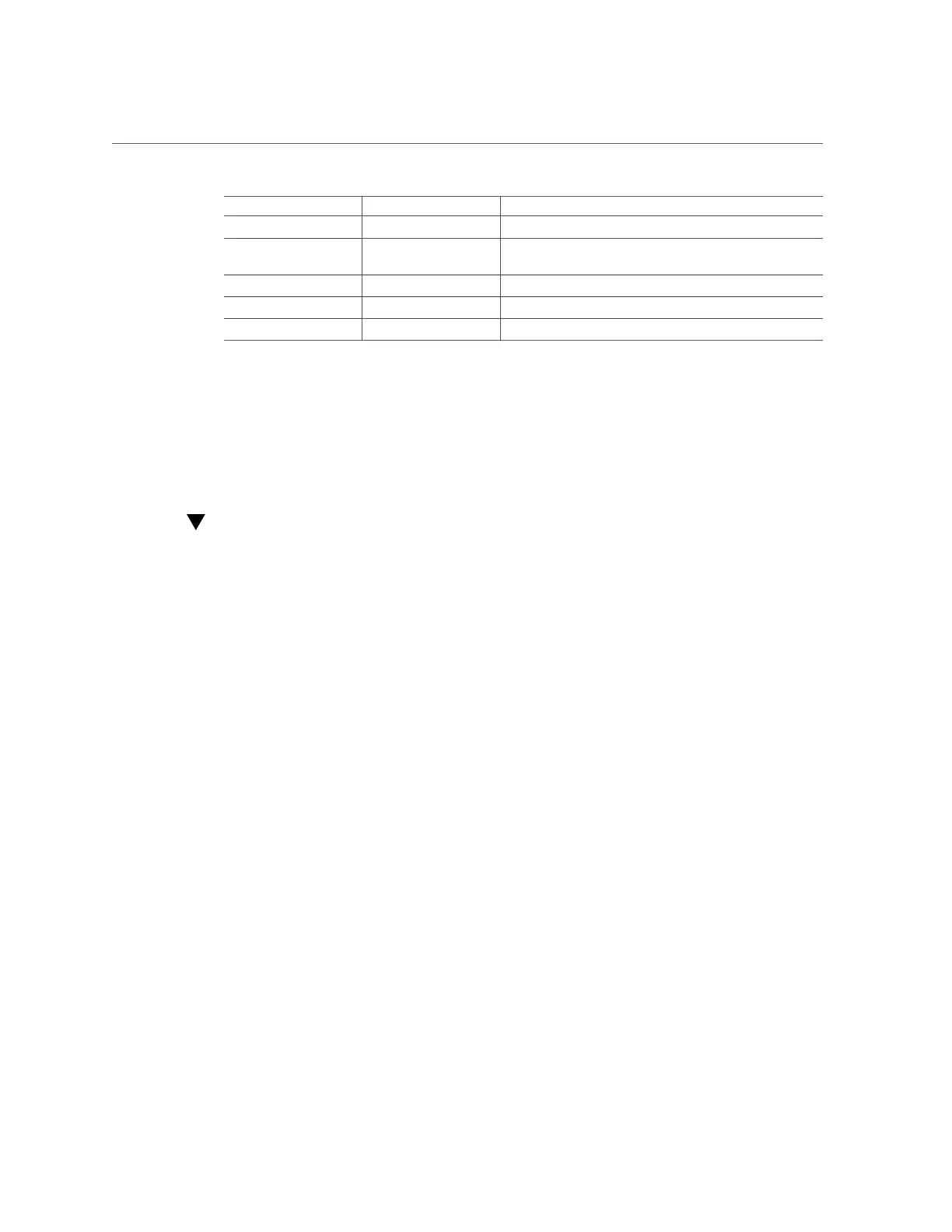Access BIOS Setup Utility Menus
Function Key Control Key Sequence BIOS Setup Function
F1 Ctrl+Q Activate the Setup Utility Help menu.
F2 Ctrl+E Enter BIOS Setup Utility while the system is performing
power-on self-test (POST).
F8 Ctrl+P Activate the BIOS Boot Menu.
F10 Ctrl+S Save and Exit changes.
F12 Ctrl+N Activate Network boot.
Related Information
■
“Access BIOS Setup Utility Menus” on page 233
■
“Navigate BIOS Setup Utility Menus” on page 234
Access BIOS Setup Utility Menus
You can access the BIOS Setup Utility screens from the following interfaces:
■
Use a terminal (or terminal emulator connected to a computer) through the serial port on the
back panel of the server.
■
Connect to the server using the Oracle ILOM Remote System Console Plus application.
1.
Reset or power on the server.
For example, to reset the server:
■
From the local server, press the On/Standby button on the front panel of the server to
power off the server, and then press the On/Standby button again to power on the server.
■
From the Oracle ILOM web interface, click Host Management → Power Control and
select Reset from the Select Action list. Click Save, and then click OK.
■
From the Oracle ILOM CLI, type reset /System
2.
After the server resets, to enter the BIOS Setup Utility, press the F2 key (Ctrl
+E from a serial connection) when prompted and while the BIOS is running the
power-on self-tests (POST).
Setting Up BIOS Configuration Parameters 233
