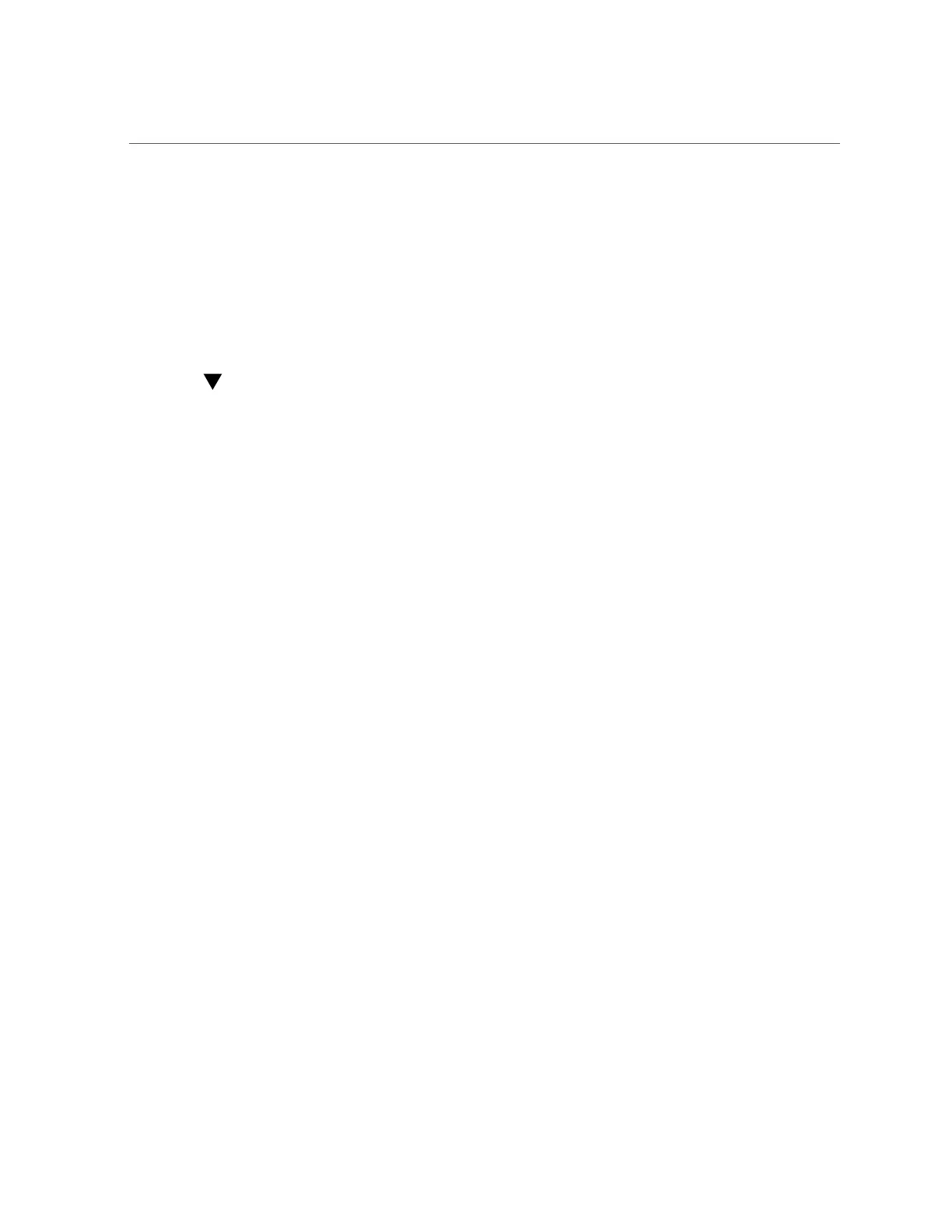Verify BIOS Factory Default Settings
■
“Configure TPM Support” on page 240
■
“Configure UEFI Driver Settings” on page 242
■
“Configure I/O Resource Allocation” on page 245
■
“Configure UEFI Secure Boot” on page 248
■
“Configure Trusted Execution Technology” on page 257
■
“Exit BIOS Setup Utility” on page 259
Verify BIOS Factory Default Settings
In the BIOS Setup Utility, you can return the BIOS settings to the optimal factory default
values, as well as view and edit settings as needed. Any changes that you make in the BIOS
Setup Utility (using the F2 key) persist until the next time you change the settings.
Before you begin, ensure that a console connection is established to the server.
1.
Reset or power on the server.
For example, to reset the server:
■
From the local server, press the On/Standby button on the front panel of the server to
power off the server, and then press the On/Standby button again to power on the server.
■
From the Oracle ILOM web interface, click Host Management → Power Control and
select Reset from the Select Action list. Click Save, and then click OK.
■
From the Oracle ILOM CLI, type reset /System
2.
After the server resets and begins the initialization process, when prompted,
press the F2 key to access the BIOS Setup Utility.
3.
To ensure that the factory defaults are set, do the following:
■ Press the F9 key to automatically load the optimal factory default settings.
■ In responses to the confirmation message to continue, highlight OK, and
then press Enter.
4.
On the BIOS Setup Utility screen, press the F10 key to save the changes and exit
the BIOS Setup Utility.
Related Information
■
“Access BIOS Setup Utility Menus” on page 233
238 Oracle Server X8-2L Service Manual • January 2021