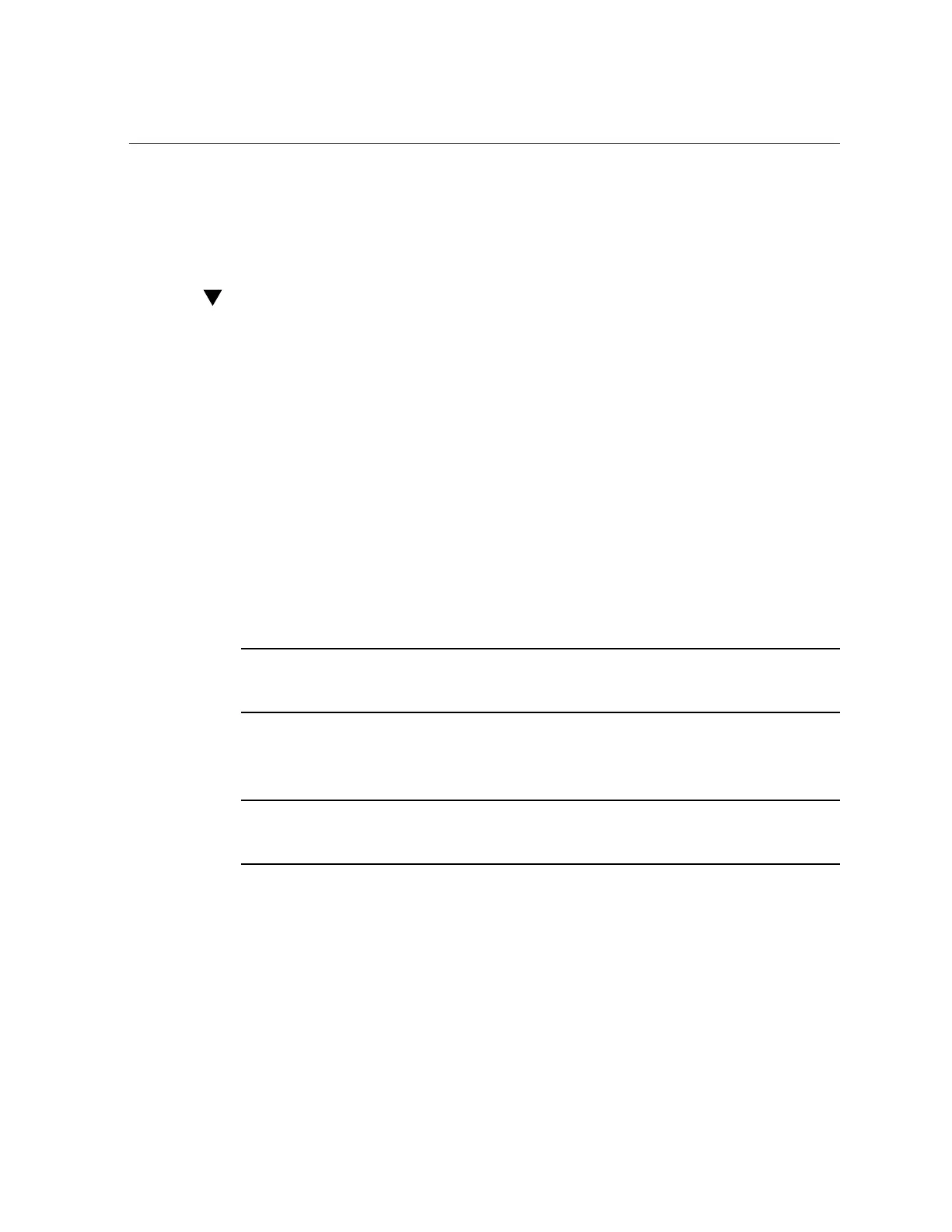Remove a Storage Drive
■
“Remove a Storage Drive” on page 72
■
“Install a Storage Drive” on page 74
Remove a Storage Drive
1.
Prepare the system for the drive removal.
Refer to “Take Antistatic Measures” on page 65.
2.
Identify the location of the drive that you want to remove.
For storage drive locations, see “Storage Drive Locations and Numbering” on page 70.
3.
Remove the storage drive.
■ If you are removing an HDD or SSD storage drive, type the required
operating system commands to stop the server from using the drive;
otherwise, proceed to the next step.
The exact commands required depend on the configuration of your drives. Unmount file
systems or issue RAID commands, as needed.
Note - The blue OK to Remove status indicator LED on the drive might not light, as support for
this varies depending on the operating system in use. For information on storage drive status
indicators (LEDs), see “Storage Drive Status Indicators” on page 33.
■ If you are removing an NVMe storage drive, see the procedures for your
operating system.
Note - NVMe storage drives are supported only on servers that are running Oracle Solaris,
Oracle Linux, Oracle VM, or Microsoft Windows Server. Servers that are running Red Hat
Enterprise Linux do not support NVMe drives.
■
“Removing and Replacing an NVMe Storage Drive Using Oracle
Solaris” on page 76
■
“Removing and Replacing an NVMe Storage Drive Using Oracle
Linux” on page 79
■
“Removing and Replacing an NVMe Storage Drive Using Microsoft Windows
Server” on page 83
72 Oracle Server X8-2L Service Manual • January 2021
