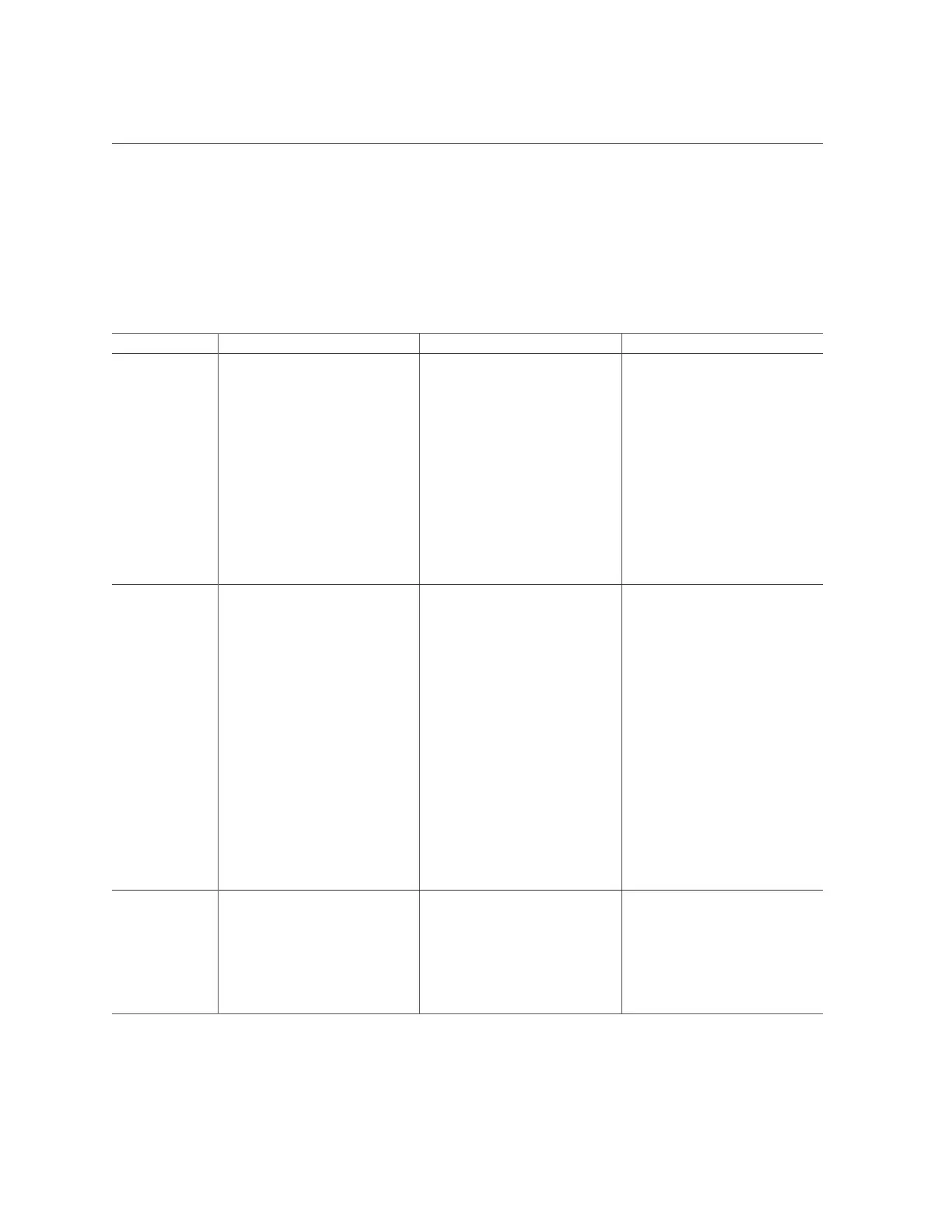Troubleshoot Hardware Faults Using the Oracle ILOM Web Interface
Troubleshooting Power Issues
If your server does not power on, use the information in the following table to troubleshoot the
issue.
Power Issue Description Action Prevention
AC Power
Connection
The AC power cords are the direct
connection between the server power
supplies and the power sources. The
server power supplies need separate
stable AC circuits. Insufficient
voltage levels or fluctuations in
power can cause server power
problems. The power supplies are
designed to operate at a particular
voltage and within an acceptable
range of voltage fluctuations (refer to
“Electrical Requirements” in Oracle
Servers X8-2 and X8-2L Installation
Guide.
Verify that both AC power cords
are connected to the server. Verify
that the correct power is present
at the outlets and monitor the
power to verify that it is within the
acceptable range. You can verify
proper connection and operation
by verifying the power supply (PS)
indicator panels, which are located at
the back of the server on the power
supplies. Lit green AC OK indicators
show a properly functioning power
supply. An amber AC OK indicator
indicates that the AC power to the
power supply is insufficient.
Use the AC power cord Velcro
retaining clips and position the cords
to minimize the risk of accidental
disconnection. Ensure that the
AC circuits that supply power
to the server are stable and not
overburdened.
Power Supplies
(PSUs)
The server power supply units
(PSUs) provide the necessary server
voltages from the AC power outlets.
If the power supplies are inoperable,
unplugged, or disengaged from the
internal connectors, the server cannot
power on.
Note - Use the Velcro straps on
the back of the server to secure the
power cord connectors to the back
of the power supplies. The Velcro
retaining straps minimize the risk of
accidental disconnection.
Verify that the AC cables are
connected to both power supplies.
Verify that the power supplies are
operational (the PSU indicator
panel must have a lit green AC OK
indicator). Ensure that the power
supply is properly installed. A power
supply that is not fully engaged with
its internal connector does not have
power applied and does not have a lit
green AC OK indicator.
When a power supply fails, replace it
immediately. To ensure redundancy,
the server has two power supplies.
This redundant configuration
prevents server downtime, or an
unexpected shutdown, due to a failed
power supply. The redundancy allows
the server to continue to operate
if one of the power supplies fails.
However, when a server is being
powered by a single power supply,
the redundancy no longer exists,
and the risk for downtime or an
unexpected shutdown increases.
When installing a power supply,
ensure that it is fully seated and
engaged with its connector inside
the drive bay. A properly installed
power supply has a lit green AC OK
indicator.
Top Cover The server top cover maintains
the air pressures inside the server,
prevents accidental exposure to
hazardous voltages, and protects
internal components from physical
and environmental damage.
Do not operate the server without
the top cover installed unless you
are hot-plugging a fan module,
and then ensure that you complete
the operation and replace the
cover within 20 seconds. For
instructions for properly replacing
fan modules, see “Servicing Fan
Be careful to avoid bending or
otherwise warping the top cover.
Troubleshooting and Diagnostics 37
