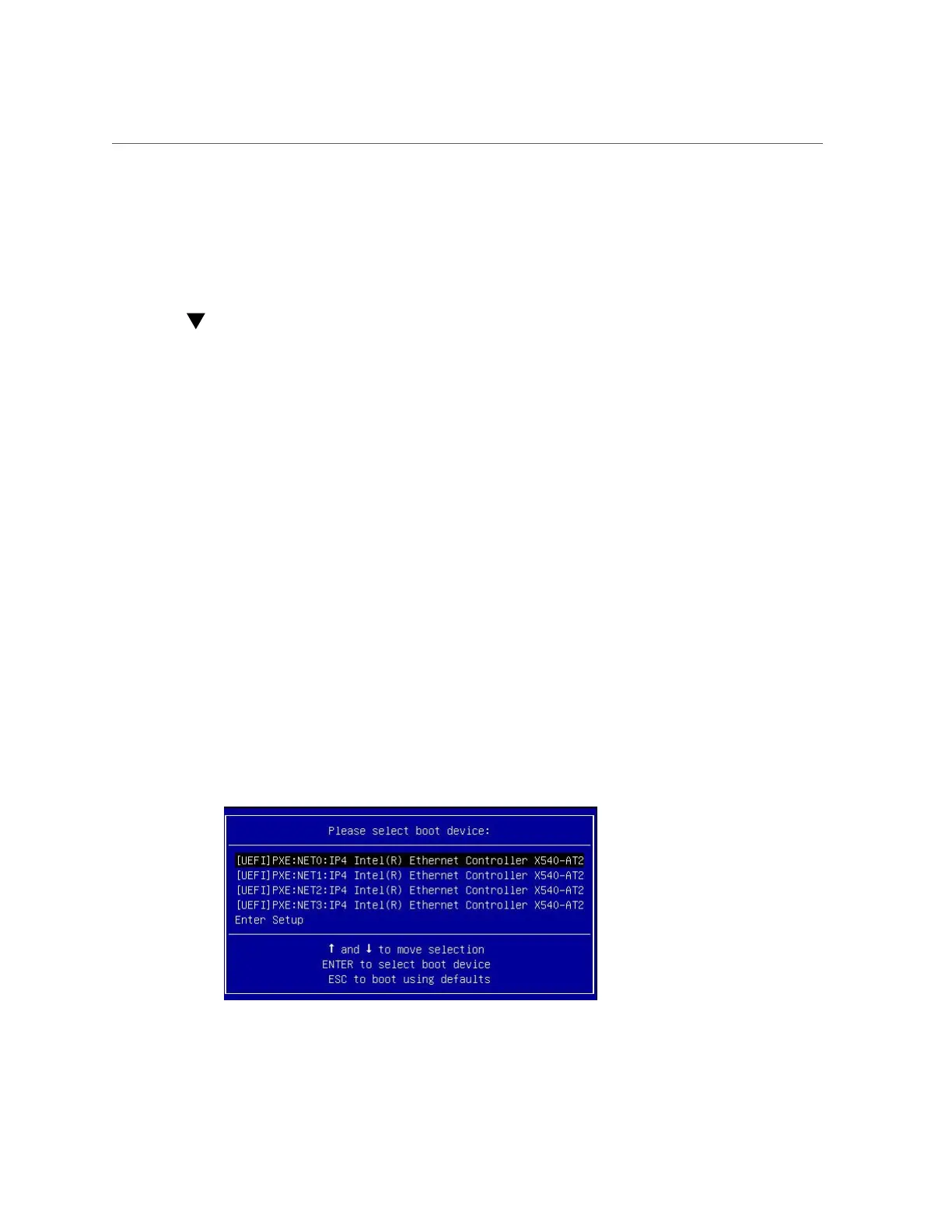Select a Temporary Boot Device
■
“BIOS Setup Utility Menus” on page 232
■
“BIOS Key Mappings” on page 232
■
“Exit BIOS Setup Utility” on page 259
Select a Temporary Boot Device
The Boot Options Priority list displays the boot device candidates for the system.
In addition to using the F2 key to view or edit the system BIOS settings, you can use the F8
key during the BIOS startup to specify a temporary boot device. This selected boot device is in
effect only for the current system boot. The permanent boot device specified using the F2 key
will be in effect after booting from the temporary boot device.
1.
Reset or power on the server.
For example, to reset the server:
■
From the local server, press the On/Standby button on the front panel of the server to
power off the server, and then press the On/Standby button again to power on the server.
■
From the Oracle ILOM web interface, click Host Management → Power Control and
select Reset from the Select Action list. Click Save, and then click OK
■
From the Oracle ILOM CLI, type reset /System
2.
After the server resets and begins the initialization process, press the F8 key (or
Ctrl+P from a serial connection) when prompted while the UEFI BIOS is running
the power-on self-test (POST) to access the boot device menu.
Setting Up BIOS Configuration Parameters 239
