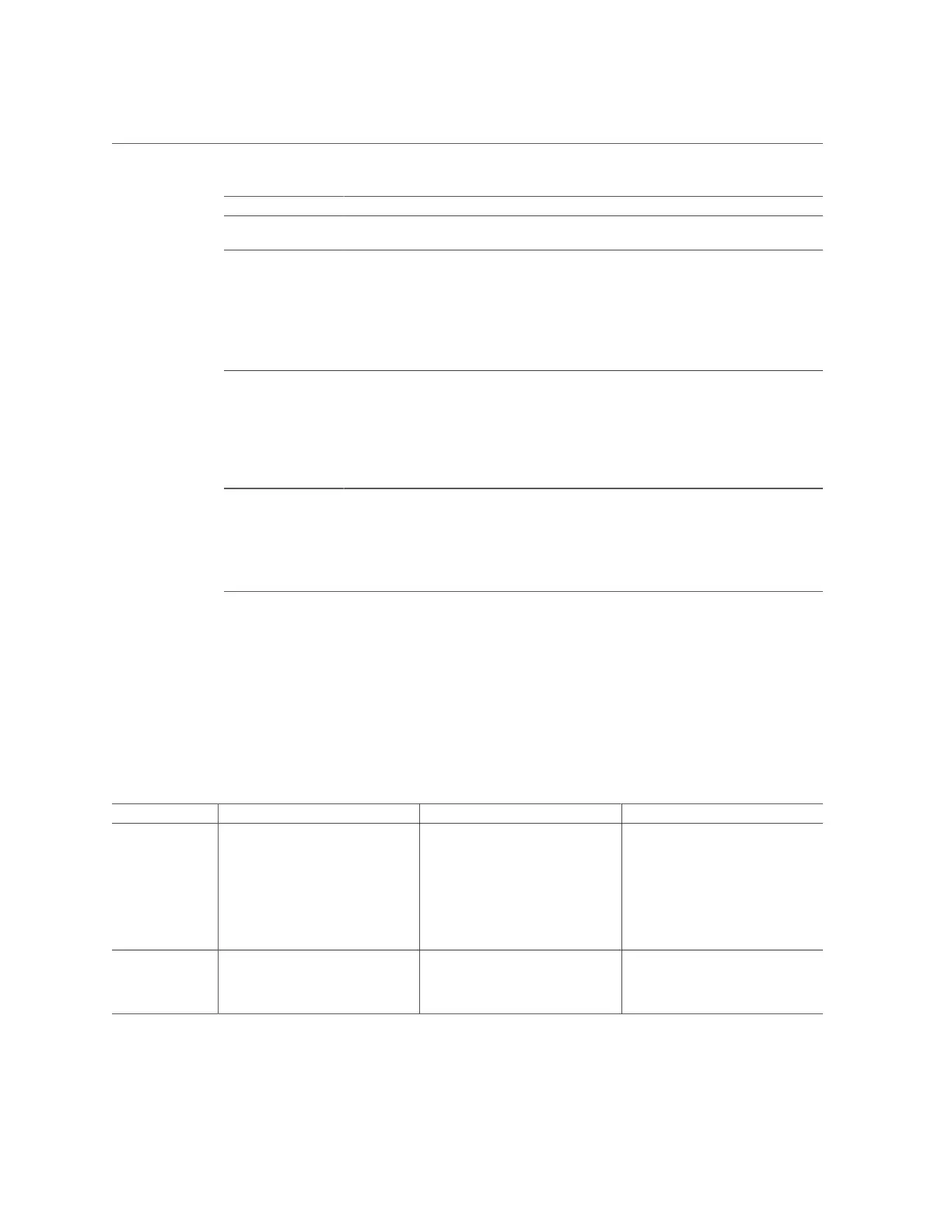Troubleshoot Hardware Faults Using the Oracle ILOM Web Interface
Status Indicator Description
■ For more information on DIMM fault status indicators and the location of the Fault
Remind button, see “Servicing the DIMMs (CRU)” on page 119.
Processor Fault
Status Indicators
■ The motherboard includes a fault status indicator (LED) adjacent to each of the two
processor sockets.
■ These LEDs indicate when a processor fails.
■ Pressing the Fault Remind button on the motherboard I/O card signals the service
processor to light the fault status indicators associated with the failed processors.
■ For more information on processor fault status indicators and the location of the Fault
Remind button, see “Servicing Processors (FRU)” on page 145.
Fault Remind Status
Indicator
■ This status indicator (LED) is located next to the Fault Remind button and is powered
from the super capacitor that powers the fault LEDs on the motherboard.
■ This LED lights to indicate that the fault remind circuitry is working properly in
cases where no components failed and, as a result, none of the component fault LEDs
illuminate.
■ For more information on the fault remind status indicator and the location of the Fault
Remind button, see “Using the Server Fault Remind Button” on page 127.
STBY PWRGD
Status Indicator
■ This green status indicator (LED) is labeled STBY PWRGD and is located on the
motherboard near the back of the server.
■ This LED lights to inform a service technician that the motherboard is receiving Standby
power from at least one of the power supplies.
■ This LED is provided to help prevent service actions on the server internal components
while the AC power cords are installed and power is being supplied to the server.
Troubleshooting System Cooling Issues
Maintaining the proper internal operating temperature of the server is crucial to the health of the
server. To prevent server shutdown and damage to components, address over temperature and
hardware-related issues as soon as they occur. If your server has a temperature-related fault, use
the information in the following table to troubleshoot the issue.
Cooling Issue Description Action Prevention
External Ambient
Temperature Too
High
The server fans pull cool air into the
server from its external environment.
If the ambient temperature is too
high, the internal temperature of the
server and its components increases.
This can cause poor performance and
component failure.
Verify the ambient temperature
of the server space against the
environmental specifications for
the server. If the temperature is not
within the required operating range,
remedy the situation immediately.
Periodically verify the ambient
temperature of the server space to
ensure that it is within the required
range, especially if you made any
changes to the server space (for
example, added additional servers).
The temperature must be consistent
and stable.
Airflow Blockage The server cooling system uses fans
to pull cool air in from the server
front intake vents and exhaust warm
air out the server back panel vents. If
Inspect the server front and back
panel vents for blockage from dust
or debris. Additionally, inspect
the server interior for improperly
Periodically inspect and clean the
server vents using an ESD certified
vacuum cleaner. Ensure that all
components, such as cards, cables,
Troubleshooting and Diagnostics 35
