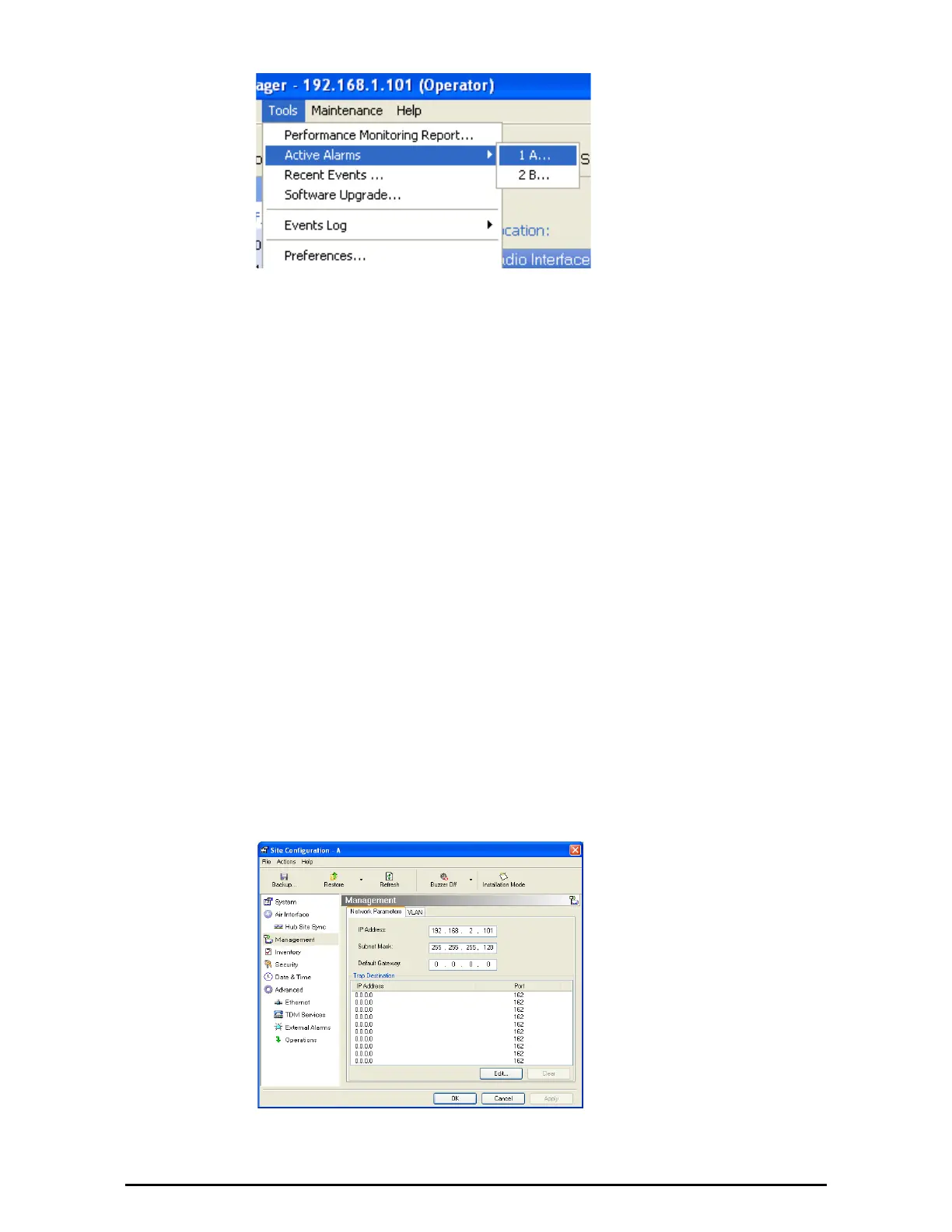Windows Terminology Chapter 1
WinLink™ 1000 User Manual Release 1.9 1-19
We would describe the chain
of menu commands indicated
in the example of Figure 1-
27 like this,
Tools|Active Alarms|1 A
using Boldface for the menu
labels and vertical bars to
separate them.
Figure 1-27: Menu navigation in the RADWIN Manager
Similarly, mouse click items will be referred to like this:
“Click Next to continue.”
(A mouse click always uses the left mouse button unless stated otherwise.)
Windows Terminology
Look at Figure 1-1 above. The main application display which you see con-
sists of a frame-window with a menu bar, system icons and content. It will
be referred to as a window, the main window or the Manager window
depending on context.
The top line of icons is the tool bar, and provides part of the menu bar
functionality with a mouse click.
At the bottom of the window is the status bar, a line of icons and text
boxes.
The central part of the main window consists of several panes: On the
right, there are Radio Interference, Ethernet Service and the Frequency
panes. The left hand pane (with the blue background) is split into three
sub-panes.
If you click Site A or Site B in the tool bar, you will be offered another win-
dow, which in turn displays on of several panels depending on which func-
tion you choose.
Figure 1-28: Site Configuration window with open Management panel
