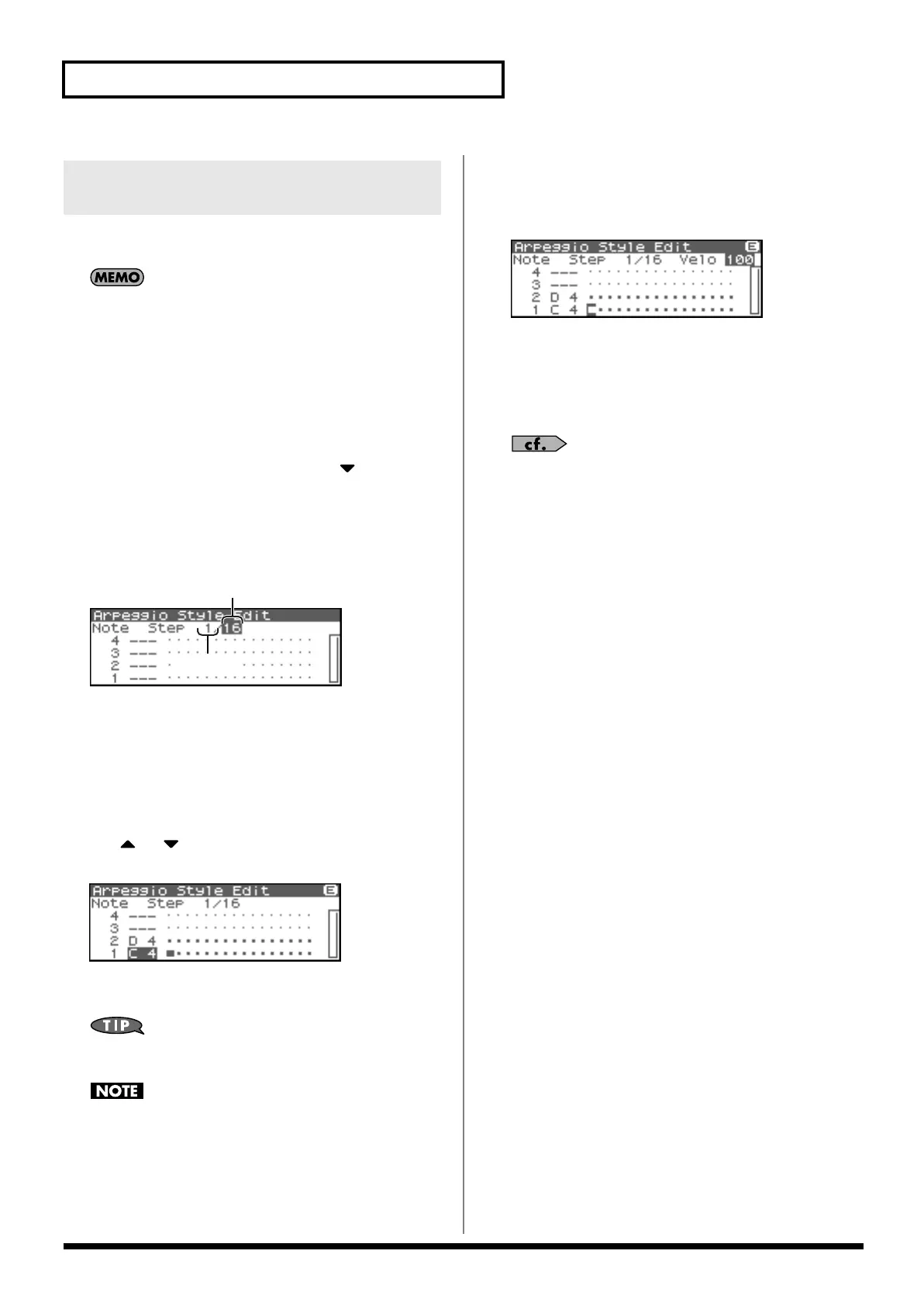102
Playing Arpeggios
You can edit the built-in styles or styles you created by step-
recording.
By editing an existing arpeggio style, you can create a new
arpeggio style even if you don’t have an external MIDI
keyboard.
Changing the Length of an
Arpeggio Style
1.
Select the Arpeggio Style you wish to edit.
2.
Press [SHIFT] so it lights, and then press .
Arpeggio Style Edit screen will appear.
* Alternatively, you can press [ENTER] to access the screen.
3.
Move the cursor to the End Step (length of the arpeggio
style).
fig.11-009.e
4.
Turn the VALUE dial or use [INC][DEC] to change the length
of the arpeggio style.
Value
End Step:
1–32
Editing the notes
1.
Use or to move the cursor to the note number you
wish to change.
fig.11-010
2.
Turn the VALUE dial to change the value.
Value:
C–G9
You can also use your external MIDI keyboard to change the
note number.
You can’t change the note number to a note number that’s
already used by the style.
Editing the note velocity
1.
Use [CURSOR] to move the cursor to the grid where you
wish to edit data.
fig.11-010a
2.
Turn the VALUE dial to change the value.
The current value is shown in the upper right of the screen.
Pressing [INC] will enter “100”; pressing [DEC] will enter
“OFF.”
Value:
OFF, 1–127, TIE
If you want to save the arpeggio style you created, refer to p.
103.
Deleting all data at the cursor
location step (Clear Step)
Refer to p. 101.
Deleting all notes at the cursor
location (Clear Note)
Refer to p. 101.
Initializing an Arpeggio Style
Refer to p. 100
Editing an Arpeggio Style you
created (Arpeggio Style Edit)
Fantom-XR_r_e.book 102 ページ 2006年4月4日 火曜日 午前10時14分
