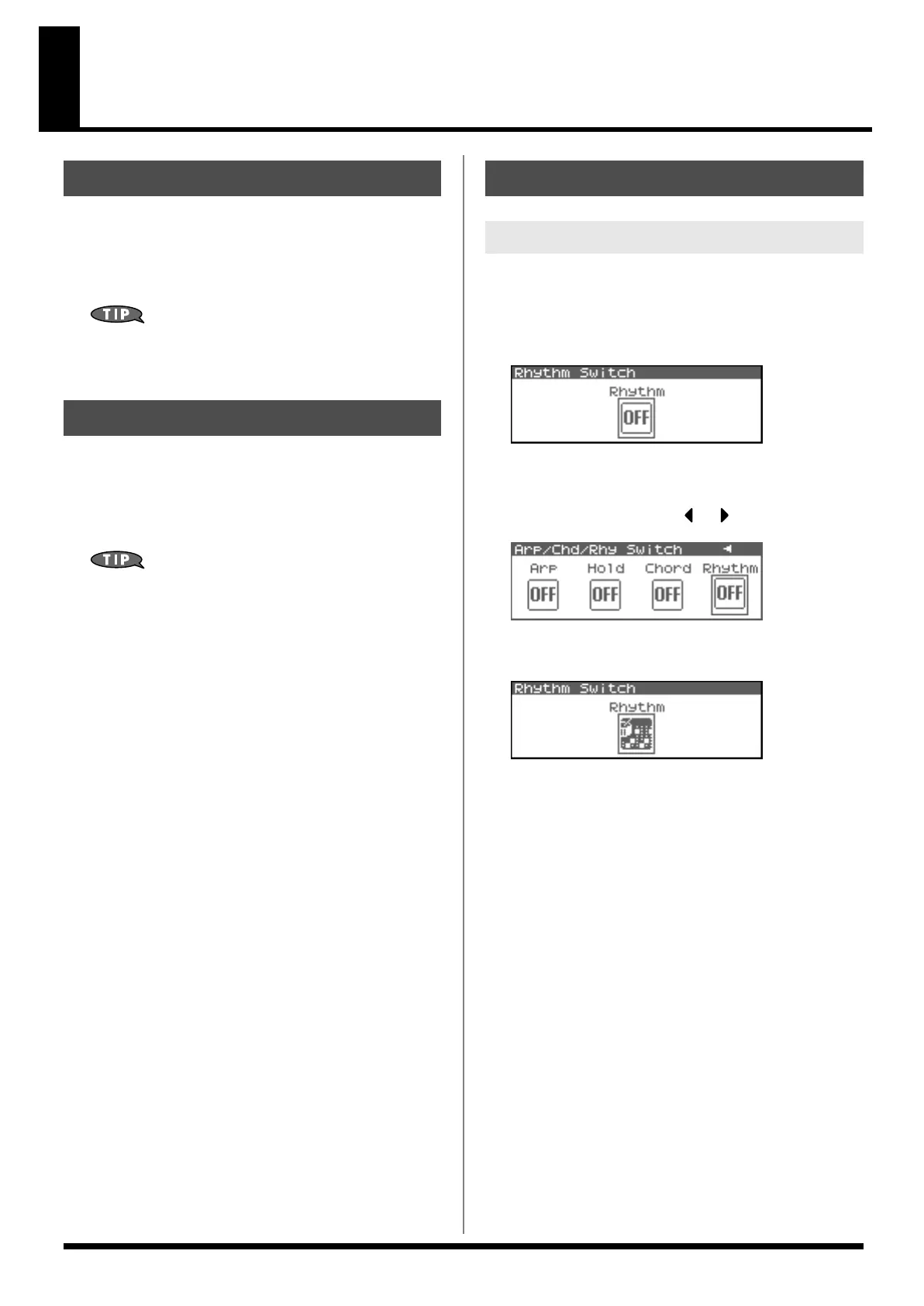107
Playing Rhythms
This function lets you produce a variety of rhythm patterns simply
by pressing a single key. You can use the built-in rhythm patterns
and also create your own. When the Fantom-XR is shipped from the
factory, it contains 256 “preset” rhythm patterns and 256 “user”
patterns in which you can store your own original creations.
Rhythm patterns are not part of the Performance; they are
handled as separate data. This means that a rhythm pattern can
be used with more than one patch or performance.
Settings that specify the pattern triggered by each of the twelve keys
are collectively known as a “group.”
When shipped from the factory, there are thirty-two “preset” rhythm
groups and thirty-two “user” rhythm groups in which you can store
your own original creations.
Rhythm groups are not part of the Rhythm Set nor the
Performance; they are handled as separate data. This means
that a rhythm group can be used with more than one patch or
performance.
1.
Press [ARP].
If you’re in Patch mode
* In Patch mode, select a rhythm set before you continue.
The Rhythm Switch screen will appear.
fig.13-002
If you’re in Performance mode
The Arp/Chd/Rhy Switch screen will appear.
Turn the VALUE dial or press or to select “Rhythm.”
fig.13-003
2.
Press the VALUE dial or use [INC][DEC] to turn rhythm on/
off.
fig.13-004
If this is on, the assigned rhythm pattern will play according to
the key you play on your external MIDI keyboard.
The volume of the rhythm pattern will also change according to
how strongly you press the key.
The pattern or rhythm tone that is sounded by each key can be
specified in Rhythm Group Edit (p. 109).
3.
To stop the rhythm pattern, press the key that’s assigned to
“PTN STOP” (p. 109).
Alternatively, switch the Rhythm function off.
About Rhythm Patterns
Using Rhythm Groups
Playing Rhythm
Turning Rhythm On and Off
Fantom-XR_r_e.book 107 ページ 2006年4月4日 火曜日 午前10時14分
