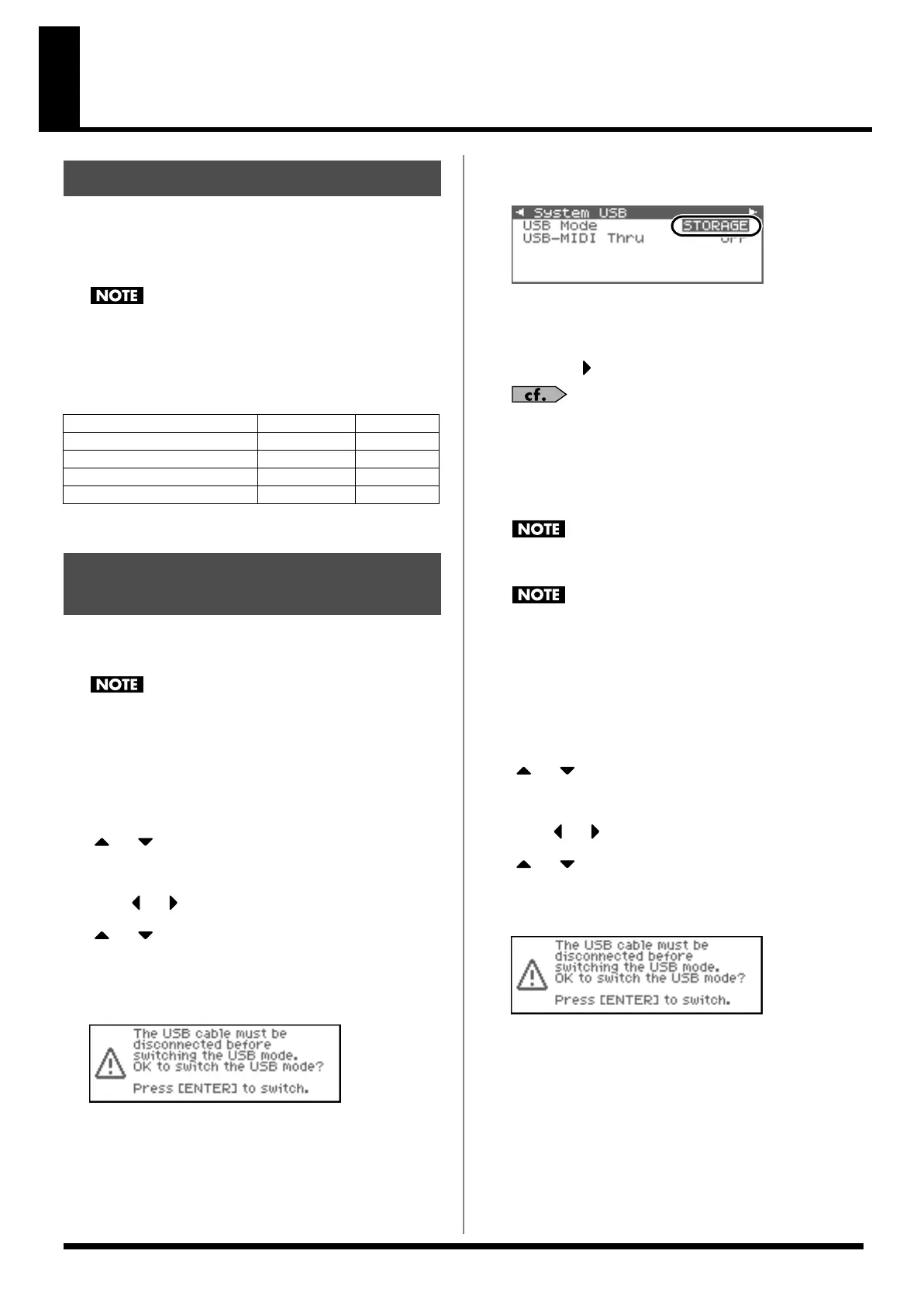148
Connecting to Your Computer via USB (USB Mode)
The Fantom-XR has two modes of USB functionality: storage mode
for transferring files, and MIDI mode for sending and receiving
MIDI messages. You must switch between these two modes on the
Fantom-XR; they cannot be used simultaneously.
The USB mode (file transfer/MIDI communication) must be
switched before you connect the Fantom-XR with your
computer.
Each mode can be used with the following operating systems.
* This may not work correctly with some types of computer.
Selecting USB Storage Mode
You must switch the Fantom-XR to USB Storage mode before
you connect the Fantom-XR and your computer with a USB
cable.
1.
In the Patch Play screen (p. 40) or the Performance Play
screen (p. 84), press [MENU].
The Top Menu screen will appear.
2.
or to select “System.”
3.
Press [ENTER].
4.
Press or to display System USB screen.
5.
or to select “USB Mode.”
6.
Turn the VALUE dial or use [INC][DEC] to select
“STORAGE.”
A message will ask you for confirmation.
fig.23-000.j
7.
Press [ENTER] to execute.
USB Storage mode will be selected.
fig.23-001.j
* To cancel, press [EXIT].
8.
If you want the Fantom-XR to start up in USB Storage mode
the next time it is powered up, press [SHIFT] so it lights and
then press to store the System settings.
For details on operations in USB Storage mode, refer to
“Transferring Files to or from Your Computer (Storage
Mode)”
(p. 149).
Selecting MIDI Mode
You must switch the Fantom-XR to MIDI mode before you
connect the Fantom-XR and your computer with a USB cable.
If USB MIDI mode is selected and USB-MIDI Thru is turned
ON, you will be unable to play the Fantom-XR from your
external MIDI keyboard unless your sequencer software or
Fantom-X Editor is running.
1.
In the Patch Play screen (p. 40) or the Performance Play
screen (p. 84), press [MENU].
The Top Menu screen will appear.
2.
or to select “System.”
3.
Press [ENTER].
4.
Press or to display System USB screen.
5.
or to select “USB Mode.”
6.
Turn the VALUE dial or use [INC][DEC] to select “MIDI.”
A message will ask you for confirmation.
fig.23-000.j
About USB Functions
Operating System Storage Mode MIDI Mode
Windows XP/2000/Me or later
√ √
Windows 98/98SE not supported
√
Mac OS 9 (9.04 or later)
√ √
Mac OS X
√
√
Switching the Storage Mode
and the MIDI Mode
Fantom-XR_r_e.book 148 ページ 2006年4月4日 火曜日 午前10時14分
