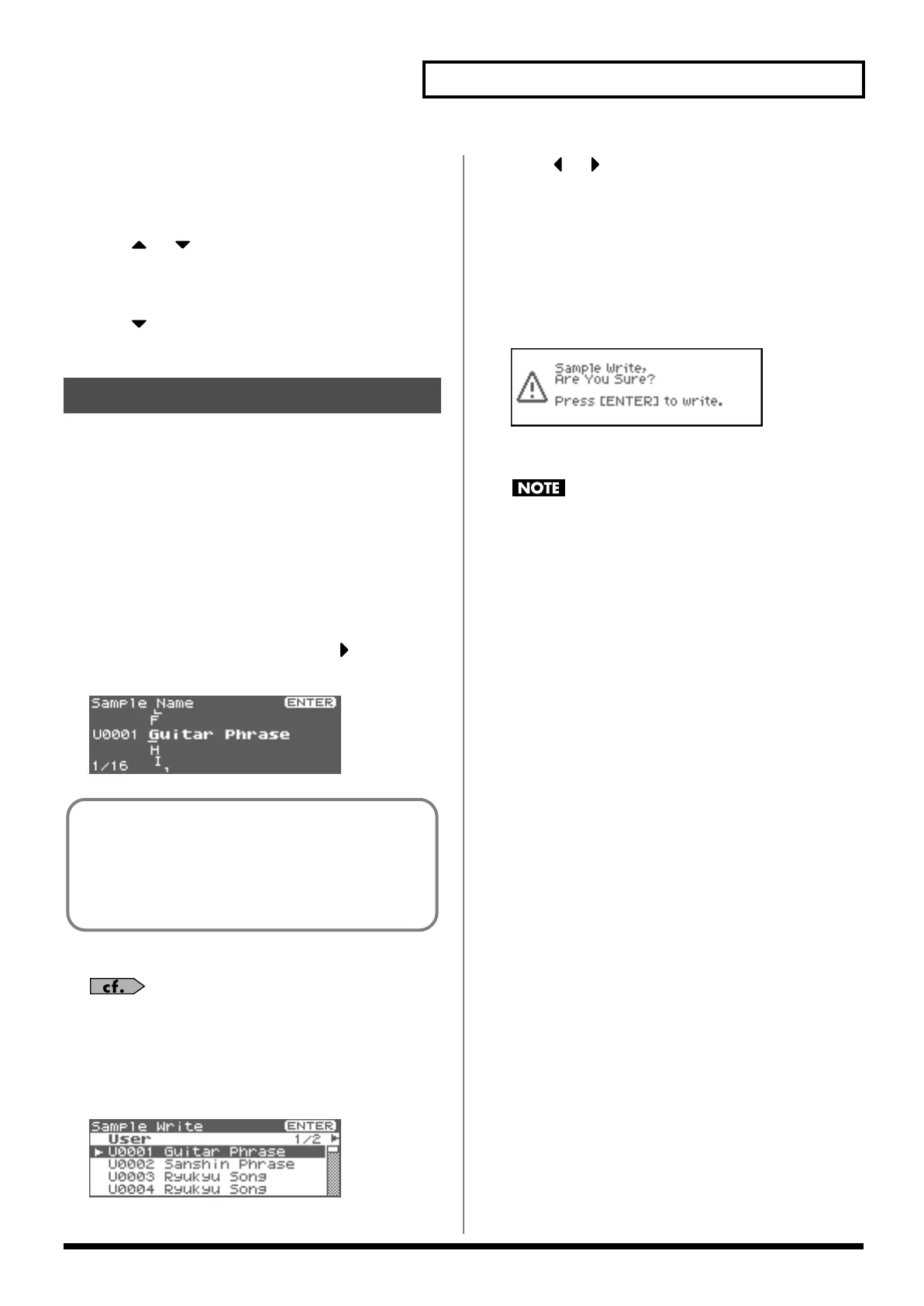131
Editing a Sample
Moving a Dividing Point
After you’ve specified the dividing points for the sample, you can
move them as follows.
1.
Press or to move the cursor to “Point No.”
2.
Turn VALUE dial to select the point that you want to move.
In order from the start point, the points are numbered 1, 2,...15.
3.
Press .
4.
Turn VALUE dial to move the dividing point.
A newly loaded sample, as well as any changes you’ve made in the
settings for a sample will be lost as soon as you turn off the power. If
you want to keep such data, you must save it as follows.
1.
In the Sample List screen, select the sample you wish to
save.
Samples displayed as “N (NEW)” or “E (EDIT)” have not yet
been saved.
If you want to select two or more samples, select the sample and
press [INC]. A check mark (
✔
) will be added to the selected
sample. To remove the check mark, press [DEC].
2.
Press [SHIFT] so it lights, and then press .
The Sample Name screen will appear.
fig.15-030
3.
Assign a name to the sample.
For details on assigning names, refer to
“Assigning a Name”
(p. 39)
4.
When you have finished inputting the name, press [ENTER].
A screen will appear, allowing you to select the write-
destination sample.
fig.15-031
5.
Press or to select the write destination.
The write destination can be either the Fantom-XR’s internal
user area (User), or a memory card (Card).
* You can also use [GROUP] to select the write destination.
6.
Turn the VALUE dial or use [INC][DEC] to select the sample
number.
7.
Press [ENTER].
A message will ask you for confirmation.
fig.15-032
8.
Press [ENTER] to execute the save operation.
To cancel the operation, press [EXIT].
Never switch off the Fantom-XR while data is being saved.
* You can’t overwrite another sample.
* In order to save a stereo sample, two consecutive sample numbers
must be available.
Saving a Sample
If you have selected more than one sample, a message will ask
you to confirm the writing operation. Samples will be written
into the identical number corresponding to each group of the
sample list. Sample names will be assigned automatically. If
you want to write the samples, press [ENTER]. If you decide to
cancel, press [EXIT].
Fantom-XR_r_e.book 131 ページ 2006年4月4日 火曜日 午前10時14分
