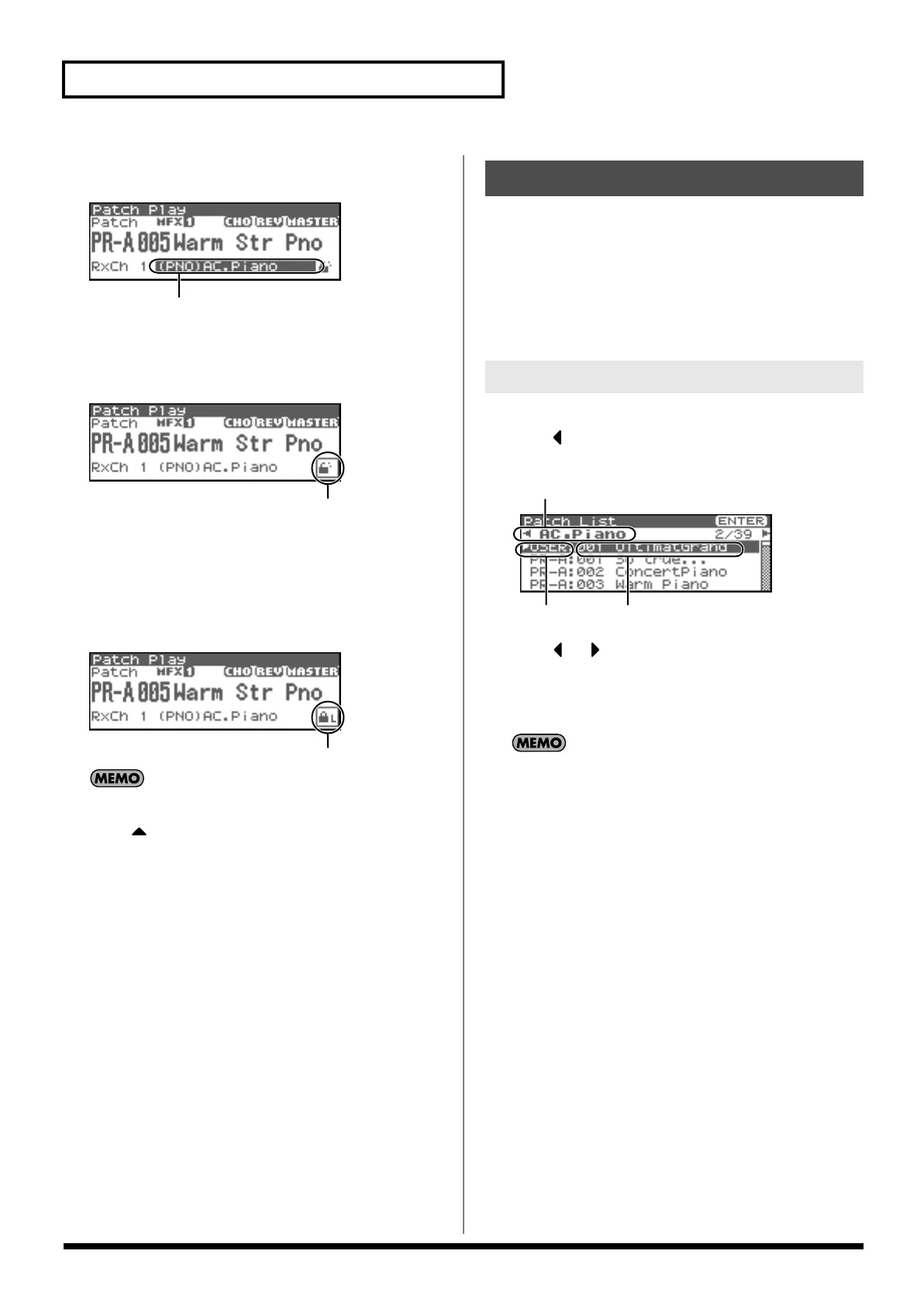42
Playing in Patch Mode
1.
In the Patch Play screen, press [CURSOR] to move the
cursor to the patch category.
fig.05-002.e
2.
Turn the VALUE dial or use [INC][DEC] to switch the patch
category.
3.
Press [CURSOR] to move the cursor to the Lock icon.
fig.05-003.e
4.
Turn the VALUE dial or use [INC] to lock the category.
You can lock the category so that only the patches within that
category will appear when selecting a patch. If you are
successively selecting patches with the category unlocked, you
may unknowingly begin selecting patches from the next
category. Locking the category will prevent this.
fig.05-004.e
To unlock the category, turn the VALUE dial or use [DEC].
5.
Press to move the cursor to the patch number.
6.
Turn the VALUE dial or use [INC][DEC] to select the patch.
You can select sounds within a category regardless of the patch
group.
You can display a list of patches and select a patch from that list. You
can use any of the following methods to select a patch.
• Selecting Patches by Category (p. 42)
• Selecting Patches by Group (p. 43)
• Selecting Favorite Patches (Favorite Patch) (p. 43)
• Selecting Patches by keywords (p. 44)
• Selecting Rhythm sets by Group (p. 43)
1.
In the Patch Play screen, press [SHIFT] so it lights, and then
press .
The Patch List screen will appear.
fig.05-008.e
2.
Press or to switch the patch category, and turn the
VALUE dial or use [INC][DEC] to select the patch.
3.
Press [ENTER] to confirm your choice of patch.
To cancel, press [EXIT].
You can select patches in the same way by choosing “Patch List
(Categ)” in step 3 of
“Selecting Patches/Rhythm sets by
Group”
(p. 43).
Patch category
Lock icon: unlocked
Selecting Patches from the List
Selecting Patches by Category
Patch category
Patch group Patch number and patch name
Fantom-XR_r_e.book 42 ページ 2006年4月4日 火曜日 午前10時14分
