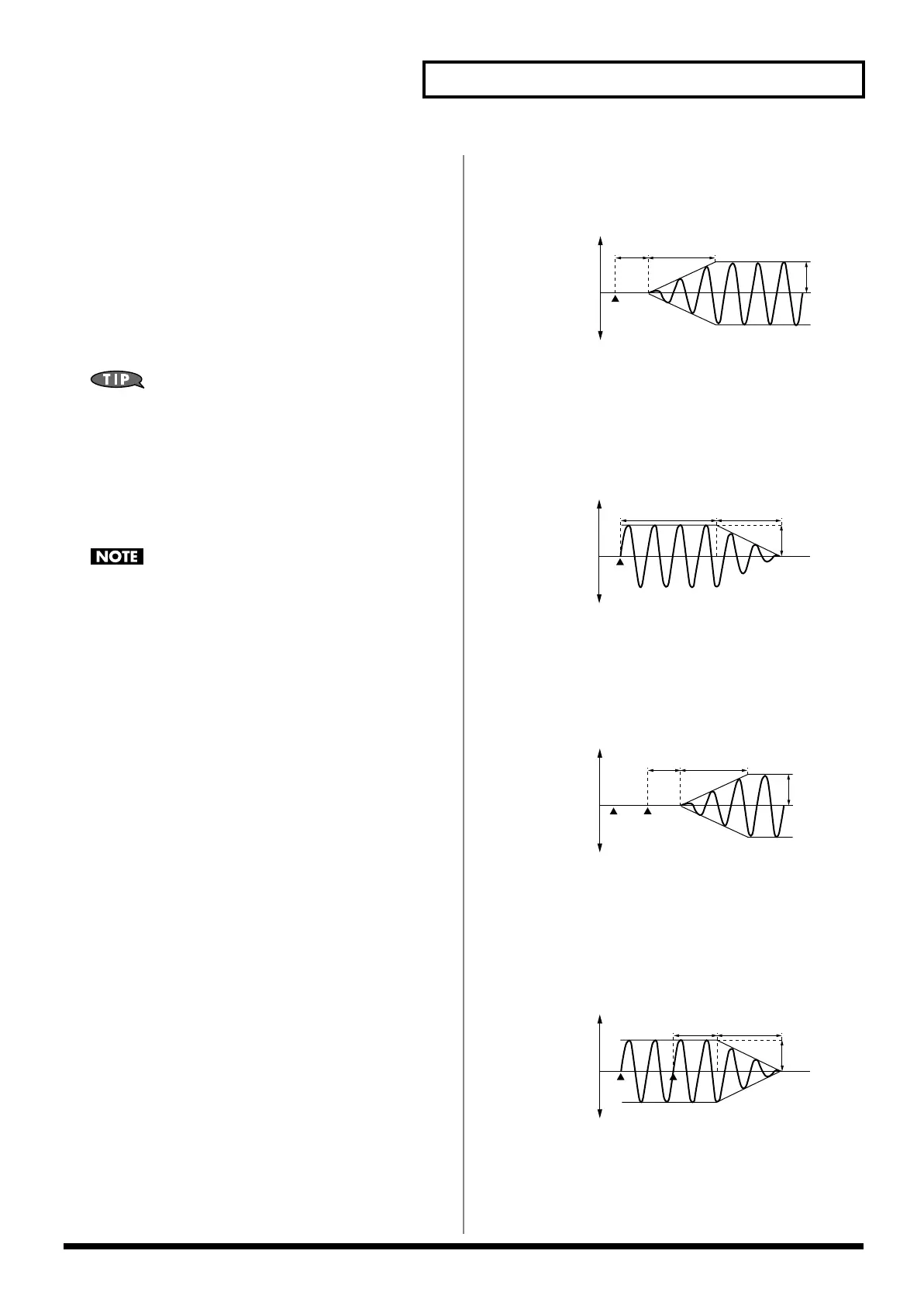65
Creating a Patch
TVF Depth (LFO1/LFO2 TVF Depth)
★
Specifies how deeply the LFO will affect the cutoff frequency.
Value:
-63– +63
TVA Depth (LFO1/LFO2 TVA Depth)
★
Specifies how deeply the LFO will affect the volume.
Value:
-63– +63
Pan Depth (LFO1/LFO2 Pan Depth)
★
Specifies how deeply the LFO will affect the pan.
Value:
-63– +63
Positive (+) and negative (-) settings for the Depth parameter
result in differing kinds of change in pitch and volume. For
example, if you set the Depth parameter to a positive (+) value
for one tone, and set another tone to the same numerical value,
but make it negative (-), the modulation phase for the two tones
will be the reverse of each other. This allows you to shift back
and forth between two different tones, or combine it with the
Pan setting to cyclically change the location of the sound image.
When the Structure parameter is set to any value from “2”
through “10,” the output of tones 1 and 2 will be combined into
tone 2, and the output of tones 3 and 4 will be combined into
tone 4. This applies to the Pan Depth parameter settings. For
this reason, tone 1 will follow the settings of tone 2, and tone 3
will follow the settings of tone 4 (p. 51).
Patch Step LFO
Step Type (LFO Step Type)
When generating an LFO waveform from the data specified in LFO
Step1–16, specify whether the level will change abruptly at each step
or will be connected linearly.
Value:
TYPE1 (stair-step change), TYPE2 (linear change)
Step 1–16 (LFO Step 1–16)
Specifies the data for the Step LFO. If the LFO Pitch Depth is +63,
each +1 unit of the step data corresponds to a pitch of +50 cents.
Value:
-36– +36
How to Apply the LFO
●
Apply the LFO gradually after the key is
pressed
fig.06-043.e
Fade Mode:
ON <
Delay Time:
The time from when the keyboard is played
until the LFO begins to be applied.
Fade Time:
The time over which the LFO amplitude will reach
the maximum after the Delay Time has elapsed.
●
Apply the LFO immediately when the key
is pressed, and then gradually begin to
decrease the effect
fig.06-044.e
Fade Mode:
ON >
Delay Time:
The time that the LFO will continue after the
keyboard is played.
Fade Time:
The time over which the LFO amplitude will reach
the minimum after the Delay Time has elapsed.
●
Apply the LFO gradually after the key is
released
fig.06-045.e
Fade Mode:
OFF <
Delay Time:
The time from when the keyboard is released
until the LFO begins to be applied.
Fade Time:
The time over which the LFO amplitude will reach
the maximum after the Delay Time has elapsed.
●
Apply the LFO from when the key is pressed
until it is released, and gradually begin to
decrease the effect when the key is released
fig.06-046.e
Fade Mode:
OFF >
Delay Time:
The time that the LFO will continue after the
keyboard is released.
Fade Time:
The time over which the LFO amplitude will reach
the minimum after the Delay Time has elapsed.
Note on
high (more)
low (less)
Pitch
Cutoff Frequency
Level
Pan
Delay
Time
Fade Time
Depth
Note on
high (more)
low (less)
Delay Time
Fade Time
Depth
Pitch
Cutoff Frequency
Level
Pan
high (more)
low (less)
Delay
Time
Fade Time
Depth
Note
off
Note
on
Pitch
Cutoff Frequency
Level
Pan
Note on
high (more)
low (less)
Delay
Time
Fade Time
Depth
Note off
Pitch
Cutoff Frequency
Level
Pan
Fantom-XR_r_e.book 65 ページ 2006年4月4日 火曜日 午前10時14分