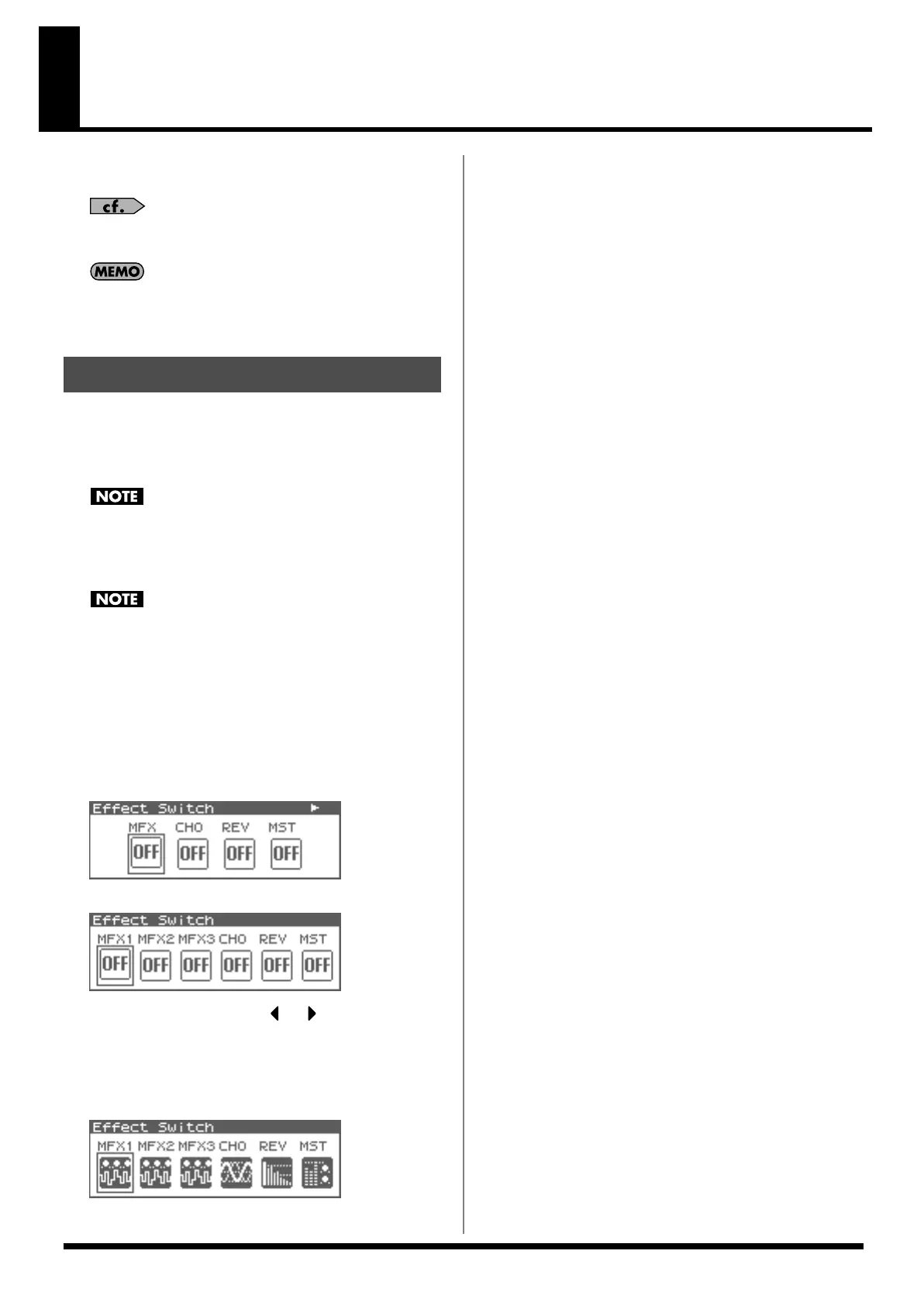132
Adding Effects
This section explains the procedures and settings for applying effects
in each mode.
For details of the Fantom-XR’s onboard effects, refer to
“About
the Onboard Effects”
(p. 35).
The included Fantom-X editor lets you edit the Fantom-XR’s
settings from your computer in a convenient graphical
environment (p. 163).
The Fantom-XR’s onboard effects can be turned on/off as a whole.
Turn these settings OFF when you wish to listen to the unprocessed
sound as you create a sound, or when you wish to use external
effects processors instead of the built-in effects.
These MFX, CHO, and REV on/off settings are temporary; they
are not saved with the Patch, Performance, or System settings.
(When you power on the Fantom-XR, these switches will all be
turned on.)
The MST (mastering) on/off setting is saved as a System setting
(p. 155).
This lets you specify adjustments that you always want to apply
to the overall sound of the entire Fantom-XR. For example, you
might specify that some compression be always applied to the
midrange frequency band in order to give it more punch.
1.
Press [FX].
The Effect Switch screen will appear.
If you’re in Patch mode
fig.22-001
If you’re in Performance mode
fig.22-002
2.
Turn the VALUE dial or press or to select the effect
switch.
3.
Press the VALUE dial or use [INC][DEC] to turn each effect
switch on/off. The switch will turn on/off each time you
press the button.
fig.22-003
Turning Effects On and Off
Fantom-XR_r_e.book 132 ページ 2006年4月4日 火曜日 午前10時14分
