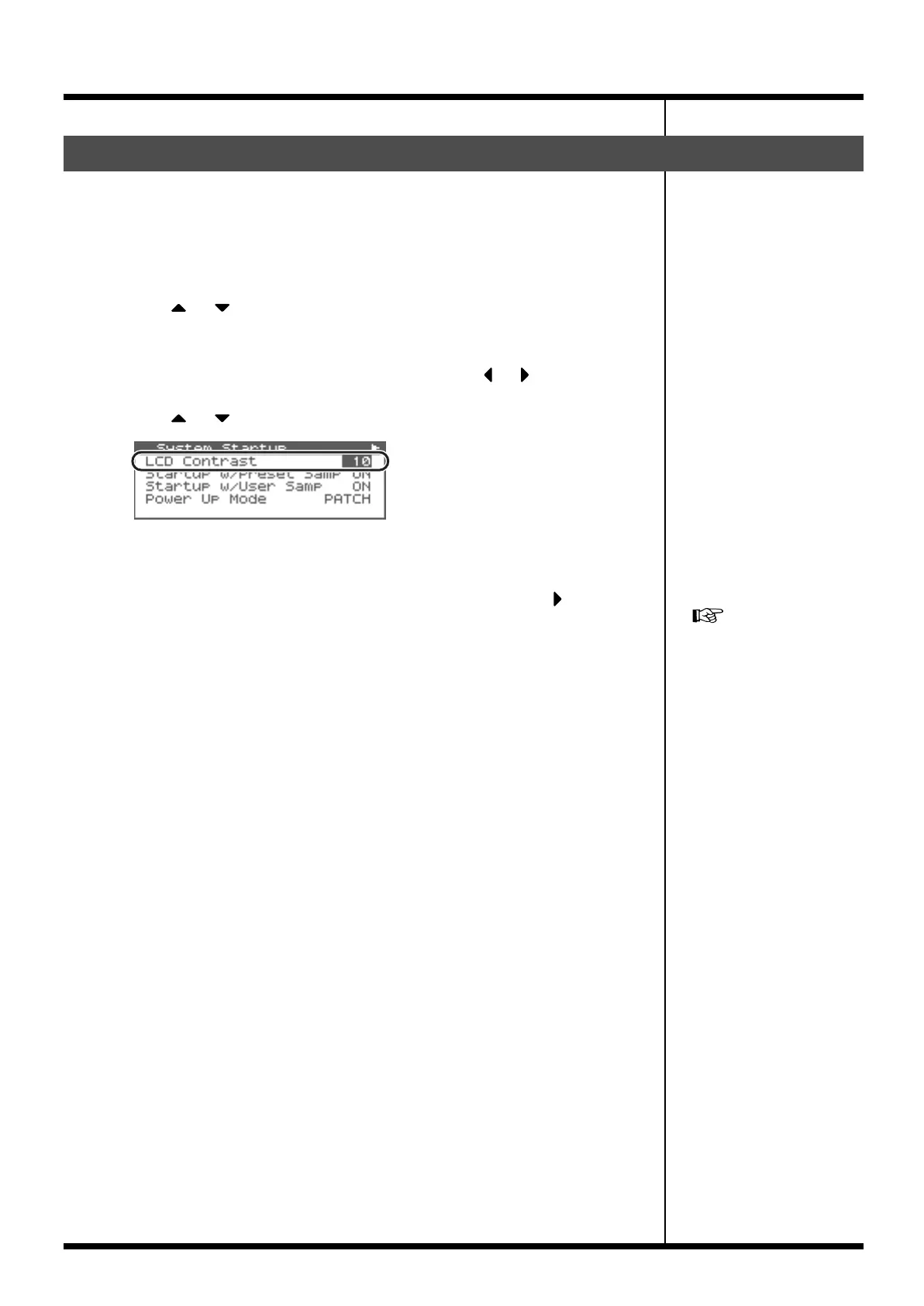18
Getting Ready
The characters in the display may be difficult to view immediately after turning on the Fantom-
XR’s power or after extended use. Your viewing angle or the current lighting conditions can
also affect the appearance of the display. In such situations, adjust the display contrast as
follows.
1.
In the Patch Play screen (p. 40) or the Performance Play screen (p. 84), press [MENU].
The Top Menu screen will appear.
2.
Press or to select “System.”
3.
Press [ENTER].
The System Setup screen will appear.
4.
The parameters are organized into several edit groups. Use or to select “System
Startup.”
5.
Press or to move the cursor to “LCD Contrast.”
fig.02-005
6.
Turn the VALUE dial or use [INC][DEC] to set the value.
Higher values will make the characters darker.
Value:
1–20
7.
To save the modified setting, press [SHIFT] so it lights, and then press to save the
System settings.
If you do not want to save, press [EXIT] to return to the previous screen.
Adjusting the Display Contrast (LCD Contrast)
“Saving the System Settings
(Write)” (p. 155)
Fantom-XR_r_e.book 18 ページ 2006年4月4日 火曜日 午前10時14分
