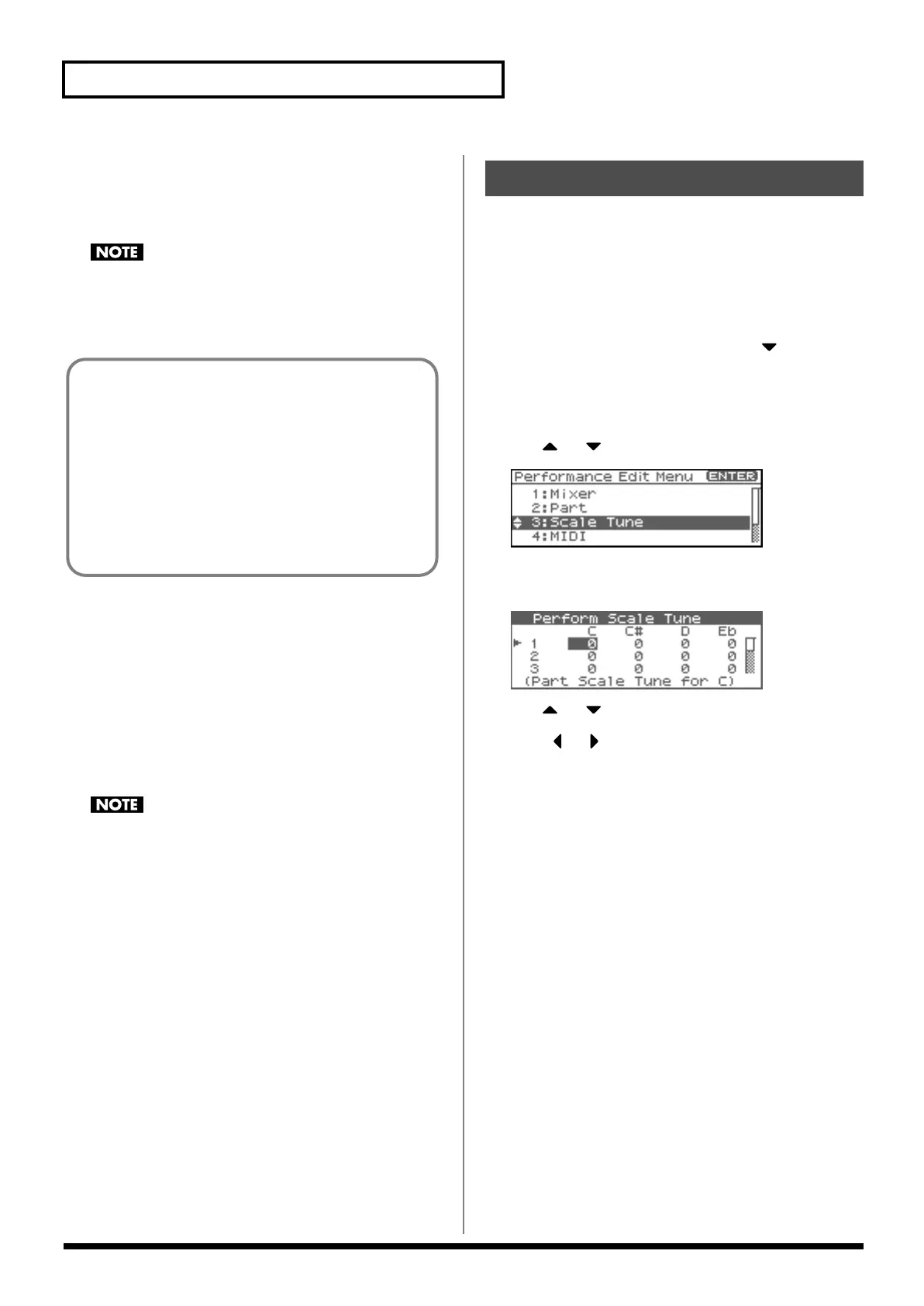92
Creating a Performance
Voice Reserve
This setting specifies the number of voices that will be reserved for
each part when more than 128 voices are played simultaneously.
Value:
0–63, FUL
It is not possible for the settings of all parts to total an amount
greater than 64. The remaining number of available voices will
be displayed at (rest=). Pay attention to this readout as you
make Voice Reserve settings.
Part Velocity Sensitivity Offset
This changes the volume and cutoff frequency for each part
according to the velocity with which the keys are pressed. If you
want strongly played notes to raise the volume/cutoff frequency, set
this parameter to positive (+) settings. If you want strongly played
notes to lower the volume/cutoff frequency, use negative (-)
settings. Set Velocity Sensitivity to “0” when you want sounds
played at a fixed volume and cutoff frequency, regardless of the
force with which the keys are played.
Value:
-63– +63
Patches also contain a Velocity Sensitivity Offset setting (p. 50).
The ultimate Velocity Sensitivity Offset value is the sum of the
part’s and the patch’s Velocity Sensitivity Offsets. Accordingly,
if the patch’s Velocity Sensitivity Offset parameter is set to
“127” (maximum), there will be no change in the part’s Velocity
Sensitivity Offset, even when this is set to a positive value.
Part Pitch Bend Range
Specifies the amount of pitch change in semitones (2 octaves) that
will occur when the Pitch Bend Lever is moved. The amount of
change when the lever is tilted is set to the same value for both left
and right sides. If you want to use the Pitch Bend Range setting of
the patch assigned to the part (p. 56), set this to “PAT.”
Value:
0–24, PAT
Receive Switch (Part Receive Switch)
For each part, specify whether MIDI messages will be received (ON),
or not (OFF).
If this is “OFF,” the part will not respond. Normally, you should
leave this “ON,” but you can turn it “OFF” when you do not want a
specific part to be playing during song playback.
Value:
OFF, ON
The Fantom-XR allows you to use temperaments other than equal
temperament. Scale Tune settings can be saved independently for
each performance.
1.
In the Performance Play screen, make sure that the cursor
is located at the performance group or performance
number.
2.
Press [SHIFT] so it lights, and then press .
The Performance Mixer screen will appear.
3.
Press [MENU].
The Performance Edit Menu screen will appear.
4.
Use or to select “Scale Tune.”
fig.09-013
5.
Press [ENTER].
The Perform Scale Tune screen will appear.
fig.09-014
6.
Use or to select the part.
7.
Press or to move the cursor to the temperament you
want to change.
8.
Turn the VALUE dial or use [INC][DEC] to set the value.
Calculating the Number of Voices Being Used
The Fantom-XR is able to play up to 128 notes simultaneously. The
polyphony, or the number of voices (sounds) does not refer only to
the number of sounds actually being played, but changes according
to the number of tones used in the patches, and the number of
Waves used in the tones. The following method is used to calculate
the number of sounds used for one patch being played.
(Number of Sounds Being Played) x (Number of Tones Used by
Patches Being Played) x (Number of Waves Used in the Tones)
Realtime Stretch requires twice the normal polyphony.
Scale Tune settings
Fantom-XR_r_e.book 92 ページ 2006年4月4日 火曜日 午前10時14分
