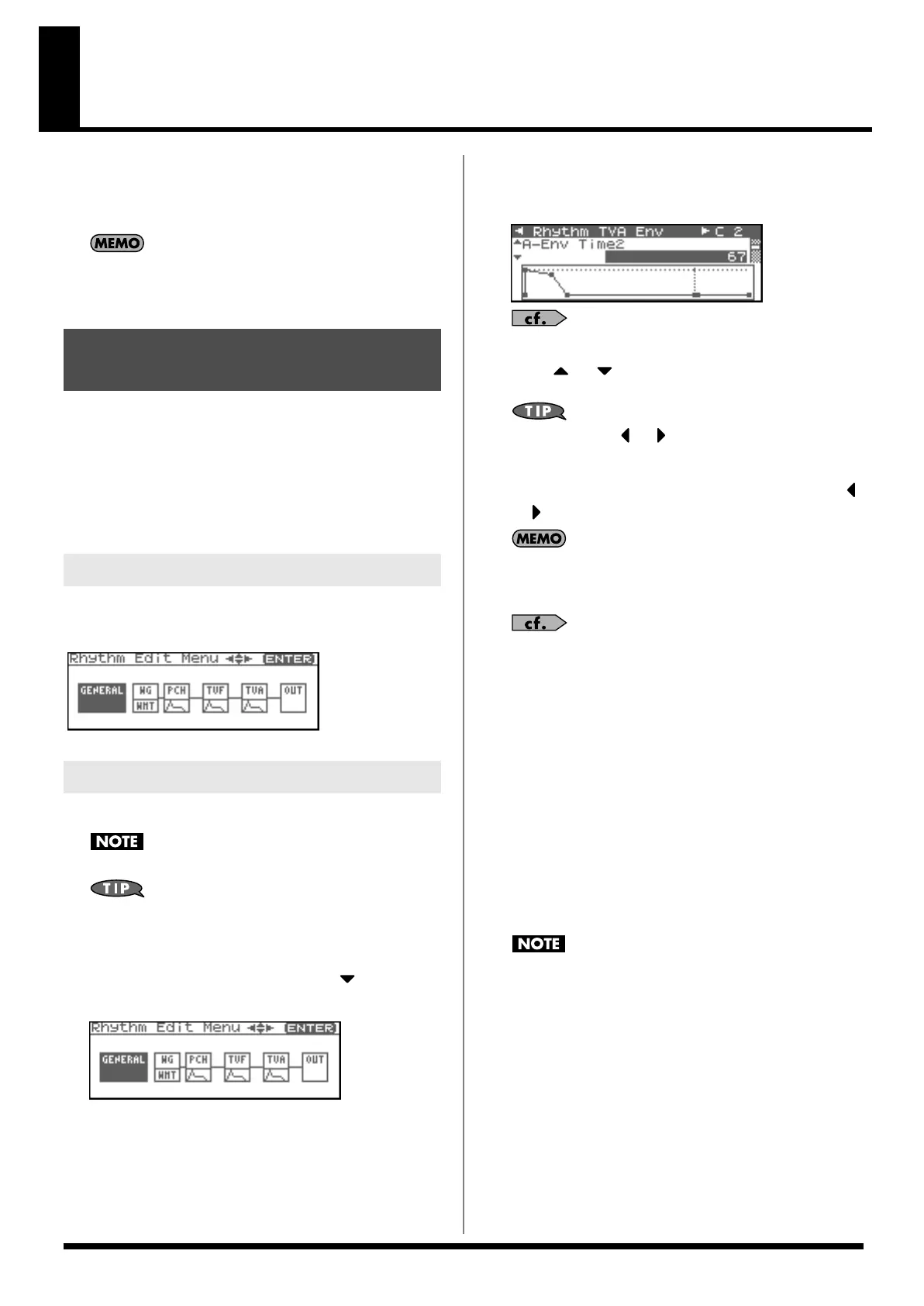71
Creating a Rhythm Set
With the Fantom-XR, you have total control over a wide variety of
settings. Each item that can be set is known as a
parameter
. This
chapter explains the procedures used in creating rhythm sets, and
the functions of the rhythm set parameters.
The included Fantom-X editor lets you edit the Fantom-XR’s
settings from your computer in a convenient graphical
environment (p. 163).
Start with an existing rhythm set and edit it to create a new rhythm
set. Rhythm sets are created from a collection of multiple rhythm
tones (percussion instruments). You can change the assignments of
the rhythm tones for each key with rhythm set edit.
The rhythm tone assigned to each key consists of up to four waves.
Rhythm tones and waves are related in the same way that patches
and tones are related.
Rhythm Set editing is done in the Rhythm Edit Menu screen. The
Rhythm Edit Menu screen is organized as follows.
fig.07-001
1.
Select the rhythm set in the Patch Play screen (p. 45).
You cannot edit the rhythm sets in the GM group.
If you want to create a rhythm set from scratch (rather than
starting from an existing rhythm set), execute the
Initialize
operation (p. 82).
2.
Press [SHIFT] so it lights, and then press .
The Rhythm Edit Menu screen will appear.
fig.07-002
3.
Refer to “Rhythm Edit Menu screen structure” (p. 71), and
turn the VALUE dial or use [CURSOR] to select the edit
group containing the rhythm set parameter you want to
adjust.
4.
Press the VALUE dial or [ENTER].
The screen that you see will depend on the edit group of the
selected parameter.
fig.07-002a
“Functions of Rhythm Set Parameters”
(p. 73)
5.
Press or to move the cursor to the parameter you
wish to modify.
You can also press or to move to an edit group of
another parameter.
6.
If you want to edit a parameter for a specific wave, press
or to select the wave that you want to edit.
You can press [SHIFT] so it lights, and then press [INC] to
successively turn on the wave located at the right of the selected
wave. Pressing [DEC] will turn off the wave.
If you want to select one or more tones, use the Wave Select
screen (p. 72).
7.
Turn the VALUE dial or use [INC][DEC] to get the value you
want.
8.
Repeat steps 3 (or 5) -7 to set each parameter you want to
edit.
9.
Save the changes you’ve made (p. 83).
If you do not wish to save changes, press [EXIT] to return to the
Patch Play screen.
If you return to the Patch Play screen without saving, the
indication “E” is displayed in the upper right of the Patch Play
screen. This “E” indication disappears when you save the patch
to the Fantom-XR’s internal user memory or to the memory
card.
If you turn off the power or select a different sound while the
display indicates “E,” your edited patch will be lost.
How to Make Rhythm Set
Settings
Rhythm Edit Menu screen structure
How to Make Rhythm Set Settings
Fantom-XR_r_e.book 71 ページ 2006年4月4日 火曜日 午前10時14分
