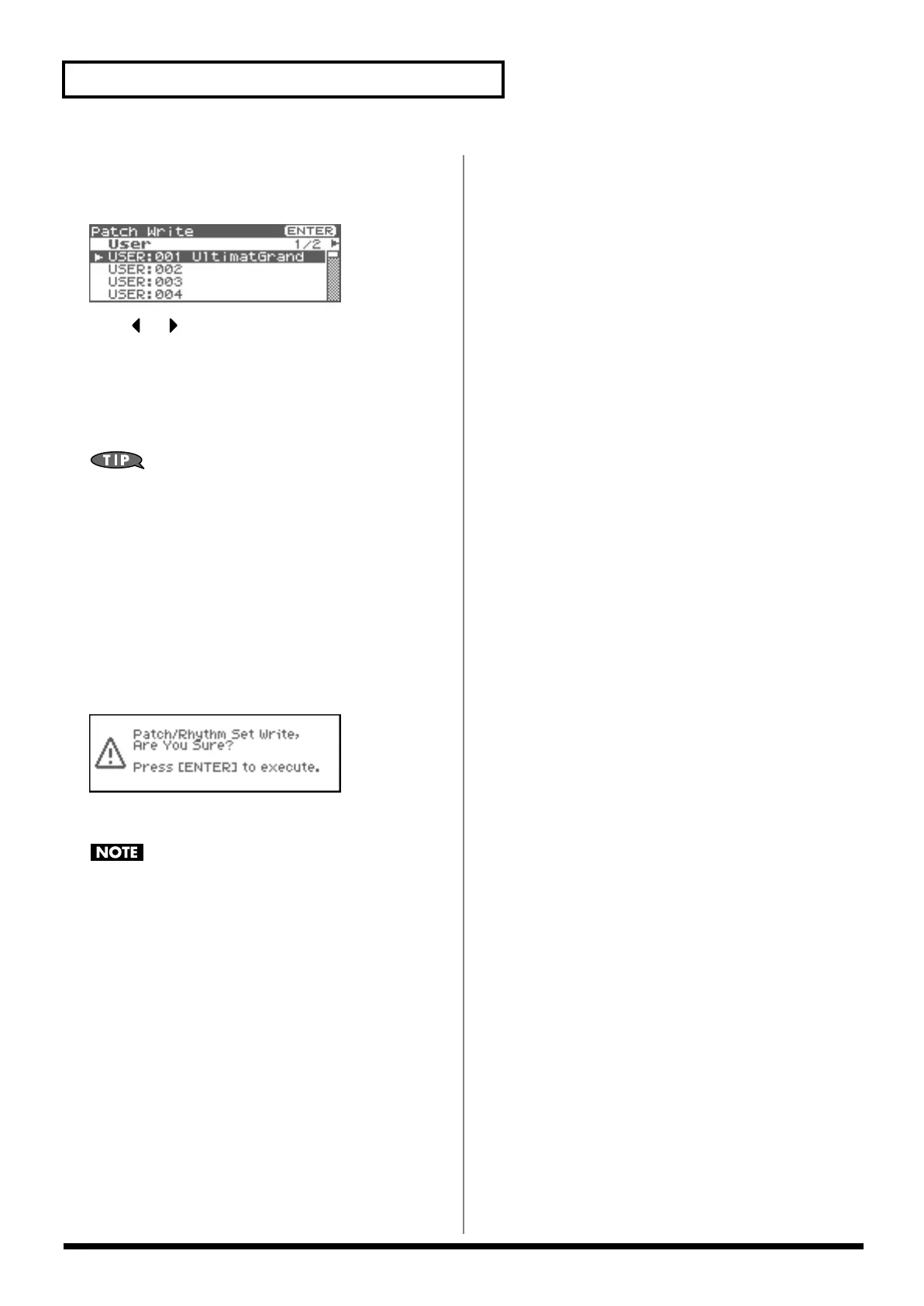70
Creating a Patch
4.
When you have finished inputting the name, press [ENTER].
A screen will appear, allowing you to select the write-
destination patch.
fig.06-064
5.
Press or to select the write destination.
The write destination can be either the Fantom-XR’s internal
user area (User), or a memory card (Card).
* You can also use [GROUP] to select the write destination.
6.
Turn the VALUE dial or use [INC][DEC] to select the patch
number.
At this time you can press the OUTPUT knob to audition the
write-destination patch (the Compare function). Before saving a
patch, you can use this function to verify that you’re not
accidentally overwriting a patch you really want to keep.
* The patch auditioned using the Compare function may sound slightly
different than when it is played normally.
7.
If you want to change the write destination, turn the VALUE
dial or use [INC][DEC] to re-specify the write-destination
patch.
8.
Press [ENTER].
A message will ask you for confirmation.
fig.06-065
9.
Press [ENTER] to execute the save operation.
To cancel the operation, press [EXIT].
Never switch off the Fantom-XR while data is being saved.
Fantom-XR_r_e.book 70 ページ 2006年4月4日 火曜日 午前10時14分
