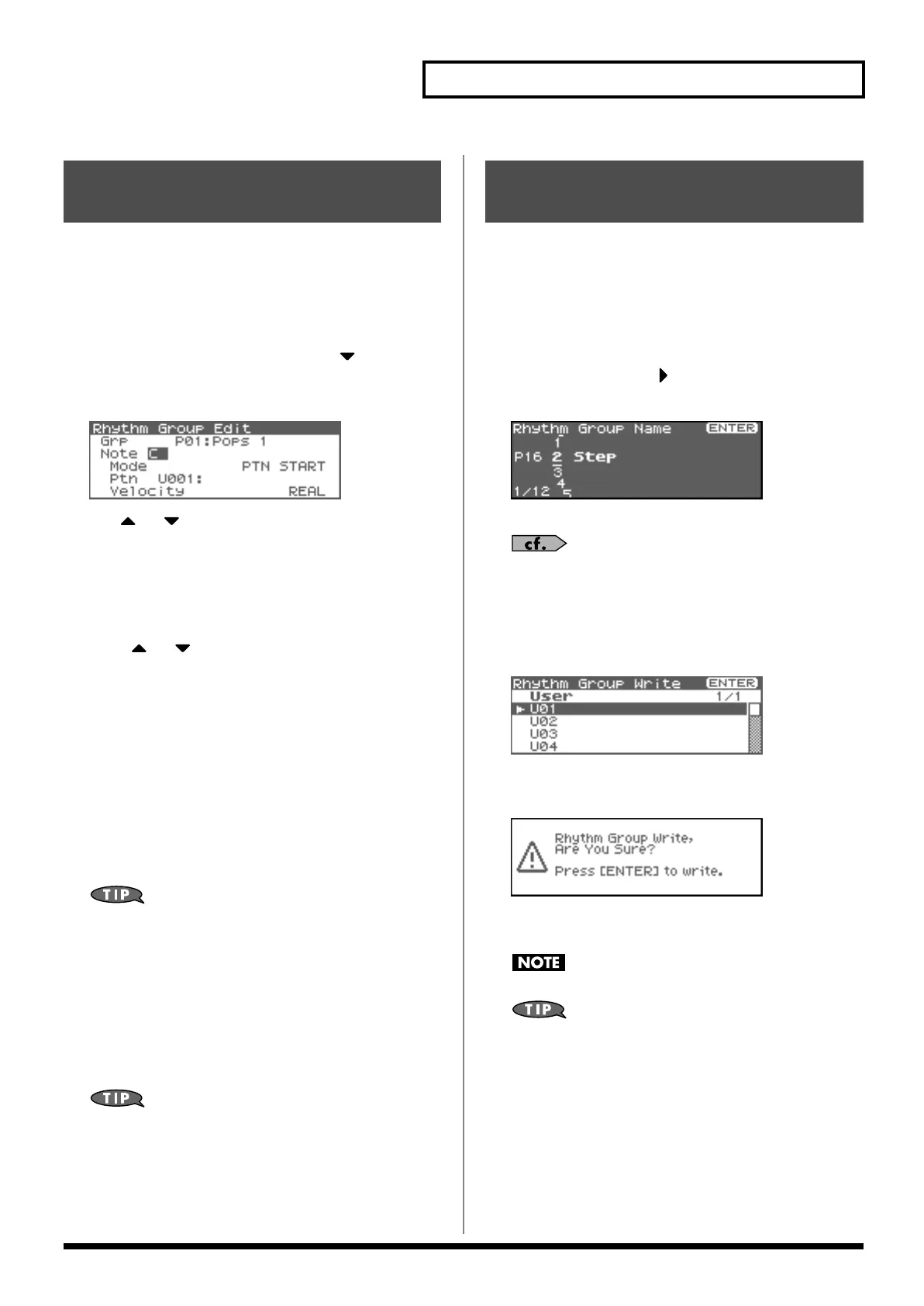109
Playing Rhythms
Not only can you use the prepared internal
Rhythm Groups
that
determine how rhythm are played, but you can also create them as
well. This way, you can create your own original rhythm group.
1.
In the Rhythm Group screen, select the rhythm group you
wish to edit.
2.
Press [SHIFT] so it lights, and then press .
The Rhythm Group Edit screen will appear.
* Alternatively, you can press [ENTER] to access the screen.
fig.13-010
3.
Use or to move the cursor to “Note,” and turn the
VALUE dial or use [INC][DEC] to make the setting.
•
Note
Specify the note to which you want to assign a pattern.
VALUE:
C–B
* You can also select a note from your external MIDI keyboard.
4.
Press or to move the cursor to the parameter you
want to edit, and turn the VALUE dial or use [INC][DEC] to
specify the setting for the note you selected in step 3.
•
Mode
Specify what will happen when you play this note. If you select
“PTN START,” the pattern selected in “Rhythm Pattern
Number” will begin playing. If you select “PTN STOP,” this
note will stop the currently playing rhythm pattern.
VALUE:
PTN START, PTN STOP
•
Ptn (Rhythm Pattern Number)
Specifies the rhythm pattern number that will sound when you
press the key.
Range:
U001–256 (User), P001–256 (Preset)
You can press [GROUP] to switch between User and Preset memories.
•
Velocity (Rhythm Pattern Velocity)
Specifies the velocity of the rhythm pattern that will sound
when you press the key. If this is set to REAL, you can add
dynamics by varying the strength of your strike.
Range:
REAL, 1–127
5.
If you want to save the rhythm group you created, proceed
to step 2 of “Saving the Rhythm Group You Have Created
(Write)” (p. 109). If you don’t want to save it, press [EXIT].
When you save a Performance, the Rhythm Pattern on/off
status, the Rhythm Group number, and the settings of the
Rhythm Pattern screen (p. 111) are also saved.
If you want to create a combination of sounds and rhythm
pattern settings, use Performance mode to create and store your
settings.
The Rhythm Group you create are temporary; they are deleted as
soon as you turn off the power or select some other Style. You can
store 32 Rhythm Groups in the User memory.
1.
Confirm that the current Rhythm Group is the one you want
to save.
2.
In the Rhythm Group Edit screen (p. 109), press [SHIFT] so
it lights, and then press .
The Rhythm Group Name screen will appear.
fig.13-011
3.
Assign a name to the rhythm group.
For details on assigning names, refer to
“Assigning a Name”
(p. 39)
4.
When you have finished inputting the name, press [ENTER].
A screen will appear, allowing you to select the write-
destination.
fig.13-012
5.
Press [ENTER].
A message will ask you for confirmation.
fig.13-013
6.
Press [ENTER] to execute the save operation.
* To cancel the operation, press [EXIT].
Never switch off the Fantom-XR while data is being saved.
Rhythm Group settings are not saved as part of the
Performance; they are handled as separate data. This lets you
use a rhythm pattern with different rhythm sets and
performances.
Creating Your Own Styles
(Rhythm Group Edit)
Saving the Rhythm Group
You Have Created (Write)
Fantom-XR_r_e.book 109 ページ 2006年4月4日 火曜日 午前10時14分
