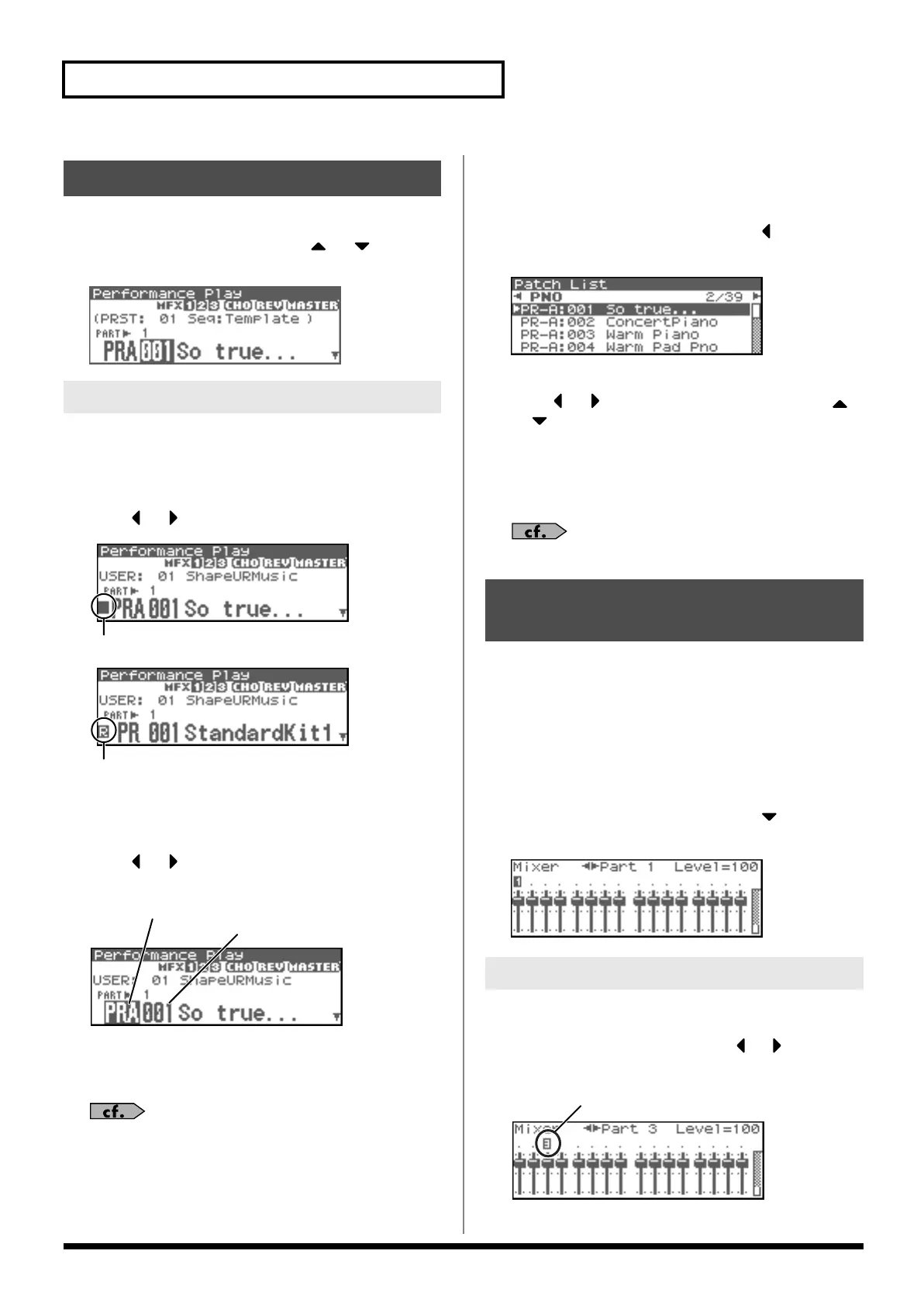86
Playing in Performance Mode
The currently selected part is called the “current part.”
1.
In the Performance Play screen, use or to select
the part.
fig.08-007_50
If you don’t like the patch that is assigned to a part, it’s easy to
switch the patch.
1.
Select the part whose sound you want to switch.
2.
Press or to move the cursor to the patch type.
fig.08-009a.e
fig.08-009.e
3.
Turn the VALUE dial or use [INC][DEC] to specify whether
the type of sound assigned to the part will be Patch or
Rhythm.
4.
Press or to move the cursor to the patch group or
patch number.
fig.08-008.e
5.
Turn the VALUE dial, or use [INC][DEC] to select a patch
group or patch number.
* You can also use [GROUP] to select a patch group.
“Selecting a Patch”
(p. 40)
Selecting from a list display
1.
Select the part whose sound you want to switch.
2.
Press [SHIFT] so it lights, and then press .
The Patch List screen will appear.
fig.08-008a
* To cancel, press [EXIT].
3.
Press or to switch the patch group, and press
or to select the patch.
By pressing the OUTPUT knob you can audition a patch using a
preselected phrase appropriate for that type (category) of patch
(Phrase Preview).
4.
Press [ENTER] to close the Patch List screen.
“Selecting Patches from the List”
(p. 42)
The Fantom-XR provides a mixer screen that lets you view and edit
settings such as level and pan for a performance’s sixteen parts.
To access the Performance Mixer screen, use the following
procedure.
1.
In the Performance Play screen, make sure that the cursor
is located at the performance group or performance
number.
2.
Press [SHIFT] so it lights, and then press .
The Performance Mixer screen will appear.
fig.08-008b
The currently selected part is called the “current part.”
1.
In the Performance Mixer screen, use or to select the
part.
fig.08-012
Selecting a Part
Selecting the Sound for a Part
Patch Type: Rhythm
Patch group
Patch number
About the Performance
Mixer Screen
Selecting a Part
Current Part
Fantom-XR_r_e.book 86 ページ 2006年4月4日 火曜日 午前10時14分
