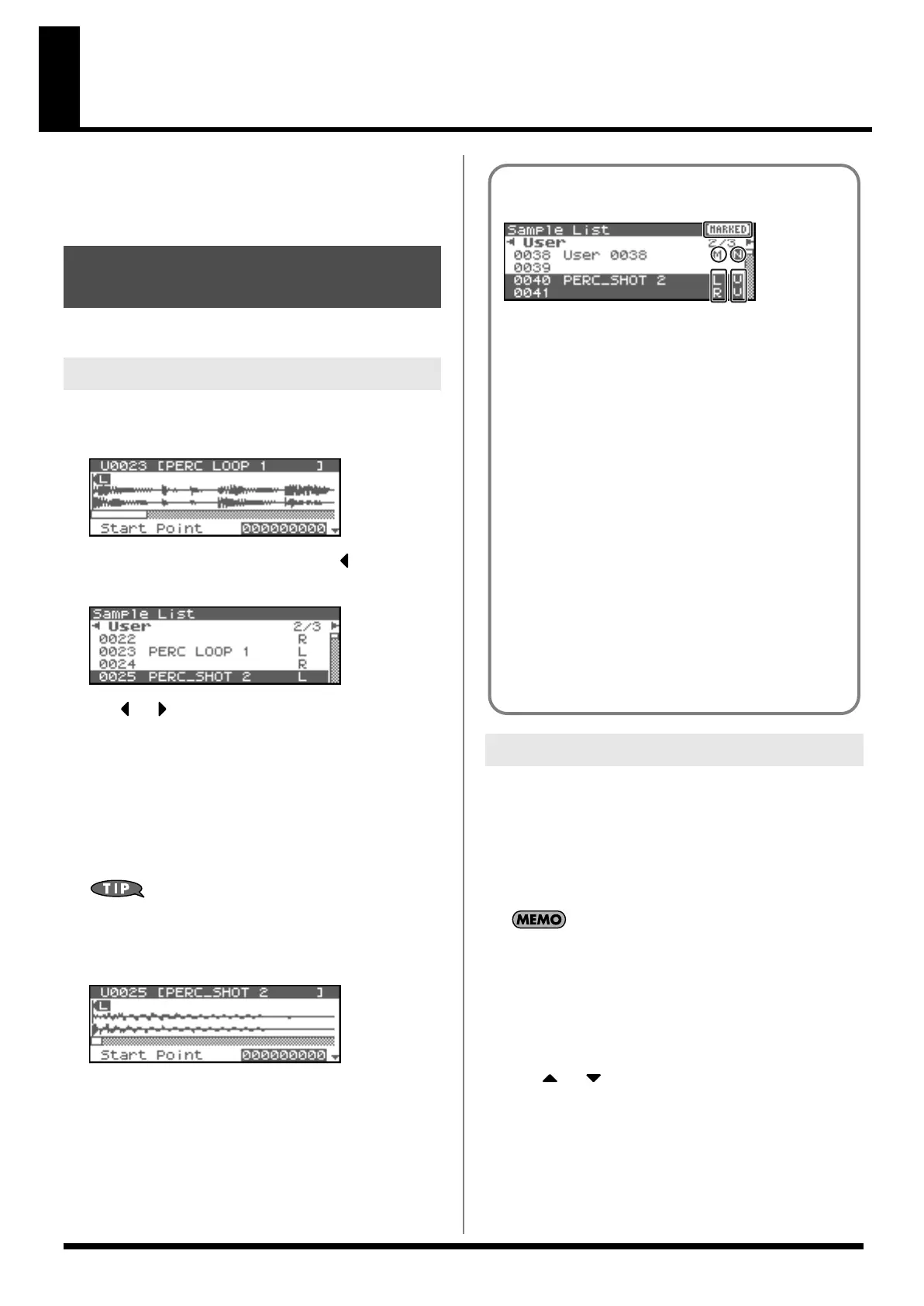120
Editing a Sample
This section explains how you can edit a sample that you sampled/
imported
Editing is performed in sample memory—a memory area dedicated
to samples (p. 37).
Select a sample from the list.
1.
Press [SHIFT] so it lights, and then press [SAMPLING].
The Sample Edit screen will appear.
fig.15-001
2.
Press [SHIFT] so it lights, and then press .
The Sample List screen will appear.
fig.15-002
3.
Use or to specify the group from which you want to
select a sample.
* You can also use [GROUP] to select a performance group.
•
Preset:
Select from preset samples.
•
User:
Select from user samples.
•
Card:
Select from samples stored on a memory card.
* You cannot edit preset samples.
4.
Turn the VALUE dial or use [INC][DEC] to select a sample.
You can press OUTPUT knob to audition the selected sample.
5.
Press [ENTER].
The Sample Edit Screen will appear.
fig.15-003
Here’s how you can load a sample from the user area, a memory
card, or a preset into sample memory.
1.
In the Sample List screen, select the sample you wish to load.
If you want to select two or more samples, select a sample and
press [INC]. A check mark (
✔
) will be added to the selected
sample. To remove the check mark, press [DEC].
To add a check mark to all samples of the selected group, press
[SHIFT] so it lights and then press [INC].
To remove the check mark from all samples of the selected
group, press [SHIFT] so it lights and then press [DEC].
2.
Press [MENU].
The Sample Utility screen will appear.
3.
Use or to select “Load Sample.”
4.
Press [ENTER].
A message will ask you for confirmation.
5.
Press [ENTER] to load the sample.
* To cancel, press [EXIT].
* In the Sample Edit screen, you can press [MENU] and select “Load
Sample” to load the currently displayed sample.
Selecting a Sample
(Sample List)
Selecting a Sample
Loading a Sample
The sample list shows the current state of
the samples.
fig.15-004
M: Monaural channel
L: Stereo L-channel
R: Stereo R-channel
N (New):
This is a sample that you sampled. It has not been
saved, and will be lost when you turn off the power.
The same is true for samples imported as WAV/AIFF.
U (Unload):
The sample has been saved, but not loaded into
sample memory.
E (Edit): This is a sample that you loaded or sampled and are
editing. Your edits will be lost when you turn off
the power. If you want to keep them, you must
Write the sample.
MARKED: This indicates a sample to which a check mark is
assigned.
The Fantom-XR has a parameter (Startup w/User Samp, (p.
156)) that specifies whether the samples in user memory, the
samples in a memory card, or the preset samples will be
automatically loaded into sample memory when you turn on
the power. If Sample Default Load is turned off, samples will
not be loaded into memory when you turn on the power. In this
case, you will need to load samples into memory yourself. If
you have unload a sample from sample memory, you will also
need to load it again before you can re-select that sample.
Fantom-XR_r_e.book 120 ページ 2006年4月4日 火曜日 午前10時14分
