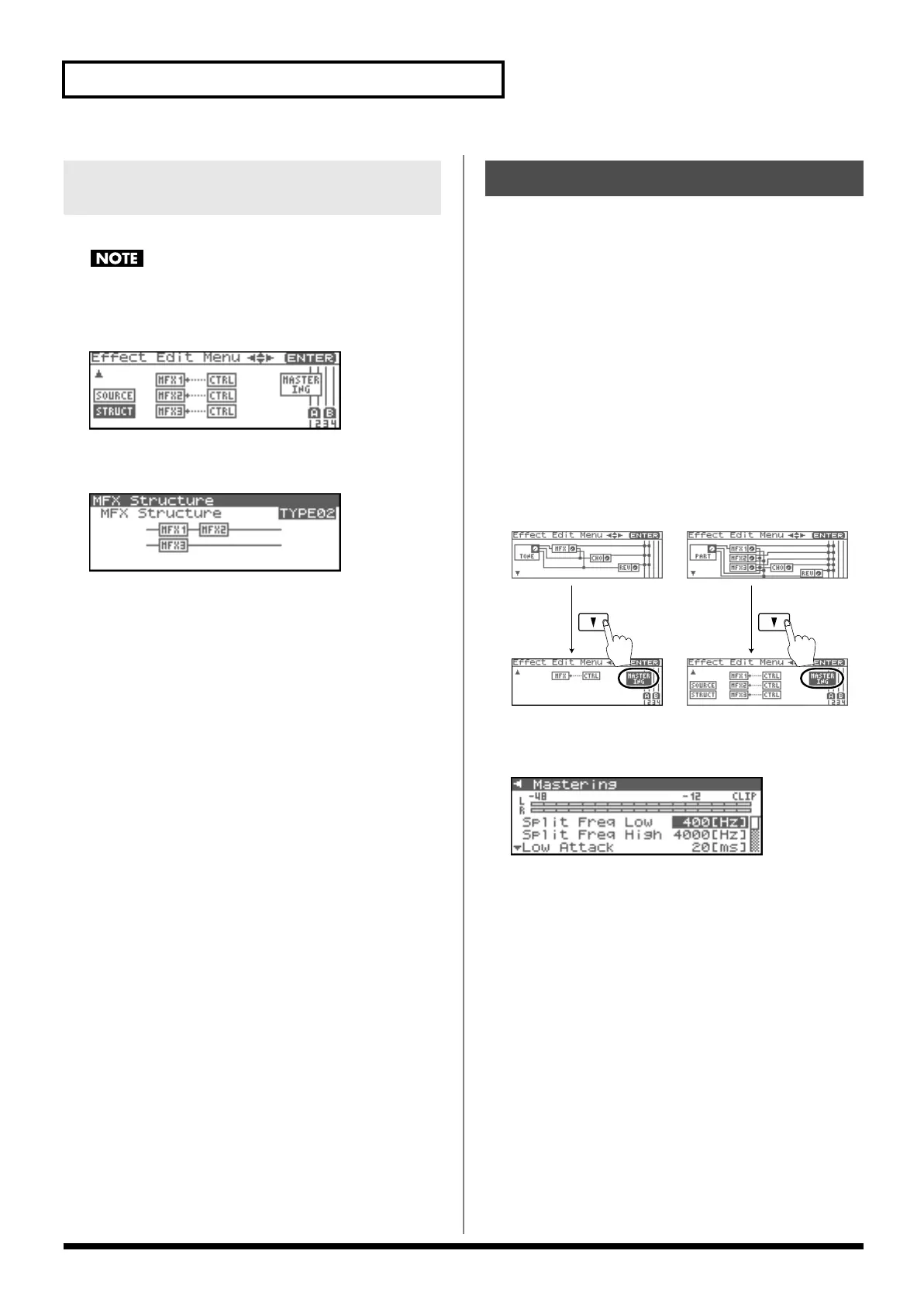146
Adding Effects
Here’s how to specify how MFX 1–3 will be connected.
This parameter is not found in Patch mode.
1.
From the Effect Edit Menu screen, turn the VALUE dial or
use [INC][DEC] to select “STRUCT.”
fig.22-017
2.
Press the VALUE dial or [ENTER].
The MFX Structure screen will appear.
fig.22-018
3.
Turn the VALUE dial or use [INC][DEC] to get the value you
want.
4.
When you’ve finished editing, press [EXIT] to return to the
previous screen.
MFX Structure (MFX Structure Type)
Specify how MFX1–3 will be connected.
Value:
Type 01–Type 16
This is a stereo compressor (limiter) that is applied to the final
output of the Fantom-XR. It has independent high, mid, and low
ranges. Independently for the high-frequency, mid-frequency, and
low-frequency regions, this compresses any sounds that exceed the
specified level, making the volume more consistent. When mixing
down to MD, or DAT, or when you procedure your own original
audio CD, this lets you master at an optimized level.
* Mastering effect settings apply to the entire Fantom-XR. These
settings are not for individual patches or performances.
* The mastering effect is applied to the sound that is output from the
OUTPUT A (MIX) jacks. It will not be applied to the sound that is
output from the OUTPUT B jacks.
To access the Mastering screen
1.
From the Effect Edit Menu screen, turn the VALUE dial or
use [INC][DEC] to select “MASTERING.”
fig.22-008
2.
Press [ENTER].
The Mastering screen will appear.
fig.22-019
Split Freq High (Split Frequency High)
Frequency at which the high-frequency (HI) and mid-frequency
(MID) bands are split
Value:
2000–8000 Hz
Split Freq Low (Split Frequency Low)
Frequency at which the low-frequency (LO) and mid-frequency
(MID) bands are split
Value:
200–800 Hz
Specifying the multi-effect structure
(MFX Structure)
Mastering Effects
Fantom-XR_r_e.book 146 ページ 2006年4月4日 火曜日 午前10時14分
