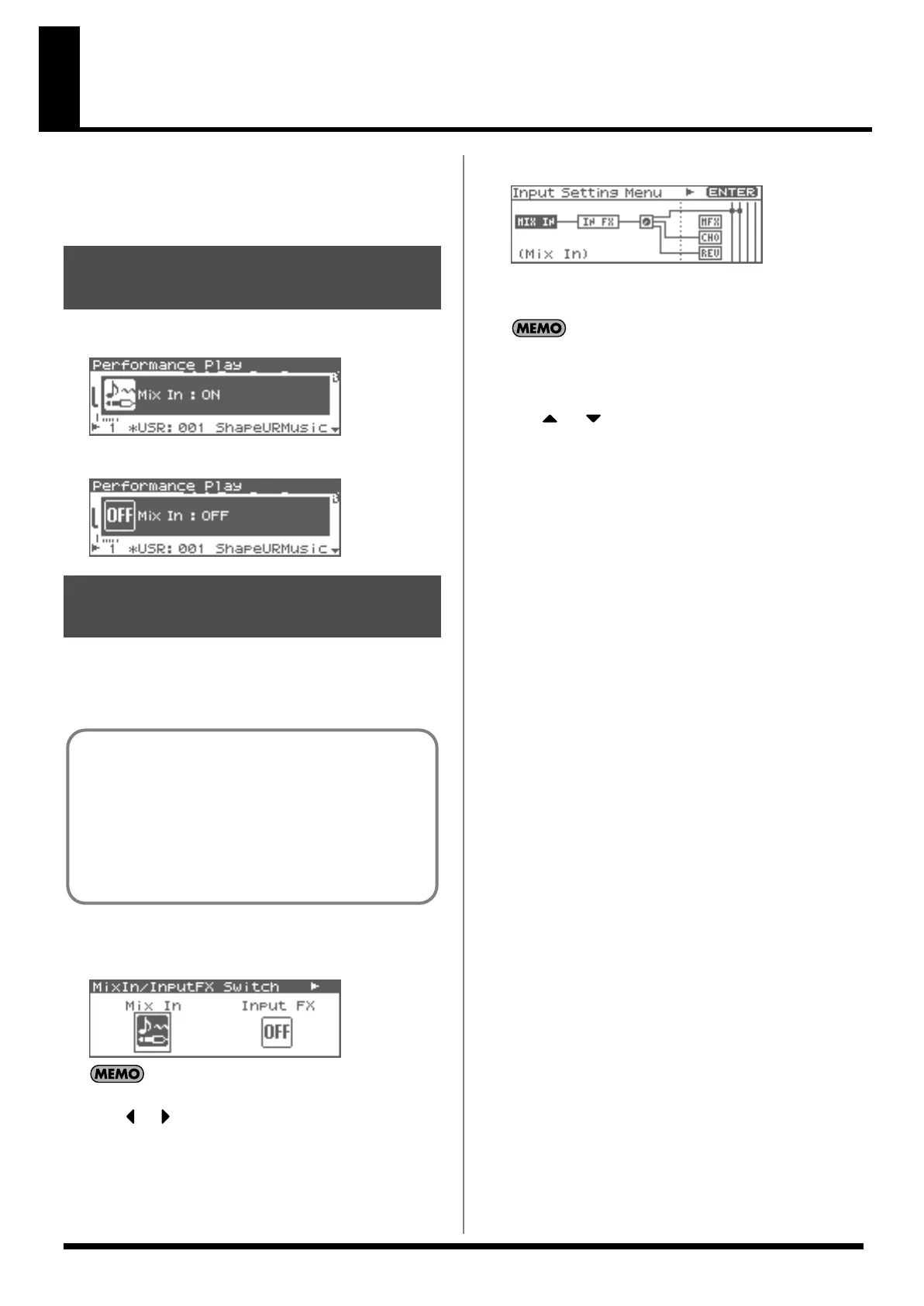115
Sampling
The Fantom-XR lets you sample audio sources, such as an audio
device, mic, or CD.
This section explains the sampling procedure and what the
parameters do.
1.
Press INPUT knob.
fig.11-000
2.
To turn it off, press INPUT knob again.
fig.11-000a
1.
Connect the input device whose sound you will sample
(e.g., CD player or mic) to the INPUT jacks or to the DIGITAL
IN connector located on the rear panel of the Fantom-XR.
2.
Press [SHIFT] so it lights, and then press the INPUT knob.
The MixIn/InputFX Switch screen will appear.
fig.14-001
The external input can also be switched on/off in this screen.
Press or to select Mix-In Sw, and turn the VALUE dial or
use [INC][DEC] to switch the external input on/off.
3.
Press [ENTER].
The Input Setting Menu screen will appear.
4.
Select MIX IN (Mix In).
fig.14-002
5.
Press [ENTER].
The Mix In screen will appear.
Alternatively, you can access the Mix In screen by choosing
“Mix In” from the MixIn/InputFX Switch screen menu, and
pressing [ENTER].
6.
Use or to move the cursor to each parameter, and
turn the VALUE dial or use [INC][DEC] to make the setting.
•
Input Select
Specifies the input source of the sound to be sampled.
Value
DIGITAL IN:
DIGITAL IN connector
LINE IN L/R:
INPUT jacks L/R (stereo)
LINE IN L:
INPUT jack L (mono)
MICROPHONE:
INPUT jack L (mono, mic level)
•
Digital Input Level
If you’ve set Input Select to DIGITAL IN, this adjusts the input
level from the DIGITAL IN connector.
Value:
0–127
7.
Play back the external input source.
8.
If you use INPUT jacks, turn the INPUT knob to adjust the
volume.
* If you’re using DIGITAL IN, this adjustment is not necessary.
* If the volume of the external source is too high, the PEAK indicator
will light. If this occurs, turn down the LEVEL knob until the PEAK
indicator no longer lights.
9.
Press [EXIT] to return to the previous screen.
Switching external input
on/off
Making Input Source Settings
(MIX IN)
Cautions when using a microphone
983
Howling could be produced depending on the location of
microphones relative to speakers. This can be remedied by:
1. Changing the orientation of the microphone(s).
2. Relocating microphone(s) at a greater distance from
speakers.
3. Lowering volume levels.
Fantom-XR_r_e.book 115 ページ 2006年4月4日 火曜日 午前10時14分
