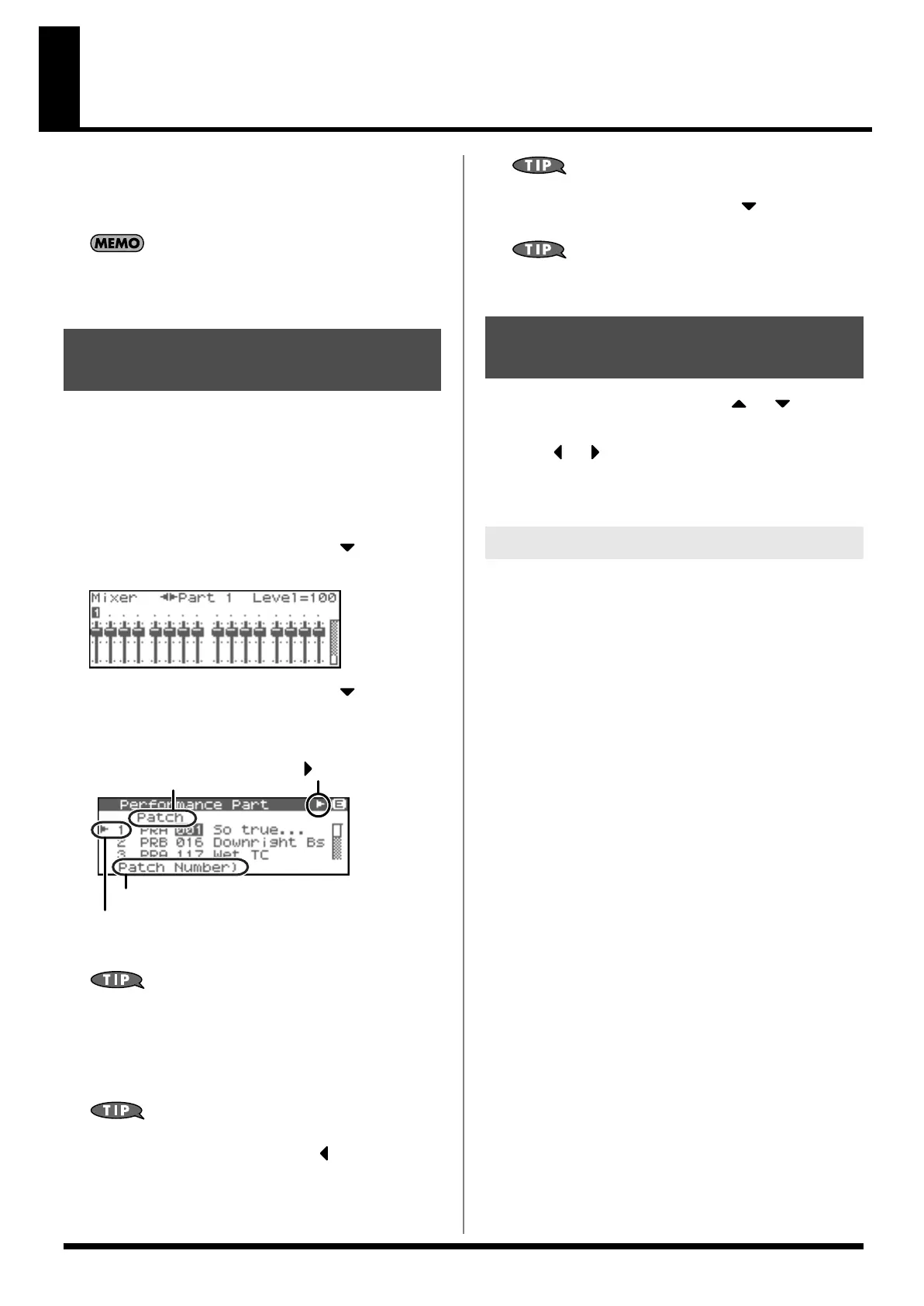88
Creating a Performance
With the Fantom-XR, you have total control over a wide variety of
settings. Each item that can be set is known as a
parameter
. This
chapter explains the procedures used in creating Performances, and
the functions of the Performance parameters.
The included Fantom-X editor lets you edit the Fantom-XR’s
settings from your computer in a convenient graphical
environment (p. 163).
In Performance mode you can view the part settings as a list. This is
called the “Part View” screen. In this screen you can view and
change the patch assigned to each part, and edit settings such as
volume and pan for each part.
1.
In the Performance Play screen, make sure that the cursor is
located at the performance group or performance number.
2.
Press [SHIFT] so it lights, and then press .
The Performance Mixer screen will appear.
fig.09-011
3.
Press [SHIFT] so it lights, and then press .
The Performance Part screen will appear.
fig.08-012.e
* The name of the parameter at the cursor location is displayed in the
bottom line of the Performance Part screen.
If you’re in the Performance Mixer screen, you can access the
Performance Part screen by pressing [MENU] and choosing
“Part” from the menu that appears.
4.
When you have finished making settings, press [EXIT] to
return to the Mixer screen.
When the cursor is at a patch group or patch number, you can
press [SHIFT] so it lights, and then press to open the Patch
List screen and choose a patch from the list (p. 42).
When the cursor is at a patch group or patch number, you can
press [SHIFT] so it lights, and then press to open the Patch
Edit screen and edit a patch (p. 95).
When the cursor is located at the patch group or patch number,
you can press [GROUP] to switch the group of the selected patch.
1.
In the Performance Part screen, use or to select
the part.
2.
Press or to move the cursor to the parameter you
want to change.
3.
Turn the VALUE dial or use [INC][DEC] to set the value.
Patch Type
Sets the assignment of a patch (Patch) or rhythm set (Rhythm) to
each of the parts.
Patch Group
Selects the group to which the desired patch or rhythm set belongs.
Value
USR:
User
PRA–H:
Preset A–H
GM:
GM (GM2)
CRD:
Memory card
XPA–F:
Wave Expansion Boards installed in EXP-A–F Slots
Patch Number
Selects the desired patch or rhythm set by its number.
Value:
001–
Level
Adjust the volume of each part. This setting’s main purpose is to
adjust the volume balance between parts.
Value:
0–127
Pan
Adjust the pan of each part. “L64” is far left, “0” is center, and “63R”
is far right.
Value:
L64–0–63R
Viewing the Part Settings as a
List (Performance Part View)
Selected part number
This indicates that there are other
parameters not currently shown.
Press [ ] to move the cursor.
Selected parameter
Name of selected parameter
Adjusting the Parameters of
Each Part
Parameter List
Fantom-XR_r_e.book 88 ページ 2006年4月4日 火曜日 午前10時14分
