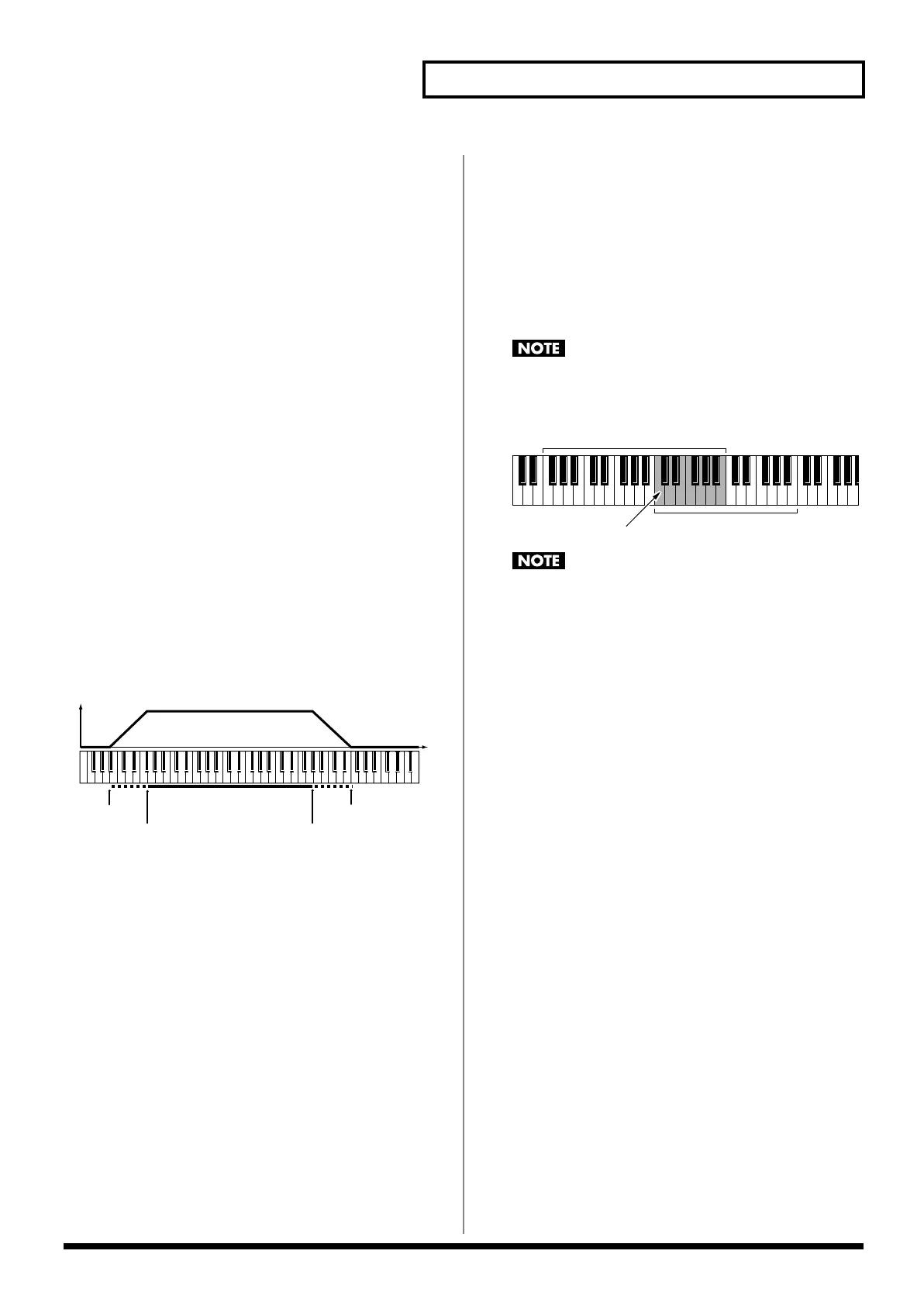91
Creating a Performance
Vibrato Rate
For each part, adjust the vibrato speed (the rate at which the pitch is
modulated). The pitch will be modulated more rapidly for higher
settings, and more slowly with lower settings.
Value:
-64– +63
Vibrato Depth
For each part, this adjusts the depth of the vibrato effect (the depth at
which the pitch is modulated). The pitch will be modulated more
greatly for higher settings, and less with lower settings.
Value:
-64– +63
Vibrato Delay
For each part, this adjusts the time delay until the vibrato (pitch
modulation) effect begins. Higher settings will produce a longer
delay time before vibrato begins, while lower settings produce a
shorter time.
Value:
-64– +63
Key Fade Lower
(Part Keyboard Fade Width Lower)
Determines what will happen to the Part’s level when a note that’s
lower than its specified keyboard range is played. Higher settings
produce a more gradual change in volume. If you don’t want the
Tone to sound at all when a note below the keyboard range is
played, set this parameter to 0.
Value:
0–127
fig.09-005.e
Key Range Lower
(Part Keyboard Range Lower)
Specifies the lowest note that the tone will sound for each part.
Value:
C-1–UPPER
Key Range Upper
(Part Keyboard Range Upper)
Specifies the highest note that the tone will sound for each part.
Value:
LOWER–G9
When the Key Range (p. 53) is set for each individual tone in a
patch, sounds are produced in the range where the Key Range
of each tone and the Key Range for the part overlap.
fig.09-006.e
If you attempt to raise the lower key higher than the upper key,
or to lower the upper key below the lower key, the other value
will be automatically modified to the same setting.
Key Fade Upper
(Part Keyboard Fade Width Upper)
This determines what will happen to the Part’s level when a note
that’s higher than its specified keyboard range is played. Higher
settings produce a more gradual change in volume. If you don’t
want the Tone to sound at all when a note above the keyboard range
is played, set this parameter to 0.
Value:
0–127
Receive Channel (Part Receive Channel)
Specifies the MIDI receive channel for each part
Value:
1–16
Key Range Lower Key Range Upper
Key Fade Lower
Key Fade Upper
Level
Pitch
Key range specified for Performance
Key range specified for Patch
The range in which notes will play
Fantom-XR_r_e.book 91 ページ 2006年4月4日 火曜日 午前10時14分