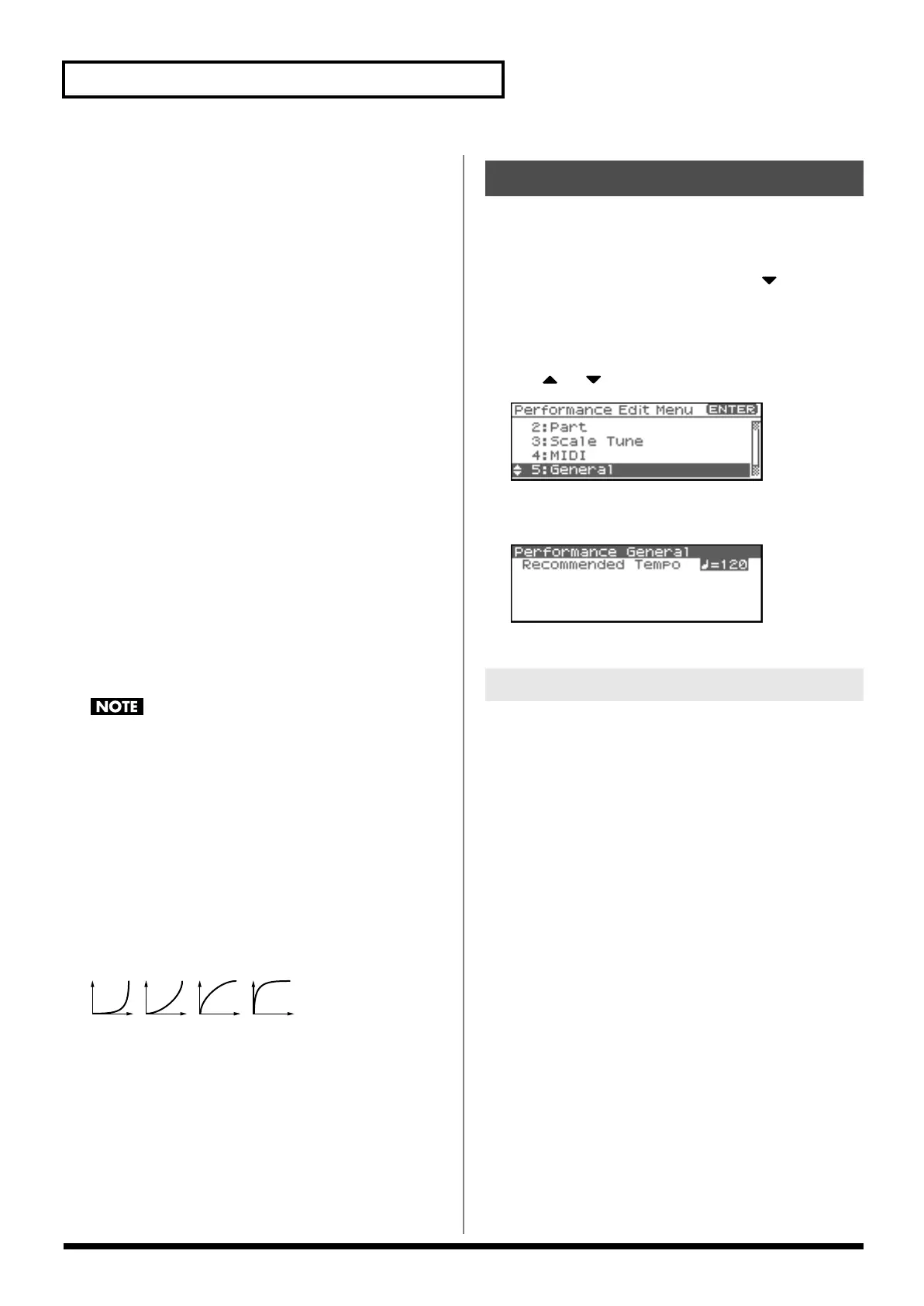94
Creating a Performance
Rx Channel Pressure
(Receive Channel Pressure Switch)
For each MIDI channel, specify whether MIDI Channel Pressure
messages will be received (ON), or not (OFF).
Rx Modulation (Receive Modulation Switch)
For each MIDI channel, specify whether MIDI Modulation messages
will be received (ON), or not (OFF).
Rx Volume (Receive Volume Switch)
For each MIDI channel, specify whether MIDI Volume messages will
be received (ON), or not (OFF).
Rx Pan (Receive Pan Switch)
For each MIDI channel, specify whether MIDI Pan messages will be
received (ON), or not (OFF).
Rx Expression (Receive Expression Switch)
For each MIDI channel, specify whether MIDI Expression messages
will be received (ON), or not (OFF).
Rx Hold-1 (Receive Hold 1 Switch)
For each MIDI channel, specify whether MIDI Hold 1 messages will
be received (ON), or not (OFF).
Phase Lock (Phase Lock Switch)
Set Phase Lock to “ON” when you want to suppress discrepancies in
timing of parts played on the same MIDI channel.
When the Phase Lock parameter is set to “ON,” parts on the
same MIDI channel are put in a condition in which their timing
is matched, enabling them to be played at the same time.
Accordingly, a certain amount of time may elapse between
reception of the Note messages and playing of the sounds. Turn
this setting to “ON” only as needed.
Velocity Curve Type
Velocity Curve selects for each MIDI channel one of the four
following Velocity Curve types that best matches the touch of the
connected MIDI keyboard. Set this to “OFF” if you are using the
MIDI keyboard’s own velocity curve.
Value:
OFF, 1–4
fig.09-010
1.
In the Performance Play screen, make sure that the cursor
is located at the performance group or performance
number.
2.
Press [SHIFT] so it lights, and then press .
The Performance Mixer screen will appear.
3.
Press [MENU].
The Performance Edit Menu screen will appear.
4.
Use or to select “General.”
fig.9-018
5.
Press [ENTER].
The Performance General screen will appear.
fig.9-019
6.
Turn the VALUE dial or use [INC][DEC] to set the value.
Recommended Tempo
If you want the system tempo to change when you switch
Performances, specify the tempo that will follow this change. This
setting is valid when the Seq Tempo Override parameter is “ON.” In
order to enable this setting, turn on the Tempo Override parameter
(p. 156).
Value:
20–250
2134
Other settings (General)
Parameter List
Fantom-XR_r_e.book 94 ページ 2006年4月4日 火曜日 午前10時14分
