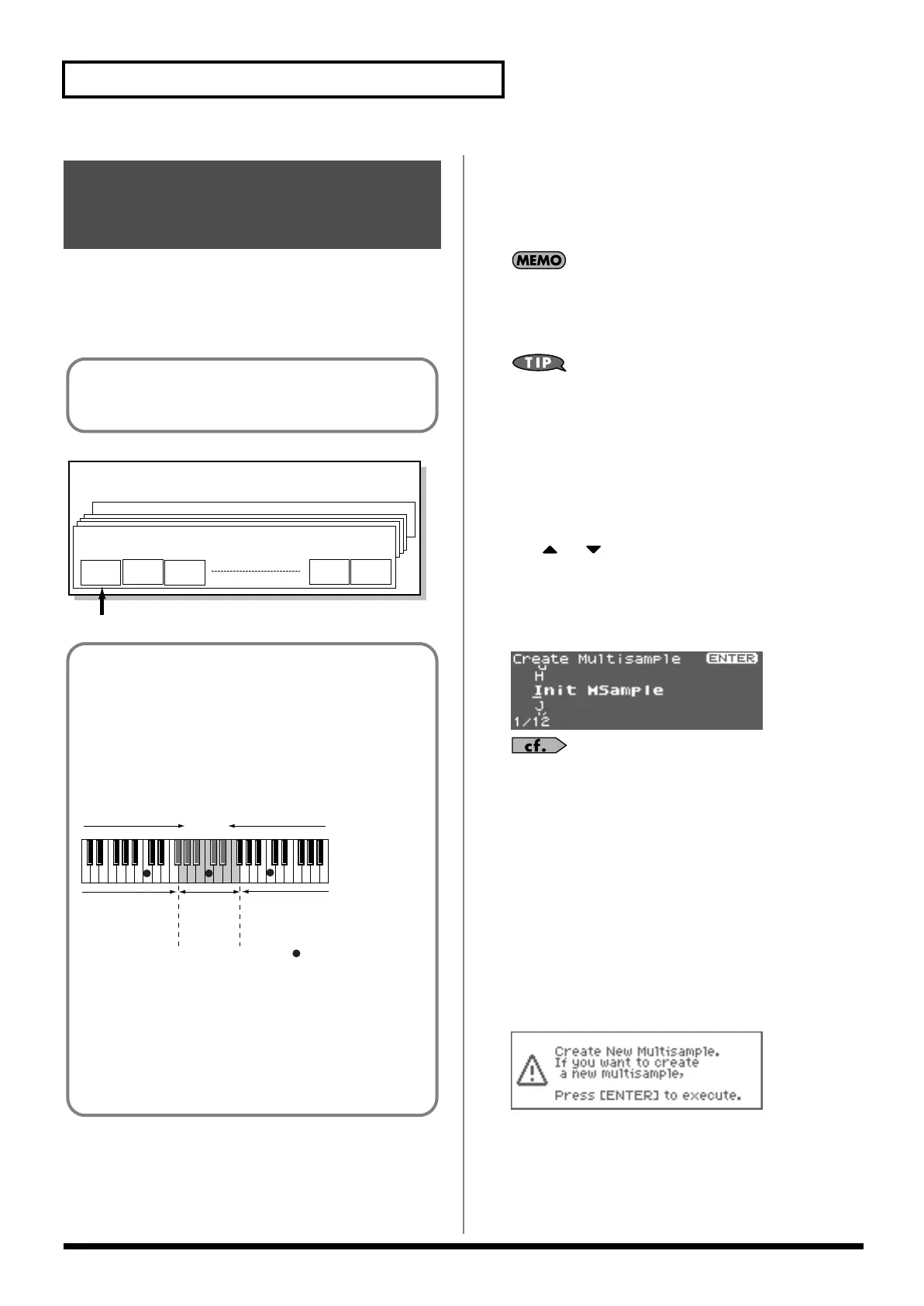126
Editing a Sample
Two or more samples assigned to different keys are collectively
called a “multisample.” One multisample can assign up to 128
samples divided (“split”) across the notes of the keyboard. A
memory card can store 128 multisamples.
fig.04-012.e
1.
In the Sample List screen, select the sample(s) that you
want to include in your new multisample.
If you want to select two or more samples, select the sample and
press [INC]. A check mark (
✔
) will be added to the selected
sample. To remove the check mark, press [DEC].
To add a check mark to all samples of the selected group, press
[SHIFT] so it lights and then press [INC]. To remove the check
mark from all samples of the selected group, press [SHIFT] so it
lights and then press [DEC].
You can press OUTPUT knob to audition the selected sample.
* If the total number of marks exceeds 128, the multisample will be
created from the 128 lowest-numbered samples.
* You cannot create a multisample using samples from more than one
group.
2.
Press [MENU].
The Sample Utility screen will appear.
3.
Use or to select “Create Multisample.”
4.
Press [ENTER].
The Create Patch screen will appear.
5.
Assign a name to the multisample.
fig.15-016
For details on assigning names, refer to
“Assigning a Name”
(p. 39)
6.
When you have finished inputting the name, press [ENTER].
A screen will appear, allowing you to select the destination for
the write.
7.
Either turn the VALUE dial or use [INC][DEC] to select the
write destination.
Multisamples consisting of user samples will be written to User,
and multisamples consisting of card samples will be written to
Card.
8.
Press [ENTER].
A message will ask you to confirm the operation.
fig.15-019
Creating a Patch from
Multiple Samples
(Create Multisample)
In order to hear a multisample, you’ll need to assign it to a Part
as a Patch. Choose the desired samples to create the
multisample, and then assign it as a patch to a part for use.
No.001Multisample
sample
No.001
No.128Multisample
sample
No.002
sample
No.003
sample
No.127
sample
No.128
Multisample
Number in the sample list
A multisample is
divided into 128
If, for example, only one note (e.g., the sound of the C4 key) is
sampled from a wide-ranging instrument such as a piano, and
assigned to the entire range of keys, it will sound unnatural
when played significantly below or above its original pitch. If
the instrument is sampled at several different pitches and
assigned to different ranges of the keyboard, this unnatural
effect can be minimized.
fig.15-016.e
When you create a multisample, the split points are
automatically determined according to the original key of each
sample. Before you begin this process, you should set the
original key of each sample to the range where you want it to be
assigned.
A sample will not sound at a pitch higher than one octave above
the original key.
(128 key)
128 split
Multisample
sample No.001
original key
C3
sample
No.002
original key
C4
sampleNo.003
ogriginal key
C5
: original key
split point
split point
Fantom-XR_r_e.book 126 ページ 2006年4月4日 火曜日 午前10時14分
