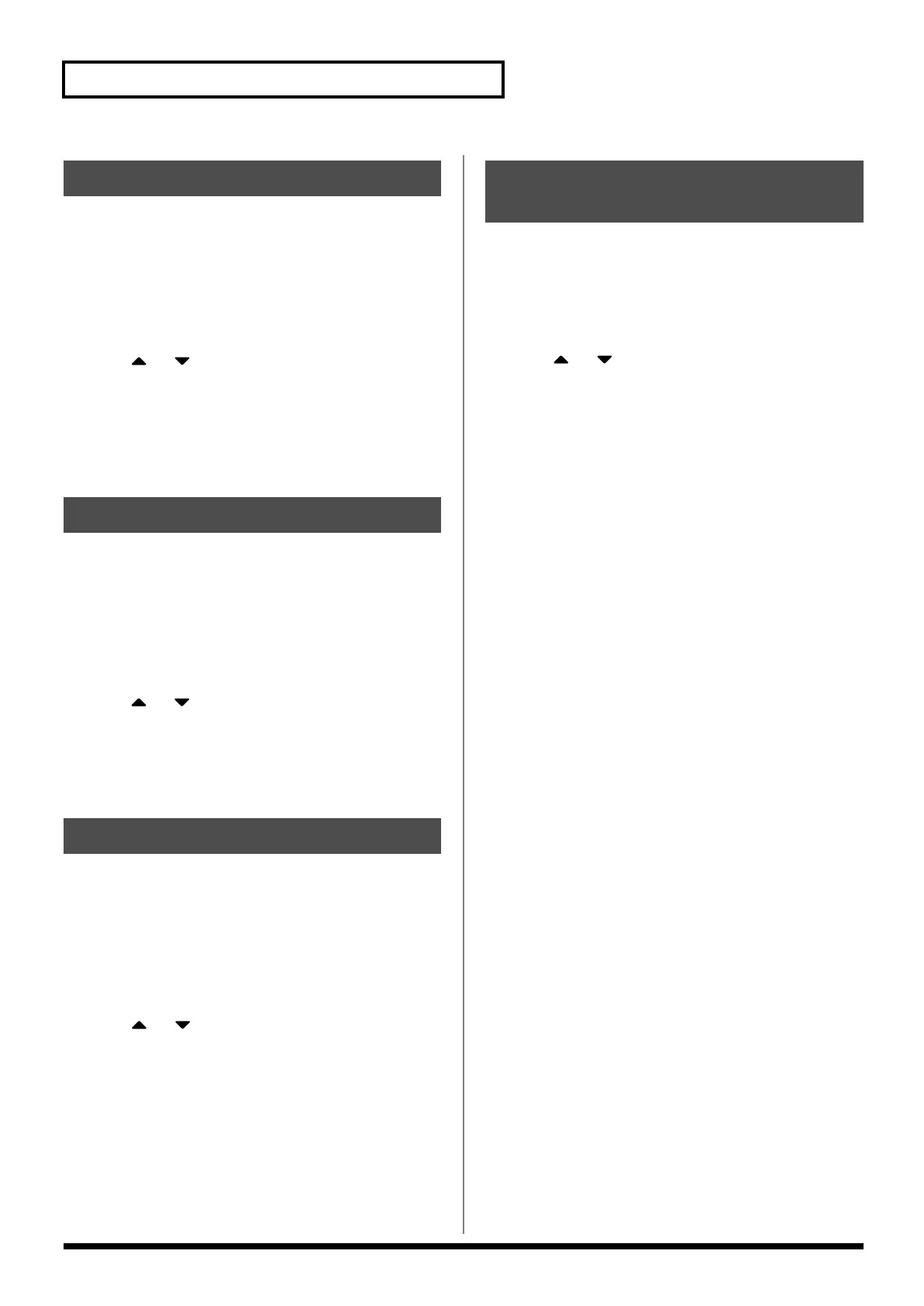154
File-Related Functions (File Utility)
Here’s how you can copy a file or files with check marks to a
different folder.
1.
In the File Utility screen, select the file that you want to
copy.
2.
Press [MENU].
The File Utility Menu screen will appear.
3.
Press or to select “File Copy,” and press [ENTER].
A screen will appear, allowing you to select the folder to which
the file is to be copied.
Use [CURSOR] to select the folder.
4.
To copy the file, press [ENTER].
* To cancel, press [EXIT].
Here’s how you can move a file or files with check marks to a
different folder.
1.
In the File Utility screen, select the file that you want to
move.
2.
Press [MENU].
The File Utility Menu screen will appear.
3.
Press or to select “File Move,” and press [ENTER].
A screen will appear, allowing you to select the folder to which
the file is to be moved.
4.
To move the file, press [ENTER].
* To cancel, press [EXIT].
Here’s how you can delete a selected file or files with check marks.
[F3 (Card Format)]:Format (initialize) a memory card.
1.
In the File Utility screen, select the file that you want to
delete.
2.
Press [MENU].
The File Utility Menu screen will appear.
3.
Press or to select “File Delete,” and press
[ENTER].
A message will ask you for confirmation.
4.
To delete the file, press [EXIT].
* To cancel, press [EXIT].
Here’s how to initialize a memory card. When you execute the
Format operation, the contents of the memory card will be
completely erased.
1.
In the File Utility screen, press [MENU].
The File Utility Menu screen will appear.
2.
Press or to select “Card Format,” and press
[ENTER].
A message will ask you for confirmation.
3.
To format the card, press [ENTER].
* To cancel, press [EXIT].
Copying a File (File Copy)
Moving a File (File Move)
Deleting a File (File Delete)
Initializing a Memory Card
(Card Format)
Fantom-XR_r_e.book 154 ページ 2006年4月4日 火曜日 午前10時14分
