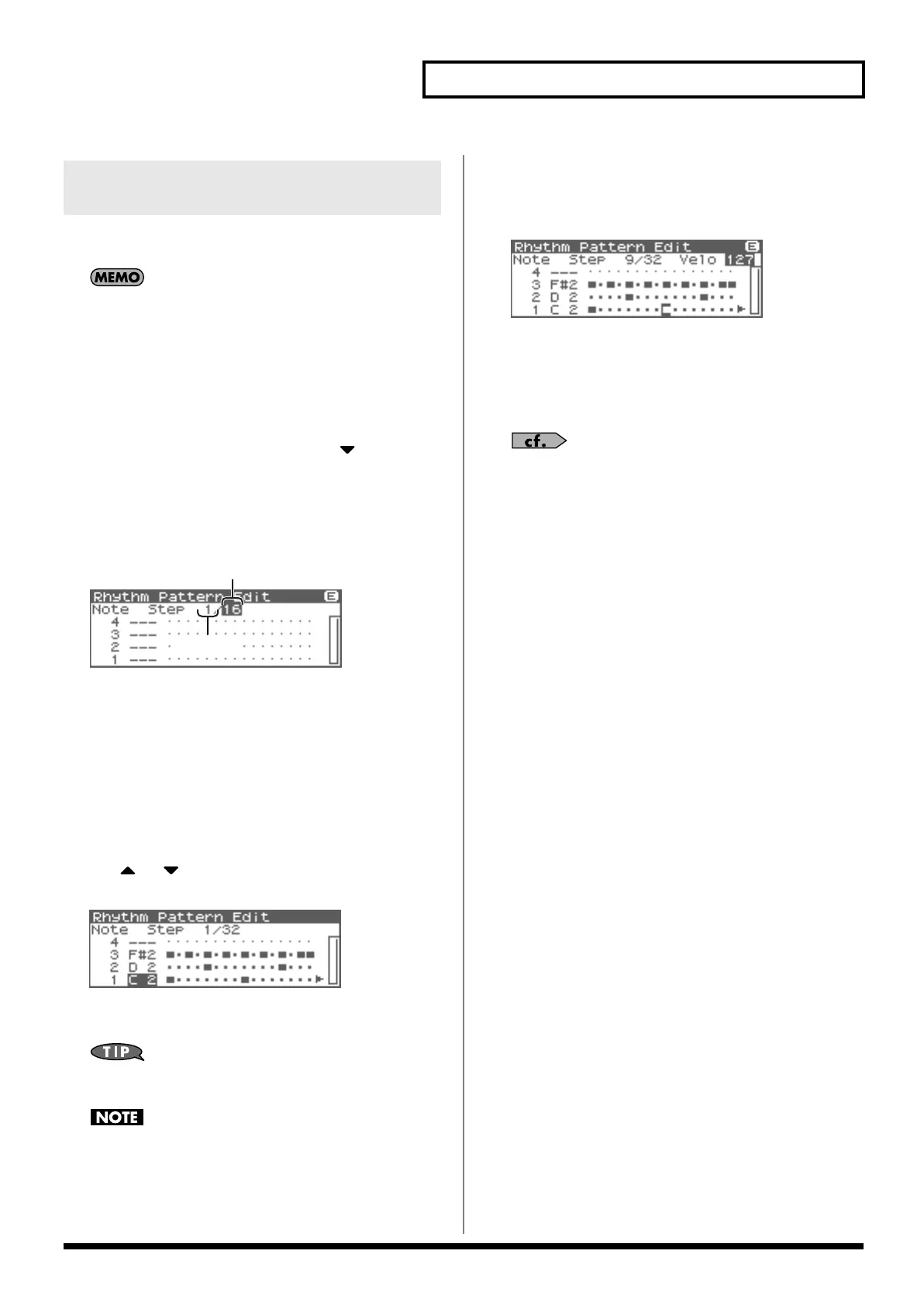113
Playing Rhythms
You can edit the built-in rhythm patterns or rhythm patterns that
you created using step recording.
By editing an existing rhythm pattern, you can create a new
rhythm pattern even if an external MIDI keyboard isn’t connected.
Changing the Length of a Rhythm
Pattern
1.
Select the Arpeggio Style you wish to edit.
2.
Press [SHIFT] so it lights, and then press .
Rhythm Pattern Edit screen will appear.
* Alternatively, you can press [ENTER] to access the screen.
3.
Move the cursor to the End Step (length of the rhythm
pattern).
fig.13-021.e
4.
Turn the VALUE dial or use [INC][DEC] to change the length
of the rhythm pattern.
Value
End Step:
1–32
Editing a note
When editing a rhythm pattern, you can easily change (for example)
a snare sound to a different snare sound.
1.
Use or to move the cursor to the note number you
wish to change.
fig.13-022
2.
Turn the VALUE dial to change the value.
Value:
C–G9
You can also use your external MIDI keyboard to change the
note number.
You can’t change this to a note number that’s already used by
the style.
Editing the velocity of a note
1.
Use [CURSOR] to move the cursor to the grid where you
wish to edit data.
fig.13-023
2.
Turn the VALUE dial to change the value.
The current value is shown in the upper right of the screen.
Pressing [INC] will enter “100”; pressing [DEC] will enter
“OFF.”
Value:
OFF, 1–127, TIE
To save the rhythm pattern you created, refer to p. 114.
Deleting all data at the cursor
location step (Clear Step)
Refer to p. 112.
Deleting all notes at the cursor
location (Clear Note)
Refer to p. 112.
Initializing the rhythm pattern
Refer to p. 112.
Editing a Rhythm Pattern
(Rhythm Pattern Edit)
Fantom-XR_r_e.book 113 ページ 2006年4月4日 火曜日 午前10時14分
