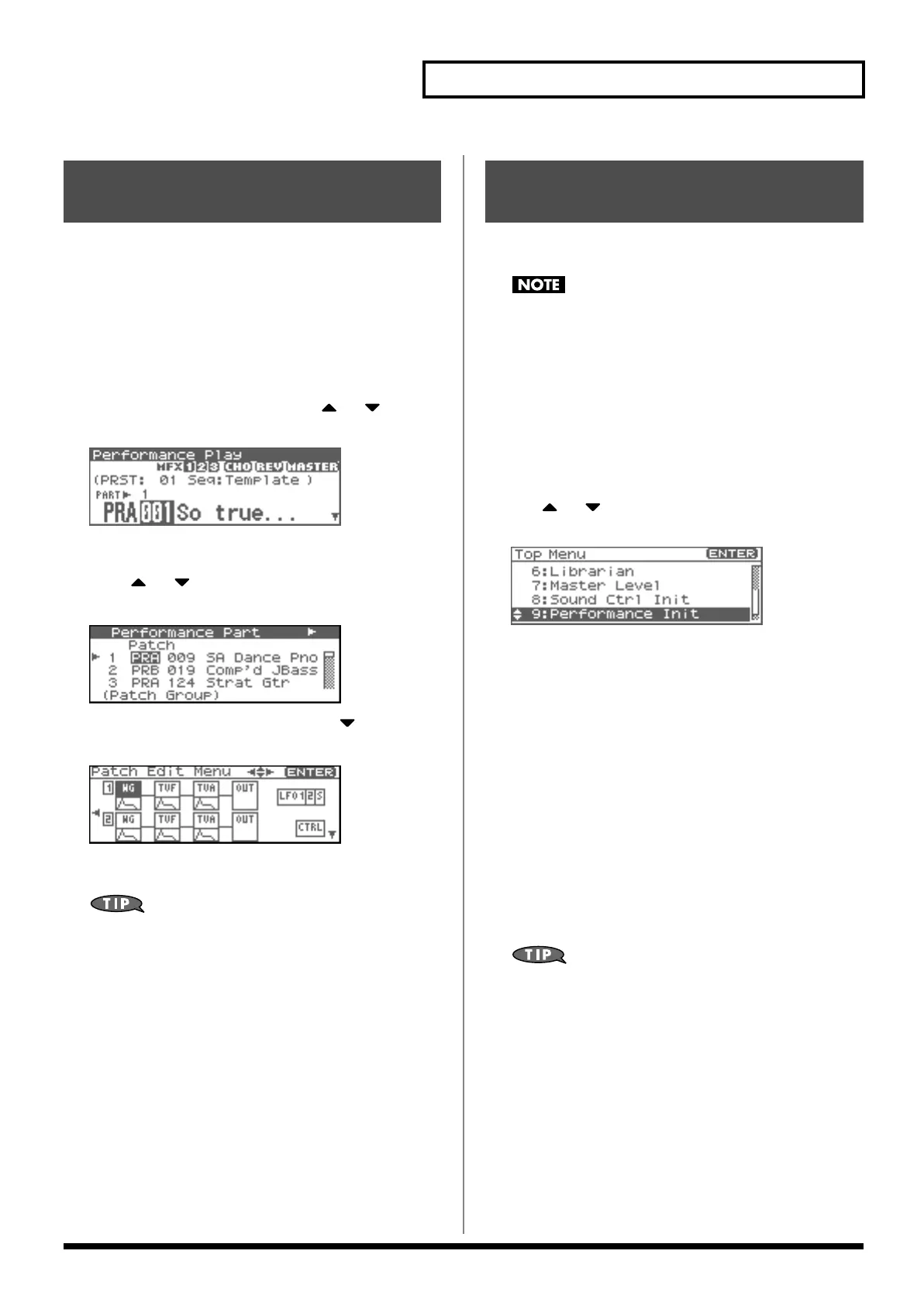95
Creating a Performance
When using patches in Performance mode, some settings such as
effects settings will be affected by Performance settings. If you wish
to edit a patch while hearing how it will sound in the Performance,
use this procedure:
* Here we explain how to change the setting of a patch assigned to a
part. The procedure for changing the settings of rhythm sets is the
same. Substitute “rhythm set” wherever “patch” appears in a
sentence.
1.
In the Performance Play screen, press or to select
the part whose patch setting you want to change.
fig.08-007
Alternatively, in the Performance Part screen (p. 88) selects
the screen so that the patch name will be displayed, then
press or to select the part whose patch setting
you want to change.
fig.09-030
2.
Press [SHIFT] so it lights, and then press .
The Patch Edit screen will appear.
fig.09-020
3.
The rest of the procedure is the same as when making
changes in Patch mode (p. 46).
From the Patch Utility screen that appears when you press
[MENU] in the screen of step 2, you can choose “Part Select”
and re-select the part.
“Initialize” means to return the settings of the currently selected
sound to a standard set of values.
The Initialize operation will affect only the currently selected
sound; the sounds that are stored in user memory will not be
affected. If you wish to restore all of the Fantom-XR’s settings to
their factory values, perform a Factory Reset (p. 162).
1.
In the Performance Play screen, make sure that the cursor
is located at the performance group or performance
number.
2.
Press [MENU].
The Top Menu screen will appear.
3.
Use or to select “Sound Ctrl Init” or “Performance
Init.”
fig.09-015
•
Sound Ctrl Init:
Initializes the values of the following part
parameters. Cutoff Offset, Resonance
Offset, Attack Time Offset, Release Time
Offset, Decay Time Offset, Vibrato Rate,
Vibrato, Depth, Vibrato Delay
•
Performance Init:
Resets the currently selected performance
in the Temporary memory to the
standard values. Use this setting when
you wish to create a sound from scratch.
4.
Press [ENTER].
A message will ask you for confirmation.
5.
Press [ENTER].
The initialization will be carried out, and you’ll be returned to
the previous screen.
To cancel, press [EXIT].
You can also choose Init by pressing [MENU] from the
Performance Mixer screen (p. 86), the Performance Part screen
(p. 88), the Perform Scale Tune screen (p. 92), the Performance
MIDI screen (p. 93), or the Performance General screen (p. 94).
Changing the Settings of the
Patch Assigned to a Part
Initializing Performance
Settings (Init)
Fantom-XR_r_e.book 95 ページ 2006年4月4日 火曜日 午前10時14分
