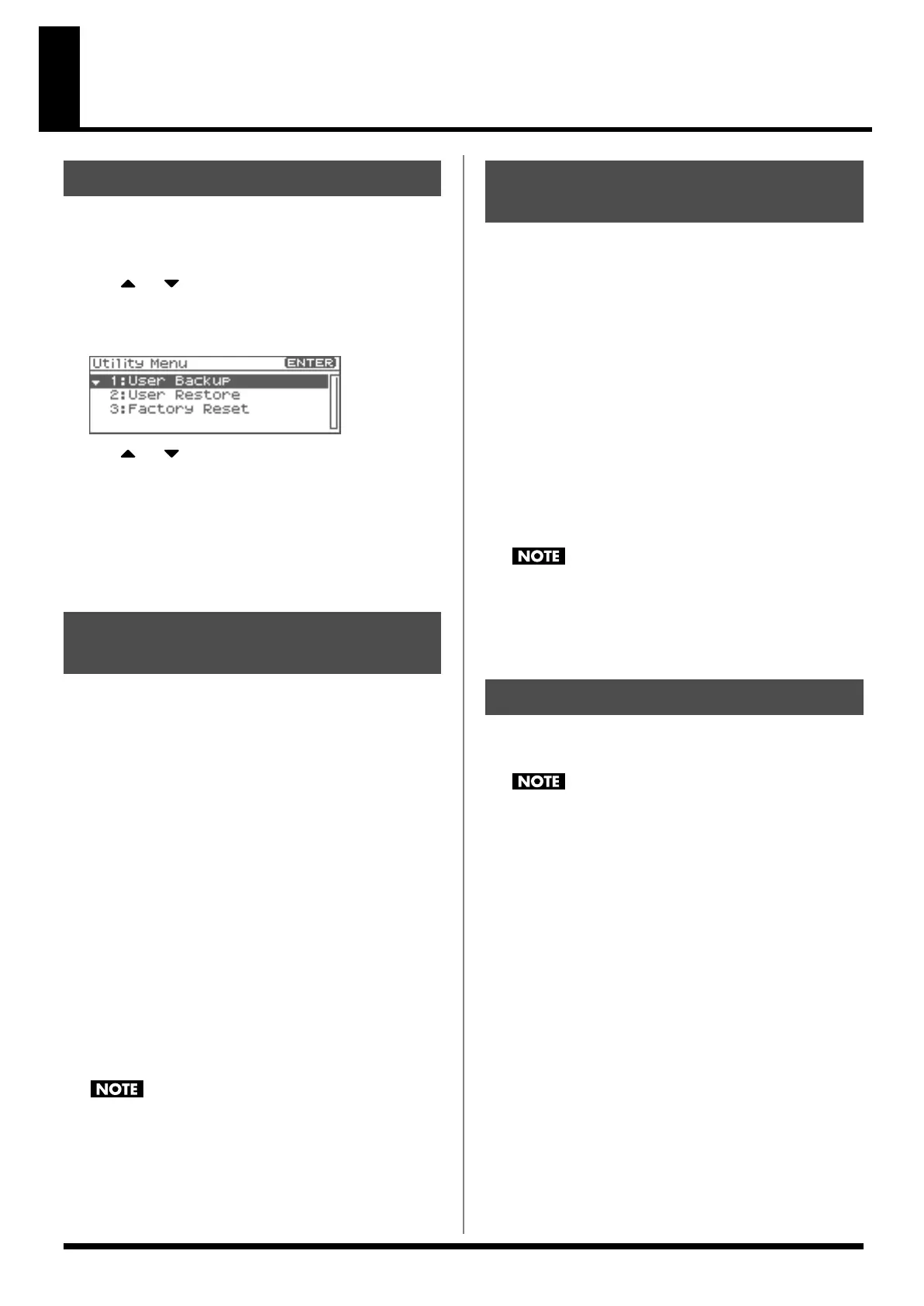162
Data Management Functions
Reset to Default Factory Settings (Factory Reset)
1.
In the Patch Play screen (p. 40) or the Performance Play
screen (p. 84), press [MENU].
The Top Menu screen will appear.
2.
Use or to select “Utility.”
3.
Press [ENTER].
The Utility Menu screen will appear.
fig.26-001
4.
Use or to select the operation that you want to
execute.
•
User Backup
Saves user data to a memory card.
•
User Restore
Loads user data from a memory card.
•
Factory Reset
Restores the factory settings.
Here’s how all user data in the user area can be saved on a memory
card.
The following user data will be saved.
• Performances • Samples
• Patches • Arpeggio styles
• Rhythm sets • Chord forms
• Rhythm Patterns • System settings
• Rhythm Groups • Standard MIDI files
• Multisamples
* You need to have a sufficient amount of free space available on the
memory card in order to perform a User Backup; up to 64 MB may be
required.
1.
Insert a memory card into the slot.
2.
Select “User Backup” in the Utility Menu screen, and press
[ENTER].
A message will ask you for confirmation.
3.
To execute the backup, press [ENTER].
To cancel, press [EXIT].
Fantom-XR backup data must not be used to perform a Restore
into other models in the Fantom-XR.
Here’s how user data saved on a memory card by the User Backup
operation can be reloaded back into the user memory of the Fantom-
XR.
When you execute User Restore, the current contents of the user area
will be completely erased.
1.
Into the slot, insert the memory card on which user data has
been saved.
2.
Select “User Restore” in the Utility Menu screen, and press
[ENTER].
A message will ask you for confirmation.
3.
To execute the restoration, press [ENTER].
* To cancel, press [EXIT].
4.
When the display indicates “Power Off,” turn the power off,
then on again.
If you have added files to the Fantom-XR's internal memory
(such as the TMP folder) after executing the User Backup
operation, the Restore may not be successful. If this occurs,
delete the files you added after the backup (p. 154), and then try
the Restore operation again.
This restores all data in the Fantom-XR to the factory-set condition
(
Factory Reset
).
If there is important data you’ve created that’s stored in the
Fantom-XR’s internal memory, all such data is discarded when
a Factory Reset is performed (
the data of the internal user
memory will be lost
). If you want to keep the existing data,
save it on a memory card (p. 162) or save it on via USB to your
computer (p. 149).
1.
Select “Factory Reset” in the Utility Menu screen, and press
[ENTER].
A message will ask you for confirmation.
2.
Press [ENTER] to execute the Factory Reset.
* To cancel, press [EXIT].
3.
When the display indicates “Power Off,” turn the power off,
then on again.
Basic Procedure
Backing Up User Data
(User Backup)
Restoring User Data that You
Backed Up (User Restore)
Factory Reset
Fantom-XR_r_e.book 162 ページ 2006年4月4日 火曜日 午前10時14分
