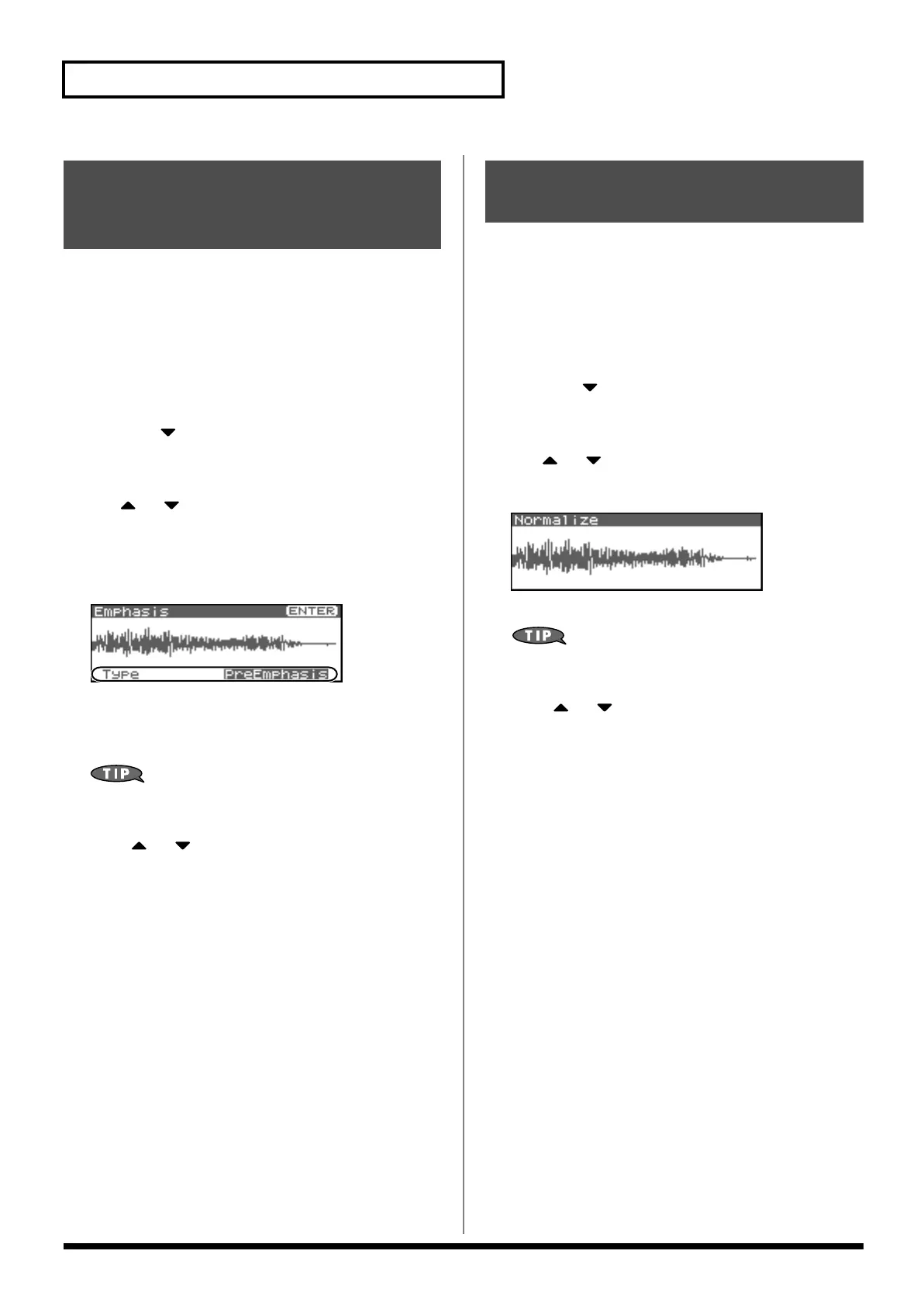128
Editing a Sample
In some cases, the audio quality will be improved if you boost the
high-frequency range of an imported sample. Also, the high-
frequency range of the sample may be emphasized when you use a
sampler made by another manufacturer. In this case, you can
minimize the change in tonal character by attenuating the high-
frequency range.
* You cannot execute this with more than one sample selected.
1.
In the Sample List screen, press [SHIFT] so it lights, and
then press .
The Sample Modify Menu screen will appear.
* Alternatively, you can press [ENTER] to access the screen.
2.
Use or to select “Emphasis.”
3.
Press [ENTER].
4.
Either turn the VALUE dial or use [INC][DEC] to select the
emphasis type.
fig.15-023
•
PreEmphasis:
Emphasizes the high-frequency range.
•
DeEmphasis:
Attenuates the high-frequency range.
5.
Press [ENTER].
You can press the OUTPUT knob to audition the sound of the
unedited sample.
6.
Press or to select how the sample will be handled.
• Add as a new sample
The currently selected sample will be created as a new sample.
• Replace an existing sample
The currently selected sample will be replaced by the edited
sample.
7.
Press [ENTER].
A message will ask you for confirmation.
8.
Press [ENTER] to execute the Emphasis operation.
* To cancel, press [EXIT].
This operation raises the level of the entire sample as much as
possible without exceeding the maximum level. In some cases, the
volume of a phrase you resampled (p. 117) will be lower than the
volume of the original phrase. In this case, it is a good idea to boost
the volume by executing the Normalize operation.
* You cannot execute this with more than one sample selected.
1.
In the Sample List screen, press [SHIFT] so it lights, and
then press .
The Sample Modify Menu screen will appear.
* Alternatively, you can press [ENTER] to access the screen.
2.
Use or to select “Normalize.”
3.
Press [ENTER].
fig.15-024
4.
Press [ENTER].
You can press the OUTPUT knob to audition the sound of the
unedited sample.
5.
Press or to select how the sample will be handled.
• Add as a new sample
The currently selected sample will be created as a new sample.
• Replace an existing sample
The currently selected sample will be replaced by the edited
sample.
6.
Press [ENTER].
A message will ask you for confirmation.
7.
Press [ENTER] to execute the Normalize operation.
* To cancel, press [EXIT].
Boosting or Limiting the
High-frequency Range of
the Sample (Emphasis)
Maximizing the Volume of a
Sample (Normalize)
Fantom-XR_r_e.book 128 ページ 2006年4月4日 火曜日 午前10時14分
