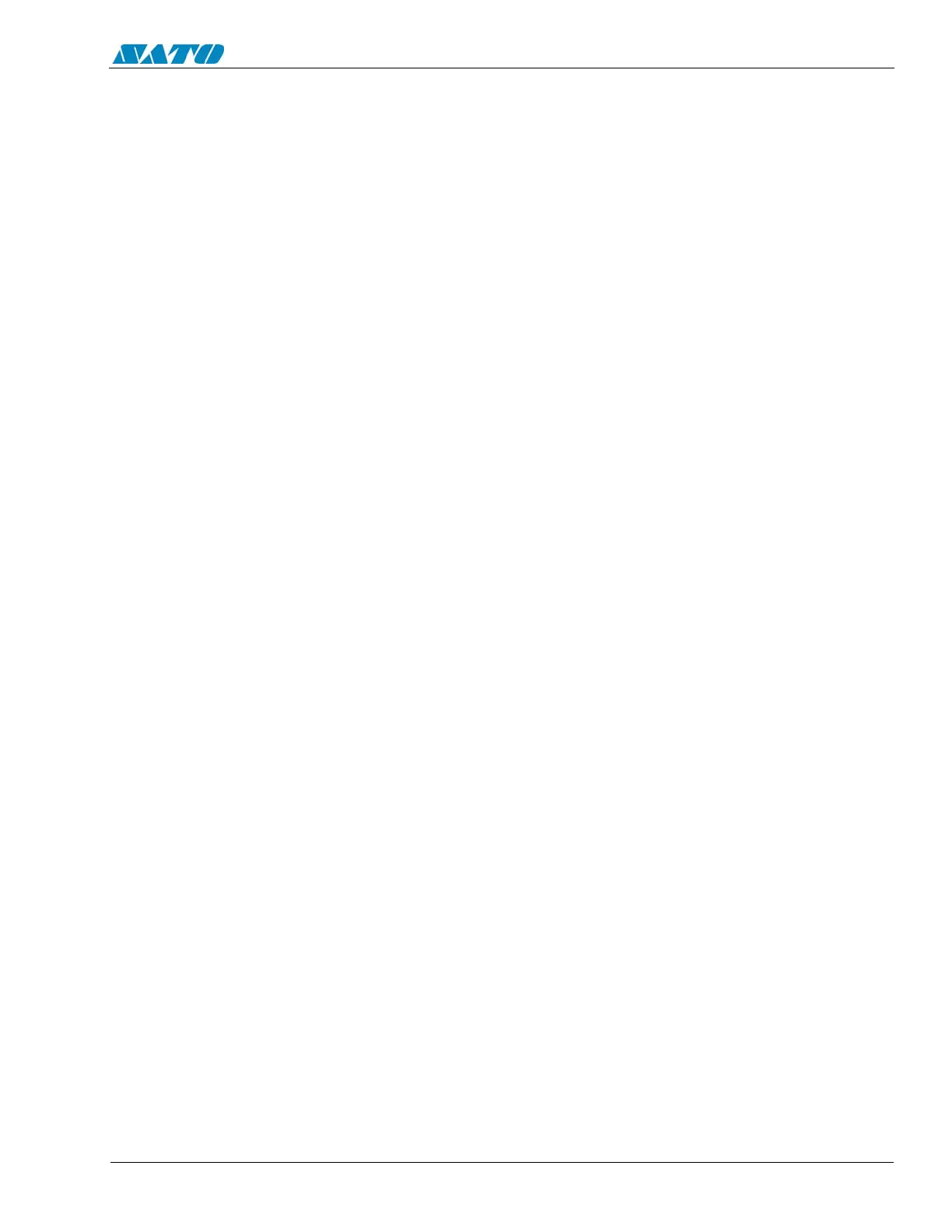PN 9001098
Rev. A
8-5
SATO M-10e TT/DT Printers Service Manual
Section 8. Troubleshooting
It may be tedious but now you can analyze and troubleshoot the data stream.
WARNING: A small label may produce a large amount of data when printed in Hex
Dump.
8. While checking the Hex Dump printout, look for 0D
H
0A
H
(Carriage Return and Line
Feed) characters throughout. The command string should be continuous. CR or LF char-
acters are not allowed between the Start Command (<ESC>A) and the Stop Command
(<ESC>Z). If you are using BASIC, it may be adding these characters automatically as
the line wraps. Adding a “width” statement to your program can help to suppress these
extra 0D
H
0A
H
characters by expanding the line length up to 255 characters.
If you’re not programming in BASIC, check to see if you have an equivalent statement in
the language you’re using to suppress extra carriage returns and line feeds from your data
being sent out to the printer. We want the data stream to be one complete line going to the
printer.
8.4 The RS232C (Serial) Interface
1. Is the RS232C Serial cable connected securely to your serial port on the PC (DB-25S
Male) and to the RS232C connector on the printer?
WARNING: Never connect or disconnect interface cables (or use a switch box) with
power applied to either the printer or the host. This may cause damage to the interface
circuitry and is not covered by warranty.
2. Is the cable defective? At the very least, you should be using a “Null Model Cable” which
crosses pins in a specific manner. This should enable your printer to print. We
recommend that you use a cable built to specifications described in Section 3, Interface
Specifications.
3. Is the RS232 Interface Module installed in the printer? The M-10e printers require the new
Hi Speed Serial Interface (PN WCL40451) to take advantage of the faster data
transmission speeds. The older Serial Interface Modules will work, but at a reduced
capability.
4. Check for obvious errors in the data stream. Is the data properly framed with the<ESC> A
and <ESC>Z commands?
5. If after sending your job to the printer, it only “beeps” and displays an error message on the
LCD display, you may have a configuration problem. There may be some inconsistencies
with the Baud Rate, Parity, Data Bits, or Stop Bits in relation to your host computer. If you
are unsure as to what the printer’s current RS232 settings are, print a Configuration Test
Label. It will list all of the current printer configuration settings.
6. If you are still unable to get printer output, try the Hex Dump as described in Section 8.11.
In this case, the printer monitors the RS232C interface for incoming data.
7. From the Hex Dump, if you are seeing extra 0D
H
0A
H
(CR and LF) characters, and are
using BASIC, refer to the beginning of the Command Code section in the Operator and
Technical Reference Manual.
