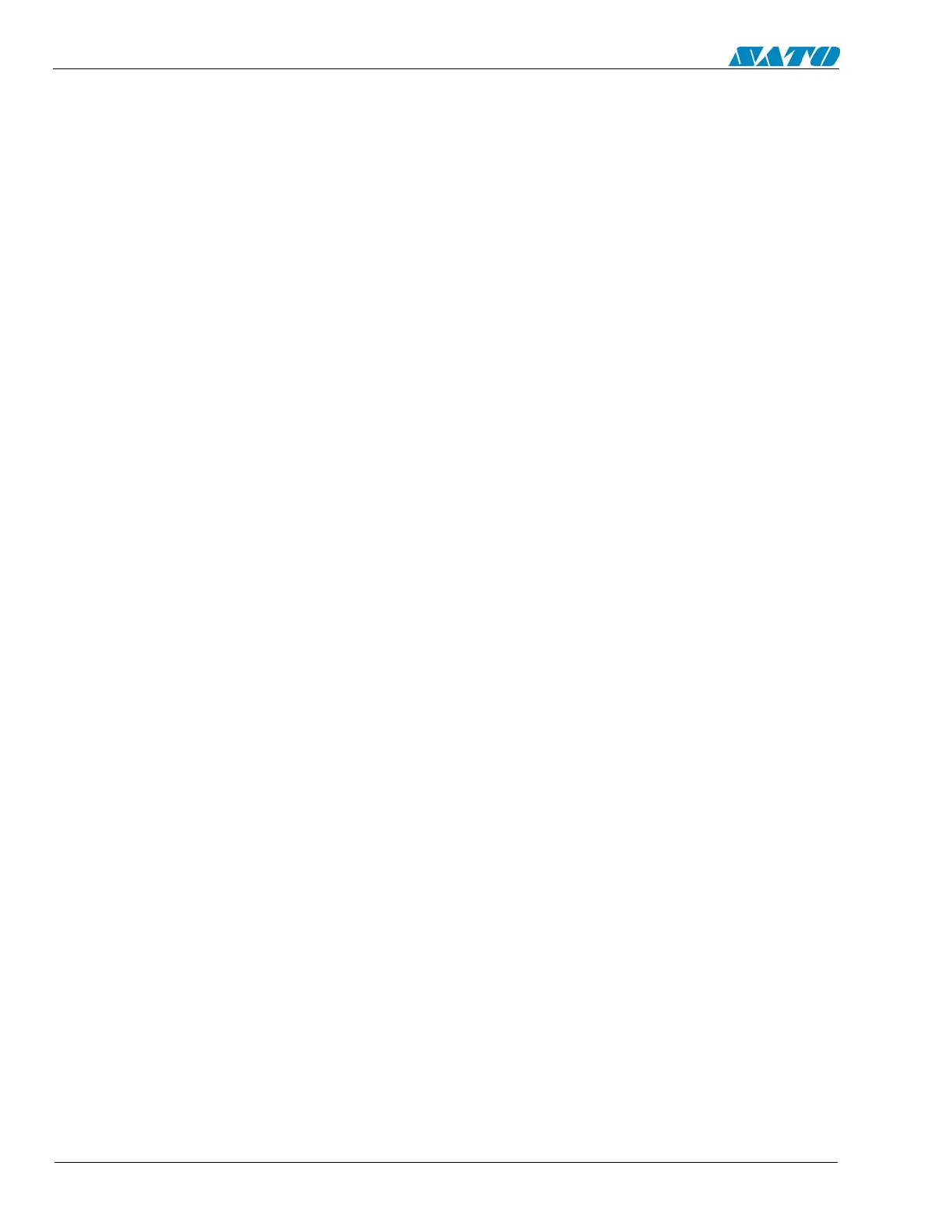SATO M-10e TT/DT Printers Service Manual
PN 9001098
Rev. A
8-6
Section 8. Troubleshooting
8.5 The Universal Serial BUS (USB)
If nothing prints when doing a test print you will need to verify that the device drivers have
been successfully installed by doing the following:
1. Click on Start, then Settings and then Control Panel.
2. Within the new Window, you should have an Icon listed as System. Double click on this.
3. Click on the Device Manager tab.
4. Make sure that the View Device by type is checked. Scroll down until you get to SATO-
USB device.
5. Verify that it does not have any errors next to it. If it shows an error, remove the device
and then reinstall it.
6. Reboot the PC and the Printer.
7. Consult the Windows Troubleshooting guide or contact technical support for further
assistance.
8.6 Lan Ethernet Interface
Installation Problems (Printer does not come up ready)
If you cannot print to the SATO enhanced ethernet adapter after you install it, check the
following:
1. Make sure the printer is powered on, that all cables are securely plugged in, and that the
printer is On-line.
2. If possible, connect a terminal to the serial port. If you see the boot prompt, the print
server firmware has not been loaded properly. If reloading does not fix the problem, try
setting switch 1 to ON (factory defaults) and powering the print server off and then on
again. If the problem persists, the product may be defective.
Installation Problems (Printer comes up ready but you cannot print.
If the printer starts up OK but you cannot print, the problem could be one of the following:
• There is a problem with the interface between the print server and the printer.
• There is a problem with the network connection or cabling.
• There is a queue setup problem, a printer server setup problem, or other protocol-related
problem.
Checking the Interface between the Print Server and the Printer
First make sure that the cable between the print server and the printer is securely plugged in at
both sides. Then:
1. Wait about two minutes after the printer is powered on and then run a printer self-test. If
the self-test does not print, then there is possibly a hardware problem. Double check the
connections.
In some rare instances, disabling NBUF with the command SET PORT P1 NBUF DISABLED
will solve port compatibility issues.
