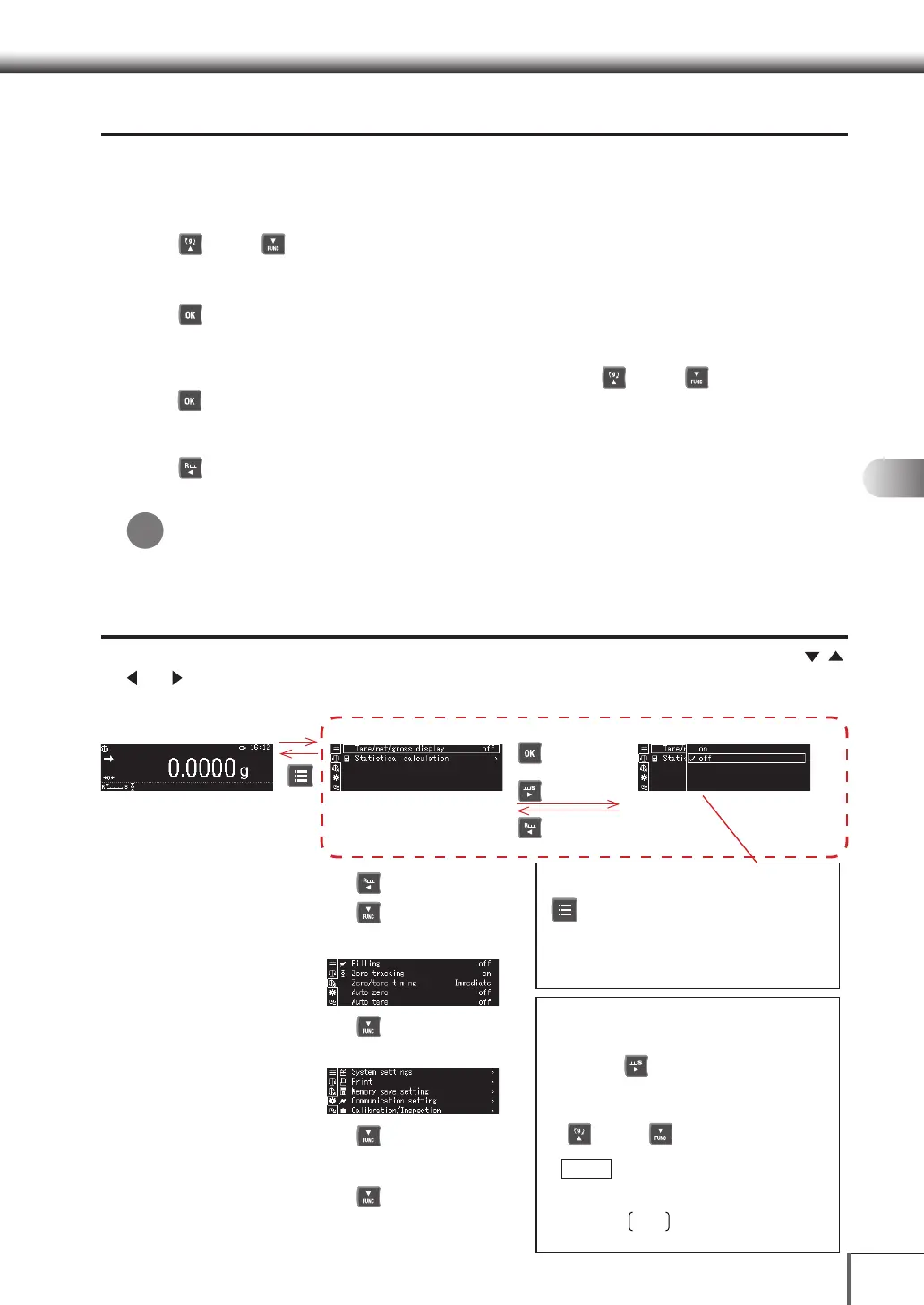39
1
3
5
2
4
6
7
8
12
14
13
9
10
11
44 Basic OperationsBasic Operations
Selecting Menus
Once the menu has been called out, select the desired function in the manner explained below to
execute and setup the function.
Selecting Functions
Press [ UP] or [ DOWN] to select the desired function.
Deciding Upon Functions
Press [ OK] to decide upon the selected function.
A lower level menu will be displayed if advanced settings are required for the selected function.
If additional selections are available for the selected function press [ UP] or [ DOWN], and then
press [ OK].
Returning to the Previous Menu
Press [ LEFT] to return to the previous menu.
Entering numerals and character
When numerals are characters need to be entered, press the relevant keys to enter them.
^ [Entering Numerals and Characters] (P.43)
Screens When Setting up Menus
It is possible to move between the following displays when setting up the menus by pressing the , ,
and keys. The [OK] key can be used to set the parameters, and to display the list of items that can
be selected.
Weight Measurement Mode
[MENU] key
[DOWN] key
[LEFT] key
[DOWN] key
[DOWN] key
[DOWN] key
Menu Display (ex: Standard measurement)
Menu display (measurement setup)
Menu display (system setup)
Displays Menu display the history menu
Return to the above [Menu
Display (measurement mode)]
Menu Display (ex: Standard measurement detail)
[LEFT] key
When returning to the menu
When changing the setting
When the [>] mark is displayed
key
[RIGHT] key
It is possible to immediately display the menu for the
measurement mode set by the user by pressing the
[MENU] key while the weight is being displayed.
The menu items shown inside the dotted box can
alternated in accordance with the measurement
mode selected by the user. See P. 4 0 for details on
setting up and amending the measurement mode.
The definitions of the menu symbols are as follows:
1. When [>] is displayed on the right-hand edge of
the menu, it means that a lower level menu is
available if [RIGHT] is pressed.
2. When a scroll bar is displayed on the right-hand
edge of the menu, it means that an additional
parts of the menu can be displayed by pressing
[ UP] and [ DOWN].
3. When the menu items are enclosed in boxes
, it means that the item in question has
been selected.
4. When the menu items are enclosed in
parenthesis
, it means that the item in
question cannot be used.
*
