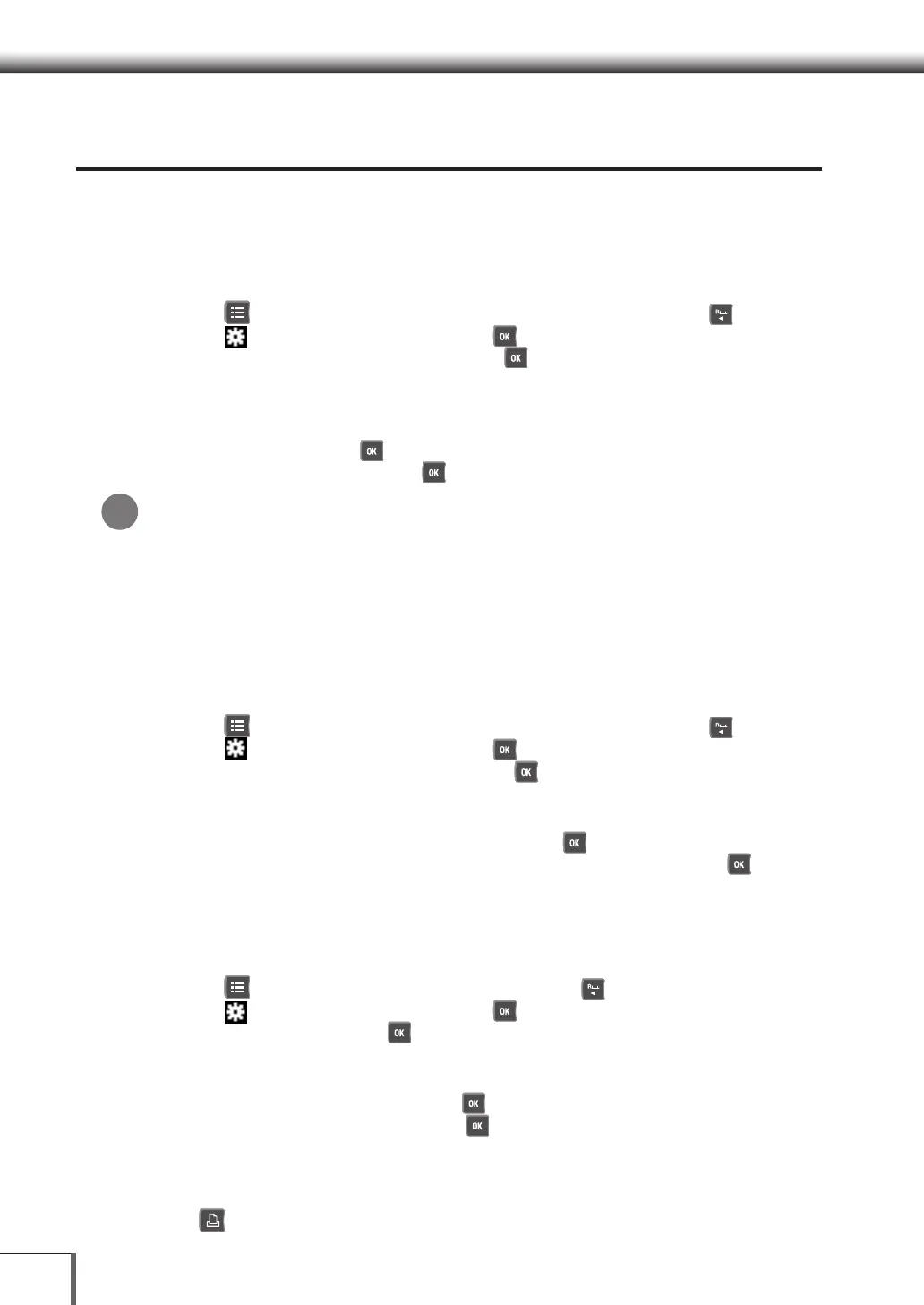148
99
Connections and Communications with External EquipmentConnections and Communications with External Equipment
Saving Weighing Values, Calibration Records and Weighing
Screens on USB Memories (W-AD/ W Series only)
Preparing the USB Memory Saving Settings
It is possible to set the format for saving data on the USB memory to either the printing format (txt
format) or the CSV format.
1. Call out the Save memory setting
(1) Press [ MENU] while in the weight measurement mode, and then press [ LEFT].
(2) Select [
System settings], and then press [ OK].
(3) Select [Save memory setting], and then press [ OK].
2. Set the data to be stored on the USB memory
(1) Select [Save Weighing Values on USB Memory] or [Save Records of Calibration on USB
Memory], and then press [ OK].
(2) Select [on] or [off], and then press [ OK].
File name for saving data on USB memories
Files are output with the names [XXXYYYYMMDDhhmmss(_?).file extension].
Files will be saved under the [XXXYYYYMMDDhhmmss(?).file extension] name.
XXX: CAP = Weighing screen, YYYY: Year, MM: Month, DD: Date, hh: hour, mm: minute, ss: second.
(?): (? in the file name: There are cases in which additional numbers are added.)
File extension: txt or CSV
Saving the weighing values and sensitivity calibration records on the memory.
Sets whether the weighing values and sensitivity calibration records are to be saved on the memory or not.
1. Call out the Save memory Settings
(1) Press [ MENU] while in the weight measurement mode, and then press [ LEFT].
(2) Select [
System settings], and then press [ OK].
(3) Select [Save memory Settings], and then press [ OK].
2. Set the format for saving data on the USB memory
(1) Select [USB Memory Storage Format], and then press [ OK].
(2) Select the storage format from [Print Format] or [CSV Format], and then press [ OK].
Saving the Weight Values onto the USB Memory (Screen capture Function)
It is possible to save images (BMP format) of the weight screen and save them onto USB memories.
1. Call out the Print
(1) Press [ MENU] on the weight display, and then press [ LEFT].
(2) Select [
System settings], and then press [ OK].
(3) Select [Print], and then press [ OK].
2. Set up the screen capture function
(1) Select [Screen capture], and then press [ OK].
(2) Select either [on] or [off], and then press [ OK]. Setting this to [ON] enables images of the
weight screen to be saved onto USB memories.
3. Save the weight screen
Press [ PRINT] with the weight value that is to be saved displayed. This is a useful function as it enables
the information displayed on the screen to be saved so that measurement records can be checked later.
*
