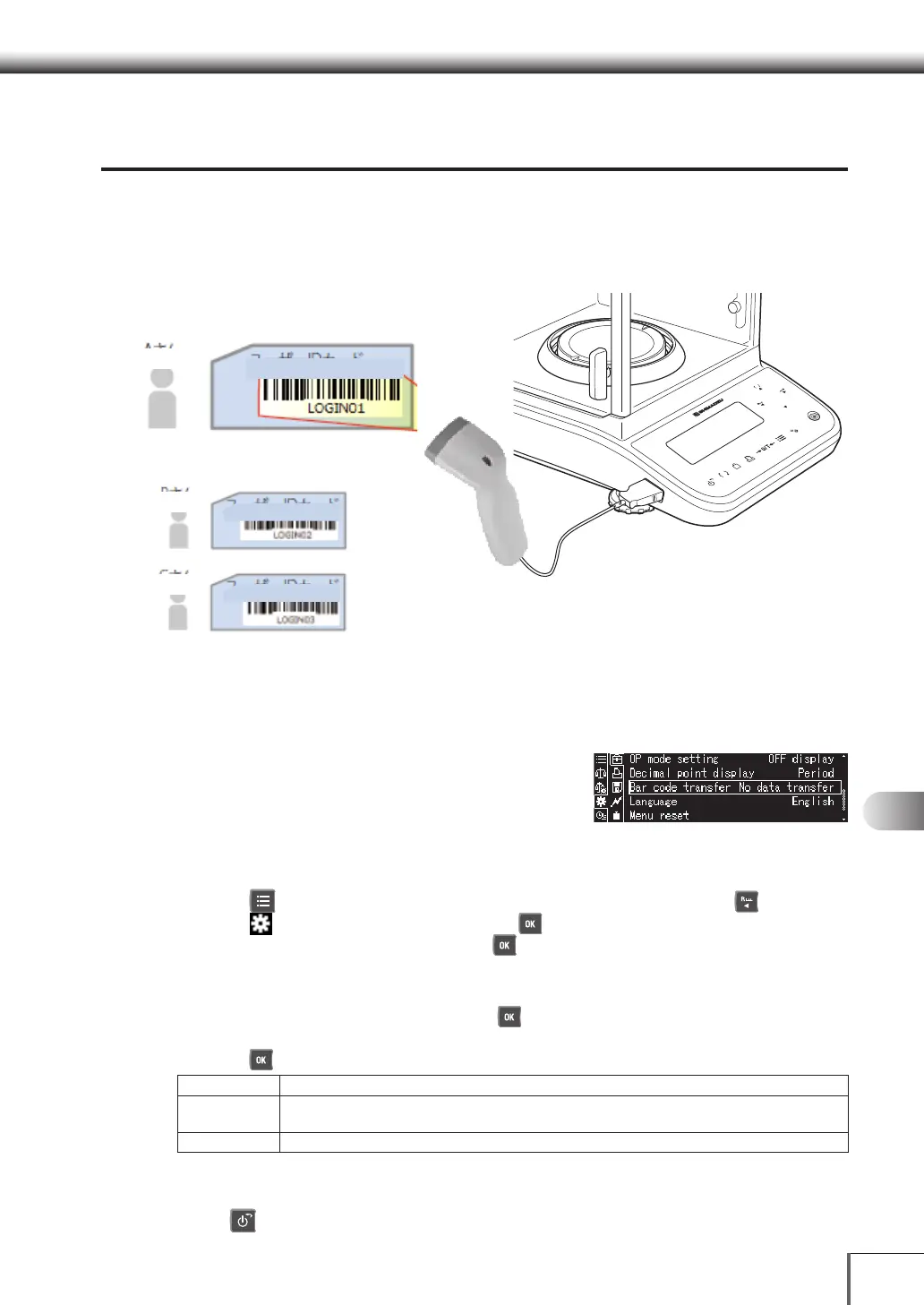151
99
Connections and Communications with External EquipmentConnections and Communications with External Equipment
1
3
5
2
4
6
7
8
12
14
13
9
10
11
Transferring Data to the Balance with the Use
of USB Barcode Readers
It is possible to transfer data entered with a keyboard to the balance with the use of USB barcode readers.
Simply reading the barcode enables units to be amended and applied measurements to be
automatically converted.
It is also possible to manage sample IDs with barcodes.
* Only the g, mg, ct and mom units can be amended.
Example of the User Log-in Function
It is necessary for all users to enter passwords when using the log-in function.
The use of a barcode reader enables the barcodes used for managing all users to be read so that log-
in is possible without entering passwords.
Set up barcode transfer
It is possible to recognize data received from a barcode
reader connected to the balance with a USB cable as
balance commands. The method of transferring data that is
loaded from the barcode reader needs to be set in advance.
1. Call out the System settings
(1) Press [ MENU] while in the weight measurement mode, and then press [ LEFT].
(2) Select [
System settings], and then press [ OK].
(3) Select [System settings], and then press [ OK].
2. Set the method of transferring barcode data
(1) Select [Bar code transfer] and then press [ OK].
(2) Select either [Transfer All], [Transfer All Except Commands] or [No data transfer], and then
press [ OK].
Transfer All
Outputs the data to a personal computer via the USB device or RS-232C without the balance processing it.
Transfer All Except
Commands
The data is recognized as commands for the balance. Data that cannot be recognized as commands
is output to the personal computer.
No Transfer
The data is recognized as commands for the balance. Data that cannot be recognized as commands is ignored.
3. Return to the weight measurement mode
Press [ POWER].
Mr. A
User ID Card
User ID Card
User ID Card
Mr. B
Mr. C
OK
FUNC
g
d
Side of
balance
USB barcode reader
