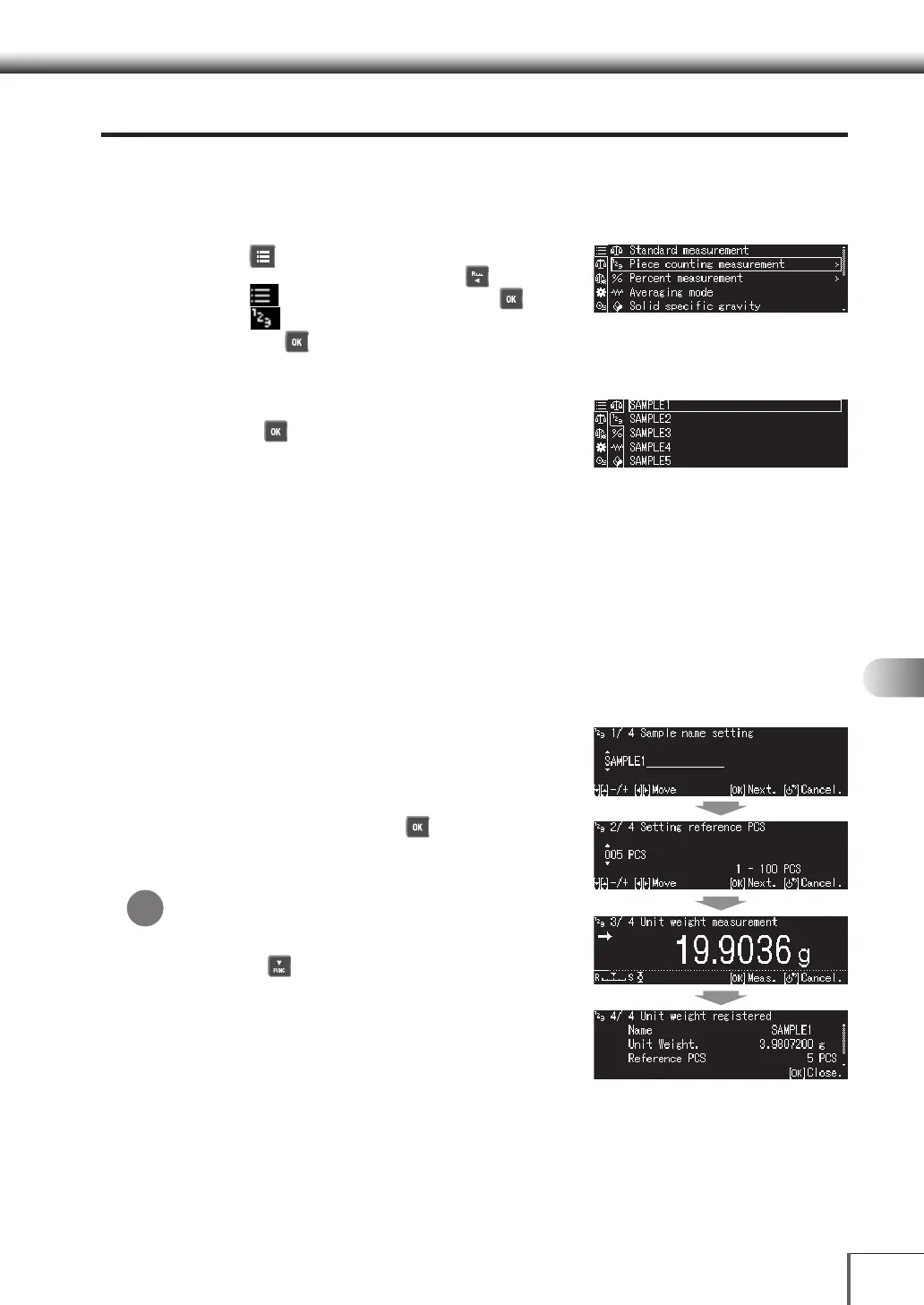89
1
3
5
2
4
6
7
8
12
14
13
9
10
11
77 ApplicationsApplications
Measuring Part Quantities (Piece counting measurement
)
Preparing for Piece counting measurement (Sample Registration)
1. Set the Piece counting measurement mode
(1) Press [ MENU] while in the weight
measurement mode, and then press [ LEFT].
(2) Select [
Select Mode], and then press [ OK].
(3) Select [
Piece counting measurement
], and
then press [ OK].
2. Select the sample
Select the number (or name) of the sample to set, and
then press [ OK].
The display varies when data (unit weight value) has
already been entered for the selected sample.
When unit weight values have not been set:
Proceed to step 3.
When unit weight values have already been set:
· To update the unit weight value, change the sample setting to update the value.
^ [Changing the Piece counting measurement Sample Settings] (P.91)
· No further operations are required if the unit weight value does not need to be updated. It is
no possible to perform Piece counting measurement.
^ [Measuring Part Quantities] (P. 9 0 )
3. Set the unit weight
(1) Enter the sample name.
(2) Enter the quantity for the setting.
(3) The weight measurement screen will be displayed
for sample measurement purposes. Measure the
set quantity, and then press [ OK].
(4) The unit weight value will be registered, and the
registered details will be displayed.
Registering unit weight values:
When registering the unit weight values of different
samples, select different sample numbers.
Also, press [ DOWN] for three or more consecutive
sections on the piece counting measurement screen
if the unit weight value is to be updated for the same
samples.
This will recalculate the unit weight values with the
use of the weight value for the number of samples
involved.
*
