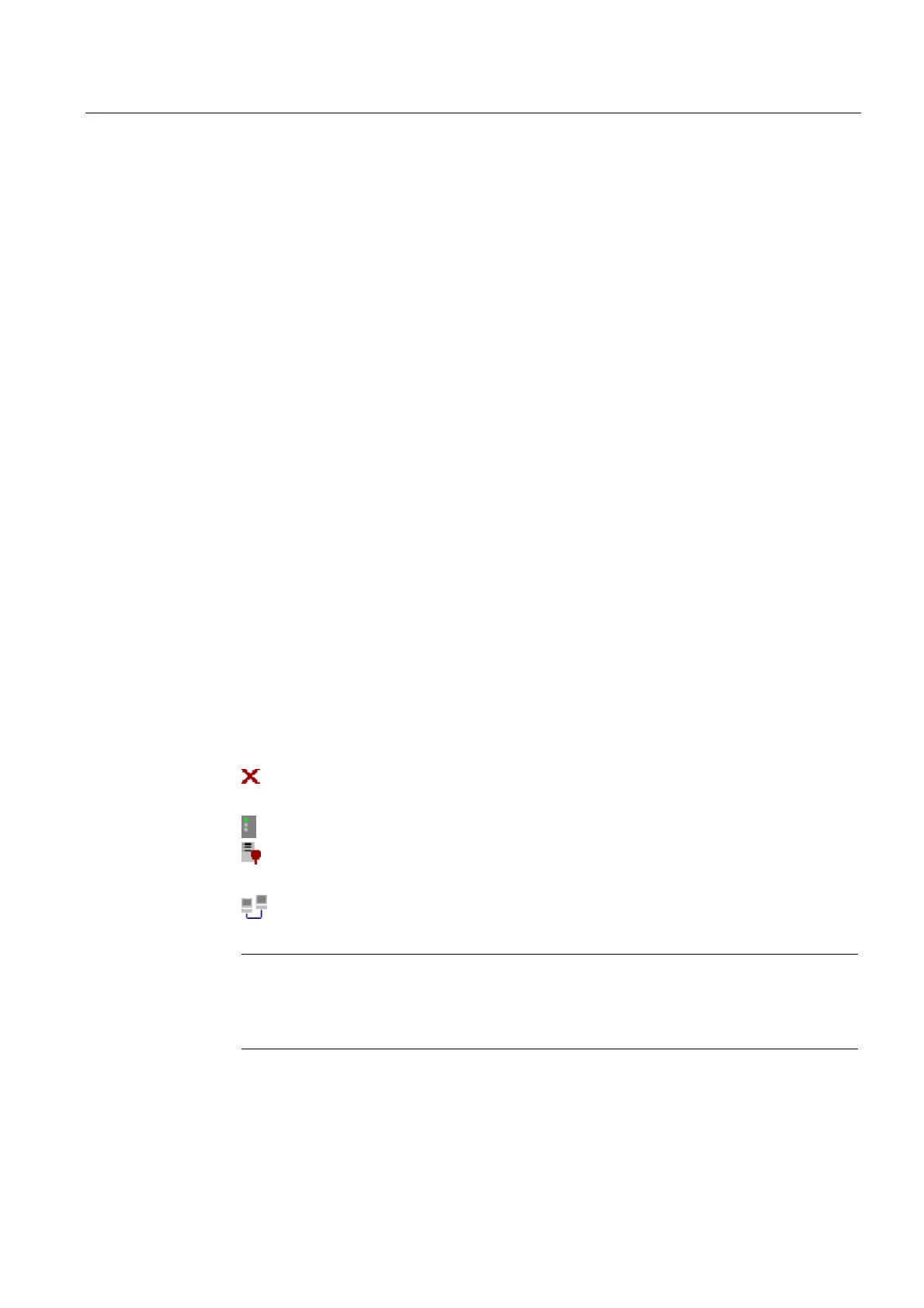Licensing
14.9 Assigning via Automation License Manager
CNC Part 1 (NCK, PLC, drive)
Commissioning Manual, 11/2006, 6FC5397-2AP10-2BA0
239
14.9.3 Enabling/disabling SINUMERIK plug-ins
Background
All of the plug-ins enabled for the Automation License Manager scan the relevant
communication interfaces when booting and after specific operator inputs. If there is a large
number of enabled plug-ins, this can result in a significantly longer boot and refresh time for
the user interface. To prevent this delay, you can disable the plug-in installed for handling
the SINUMERIK License Keys in dialog: "Connect to target system".
Execution
Perform the following actions to enable/disable the SINUMERIK plug-ins:
1. Start the Automation License Manager
2. Open the "Connect to target system" dialog via menu command: Edit > Connect to target
system > PlugIn SINUMERIK
3. In the dialog, open tab: Settings
4. Enable/disable the plug-in by selecting/deselecting the appropriate checkbox.
5. Close the dialog by pressing the button: OK
Result
The Automation License Manager displays the data in the navigation and object area
according to the status of the SINUMERIK plug-in.
The folder symbols and names are displayed in the navigation area depending on the status
of the SINUMERIK plug-in and the communication link to the SINUMERIK control:
• SINUMERIK plug-in disabled:
PlugIn SINUMERIK - - - - disabled - - - -
• SINUMERIK plug-in enabled, but no communication link with SINUMERIK control:
SINUMERIK - online - - - - no link available - - - -
SINUMERIK - offline - - - - no data available - - - -
• SINUMERIK plug-in enabled, communication link established with SINUMERIK control:
SINUMERIK <control type> - <hardware serial number>
Note
How to refresh the view manually
If the view is not automatically refreshed, you can refresh the view manually. See
Section: "How to refresh the view: Manage"
