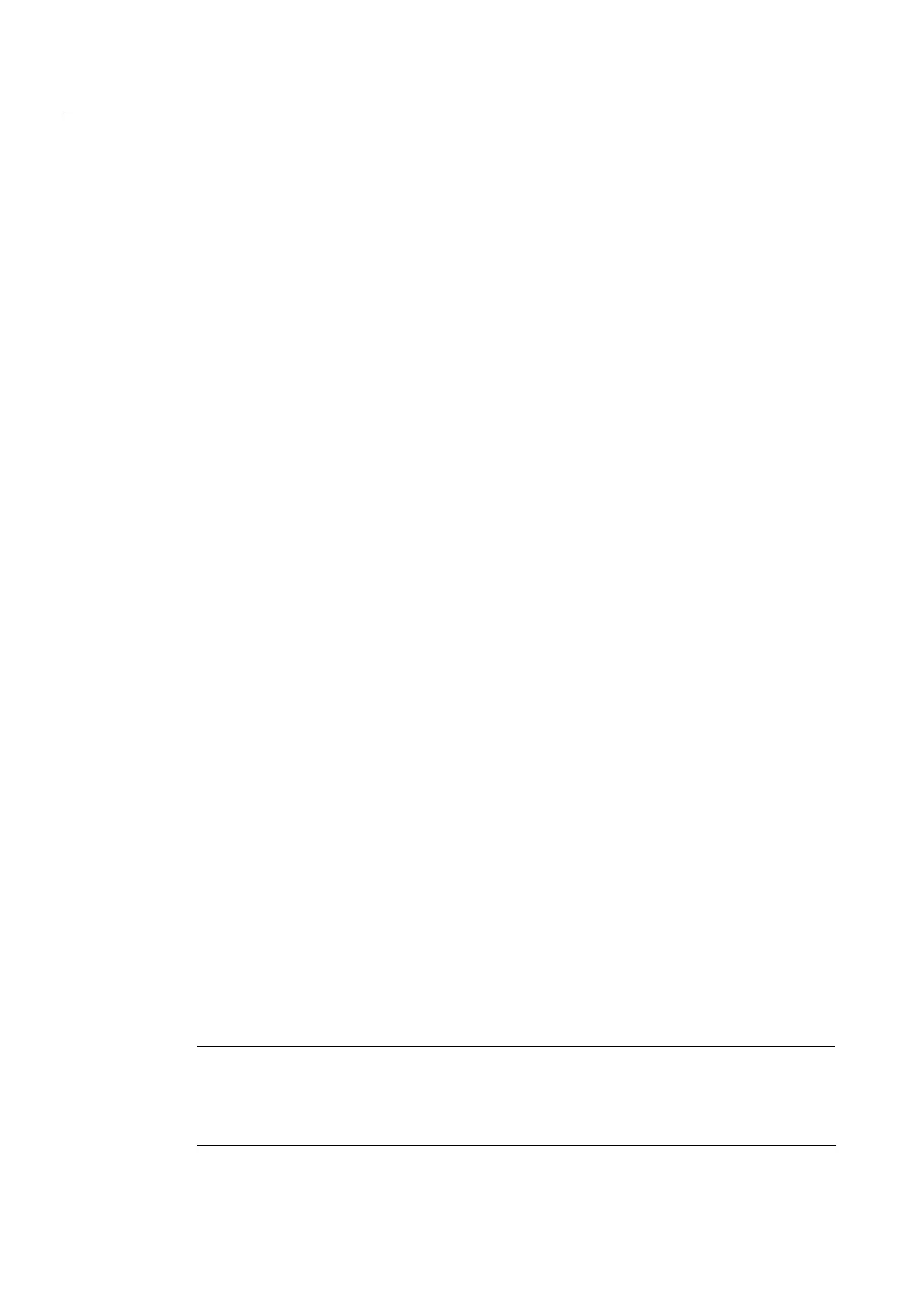Fundamentals
15.7 Protection levels
CNC Part 1 (NCK, PLC, drive)
284 Commissioning Manual, 11/2006, 6FC5397-2AP10-2BA0
15.7.1 Protection level fundamentals
Introduction
You can influence the protection levels used with passwords via softkeys.
Press the "HMI" -> "Password" softkey in the “Startup” operating area. The following softkeys
are available:
• Setting the password
• Change password
• Delete password
Set password
1. Press the softkey "Set password." The "Please enter password:" input window appears.
2. Enter one of the possible default passwords (see table "Protection levels concept") and
confirm the entry with the softkey "OK." A permissible password is set and the valid
access level is displayed. Invalid passwords will be rejected.
Change password
For secure access protection, you should change the default passwords
1. Press the "Change password" softkey. The current access level is displayed in the
window that opens.
2. Mark the area for which you would like to assign the new password. You can select the
following areas here:
– System
– Vendor
– Service
– User
3. Enter the new password in the input fields "New password" and "Repeat password."
4. Confirm the entry with the softkey "OK." Both entered passwords must match for the
modified password to become valid.
Delete password
1. Press the softkey "Delete password" in order to reset the access authorization.
Access authorization is not automatically deleted at POWER ON!
Notice
For a system boot in which standard machine data is loaded, the passwords are set to the
default values.
