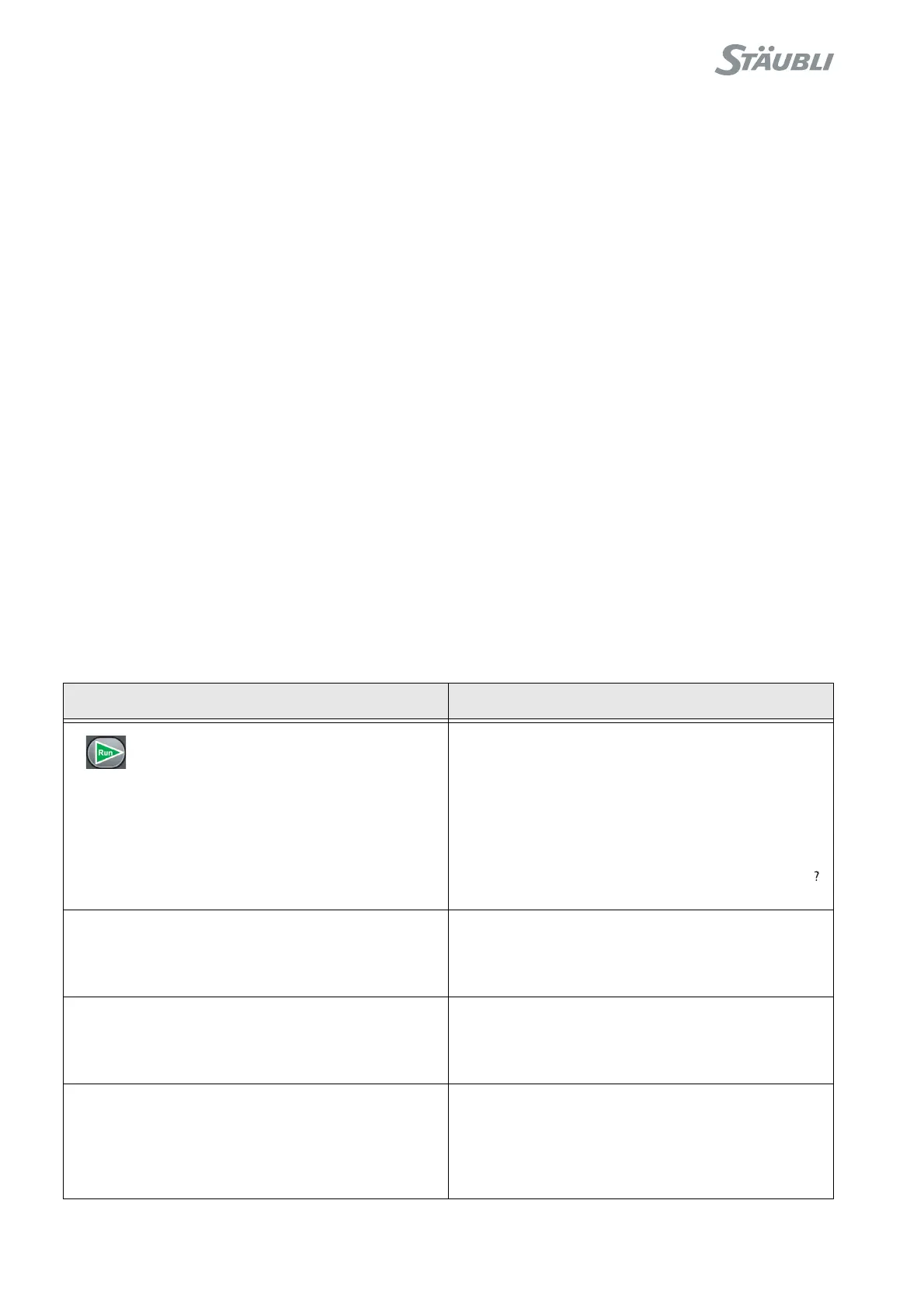© Stäubli 2009 – D28070504A CS8C148 / 248
6.10.4. METHODS FOR DIAGNOSIS
System events
System events can be shown in several ways in the MCP display:
• By showing a window with an explanatory message in natural language concerning the system error or
event.
• By a history, which provides access to the last 100 system events classified in chronological order with their date
and time. The messages are stored in the events logger that is accessible via the main menu.
• By showing the "information" indicator in the status bar. This shows that a new event has been added to the
history without opening a window to warn the user. The "information" indicator is removed when the user has
consulted the events list.
• By showing the "information" indicator in the status bar. This shows that a VAL3 application is awaiting an
operator entry in the application page. It stays active as long as the application under consideration is active and
until the entry is made.
Task status
The VAL3 task manager is accessible via the main menu and it can be used to display a list of tasks and their
status (for further information concerning errors, press the Help key).
Input/Output status
To display the Input/Output statuses, select the "I/O" branch in the control panel accessible via the main menu
(see paragraph 6.2.5).
This branch is used to display the status of the Inputs/Outputs of the controller boards defined in the system (RSI,
BIO boards, field buses, Modbus TCP).
Indicator lights for system boards
To find out the meanings of the indicator lights for the RSI board and the other system boards (see chapter 8).
Examples of frequent events and means of diagnosis
EVENT DIAGNOSIS
In spite of starting up the application
using the "Run" key, the robot does not
move.
• Check the indicator light associated with the "Move
/ Hold" key.
• Check that the task has not been suspended using
a stopping point (see paragraph 6.10.3).
• Check that the task is not in error (the Task
manager is accessible via the main menu).
• Check that the application is not in waiting mode (
icon in the status bar, see paragraph 6.2.5).
The application has started, but nothing is shown
on the LED display.
The information shown for a VAL3 program can only
be seen via the user page (see paragraph 6.2.5).
See also the "userPage" instruction in the
Reference Manual for the VAL3 language.
A page is displayed automatically each time a
movement mode is selected.
This jog interface management page is indeed
displayed each time the movement mode is changed
(see paragraph 6.6).
To return to the previous page, press the"Esc" key.
The fact of pressing the "Rsm." (Resume) pull-
down menu key for a task does not have any
effect.
• Check whether the task is in error status.
• Check whether the task has been stopped at a
break point. If this is the case, delete the break point
or use the Rsm. menu via the debugging program
(see paragraph 6.10.3).
