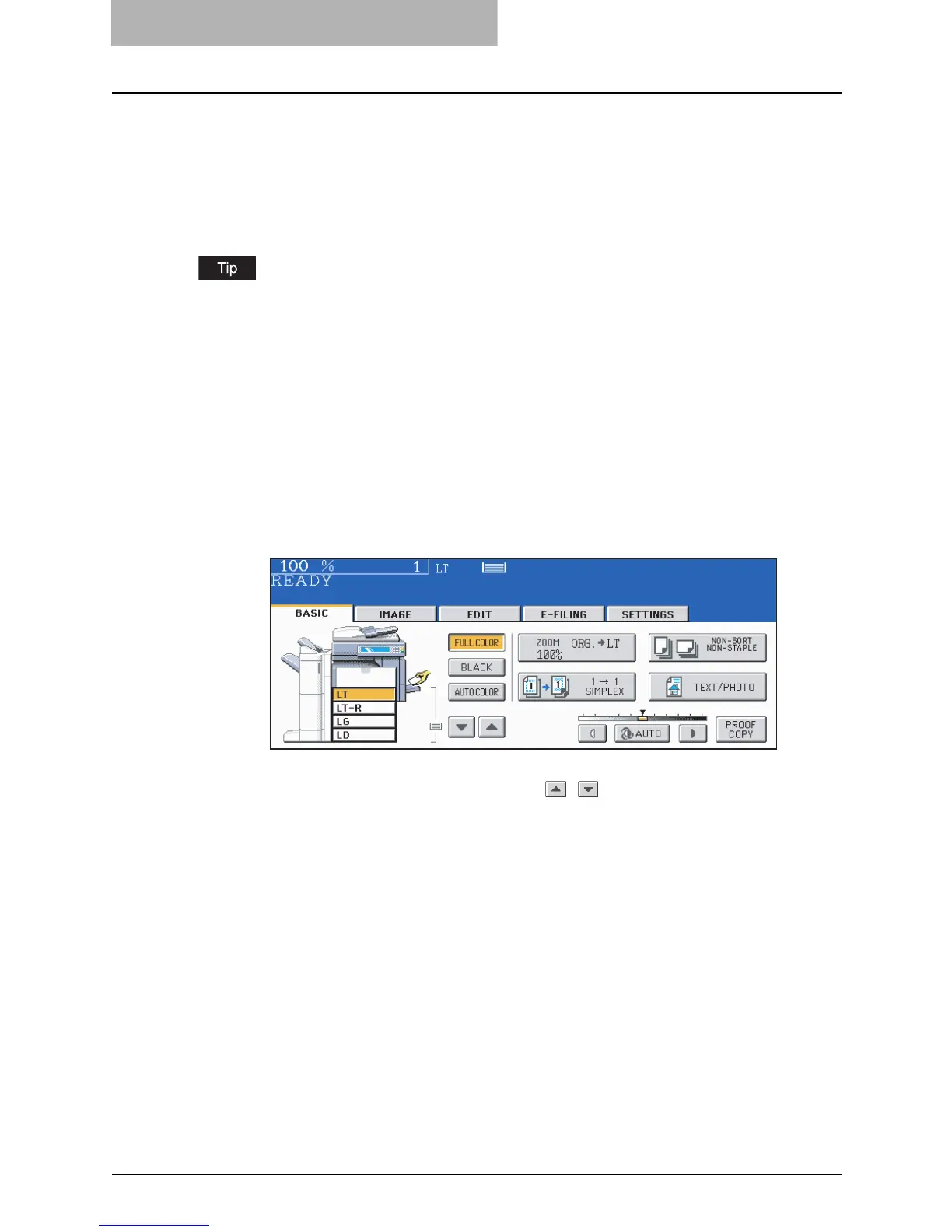3 SETTING OF BASIC COPY MODES
98 Paper Selection
Manual paper selection
Automatic paper selection cannot be selected for the following originals because their sizes are
not detected correctly. Select the paper size manually for these originals.
y Highly transparent originals (e.g. OHP film, tracing paper)
y Wholly dark originals or originals with dark borders
y Non-standard size originals (e.g. newspapers, magazines)
When the desired size of paper is not set in any of the drawers, place this size of paper in the
selected drawer or place the paper on the bypass tray manually.
( P.53 “Placing paper in the drawer”, P.81 “Bypass Copying”)
1
Place paper in the drawer(s).
When using the bypass tray, be sure to specify the paper size.
2
Place the original(s).
3
Press the drawer button representing the desired paper size on the
touch panel.
y You can use the paper source selection ( / ) buttons to select the desired
drawer.
y Set other copy modes as required.
4
Press the [START] button.
