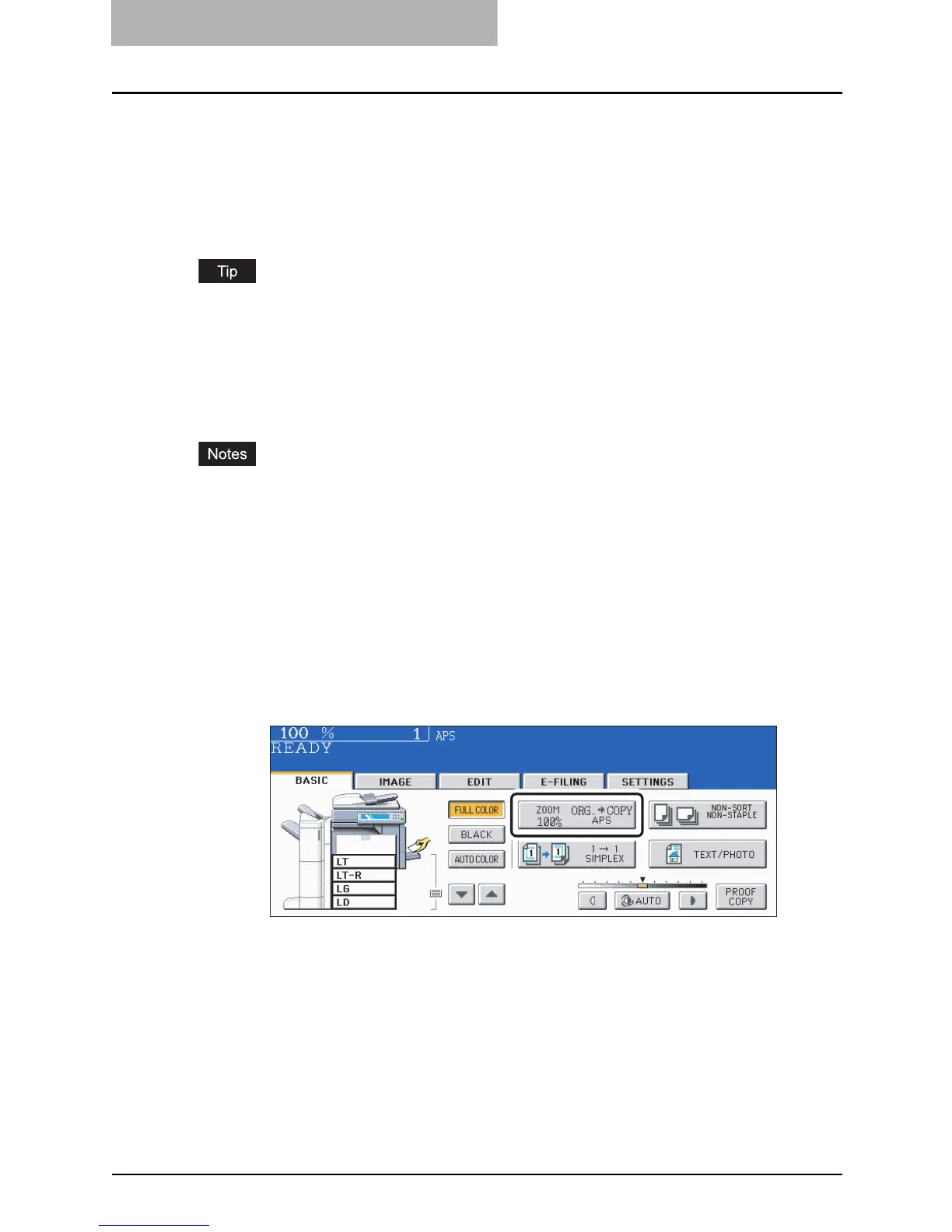3 SETTING OF BASIC COPY MODES
102 Enlargement and Reduction Copying
Enlargement and Reduction Copying
You can enlarge or reduce the size of copies by means of the following procedures.
y Specifying the copy paper size in advance so that the equipment will detect the original size
and automatically select the most appropriate reproduction ratio for the copy paper size (=
automatic magnification selection)
y Specifying both original size and copy paper size separately
y Using the zoom buttons or the one-touch zoom buttons
y Copying photo originals in the best reproduction ratio for copy paper size (photo zoom)
The enlargement/reduction ratio available differs depending on whether the originals have been
set on the original glass or on the Reversing Automatic Document Feeder (optional).
On the original glass: 25 to 400%
On the Reversing Automatic Document Feeder: 25 to 200%
Automatic Magnification Selection (AMS)
y The automatic magnification selection cannot be selected for the following originals. Set their
reproduction ratios in other ways.
- Highly transparent originals (e.g. OHP film, tracing paper)
- Wholly dark originals or originals with dark borders
- Non-standard size originals (e.g. newspapers, magazines)
y For the original sizes available for this automatic magnification selection, see P.6 4
“Acceptable originals”.
1
Place paper in the drawer(s).
2
Press the Enlargement/Reduction ([ZOOM...]) button.
