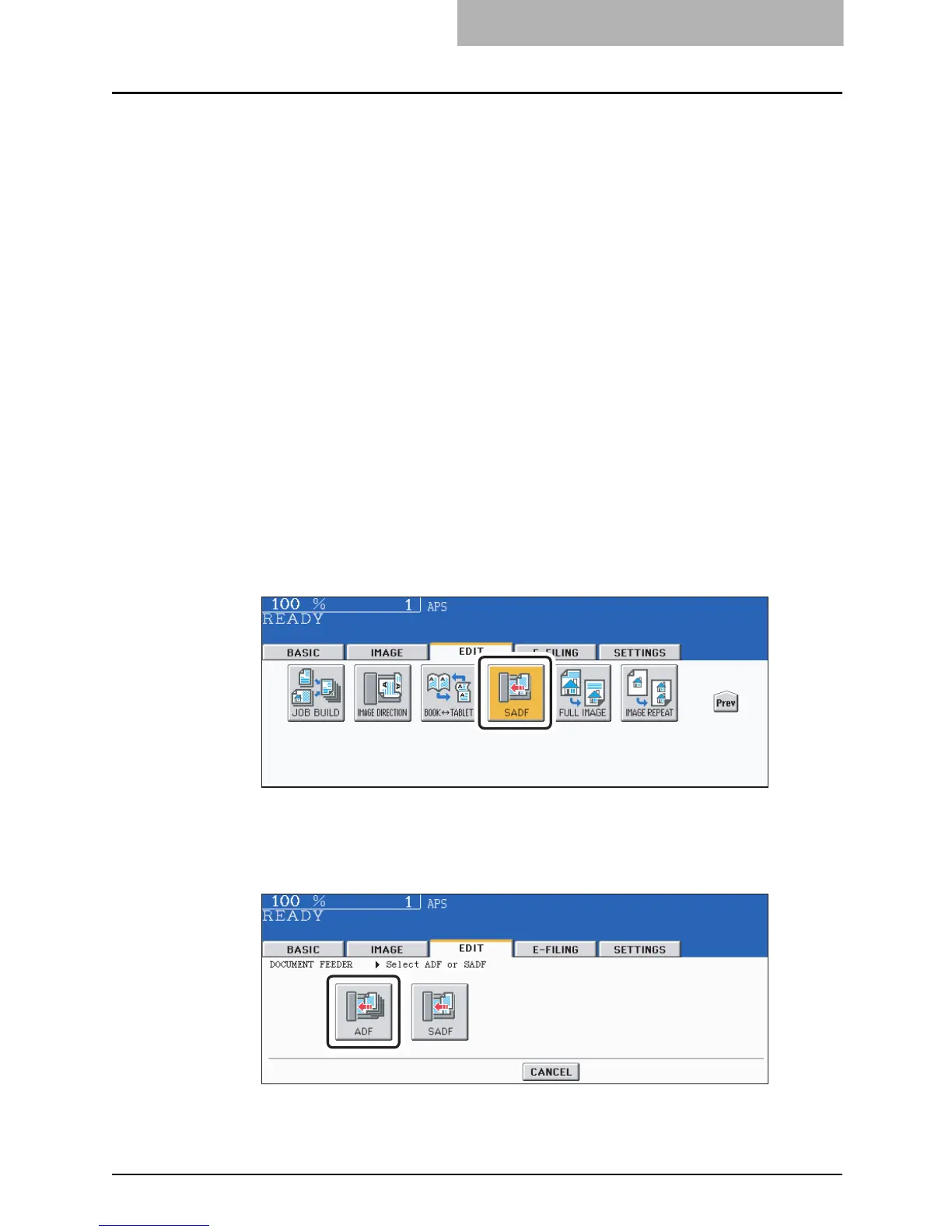ADF / SADF 197
ADF / SADF
You can select the paper feeding mode when using the Reversing Automatic Document Feeder
(optional). There are two ways to feed originals.
y In the single feed mode, set the originals one after another. Setting more than one original
could cause a tilted image or a paper jam.
y To set different size originals, see P.99 “Copying mixed-sized originals in one operation
(mixed original size)”.
Continuous feed mode
1
Place paper in the drawer(s).
2
Press the [EDIT] button to enter the edit menu. Then press the
[Next] button to switch the menu, and press the [SADF] button.
y If the [ADF] button is already displayed, the continuous feed mode is set. In this case,
skip to step 5.
3
Press the [ADF] button.
Select other copy modes as required.
Continuous feed mode: Originals placed on the Reversing Automatic Document Feeder
are continuously fed in after the [START] button is pressed. It is
useful to select this mode for copying multiple originals at one time.
(This is the initial setting at the time of the installation of the equip-
ment.)
Single feed mode: An original is automatically pulled in as soon as it is placed. It is
recommended to select this mode for copying originals one by one.
