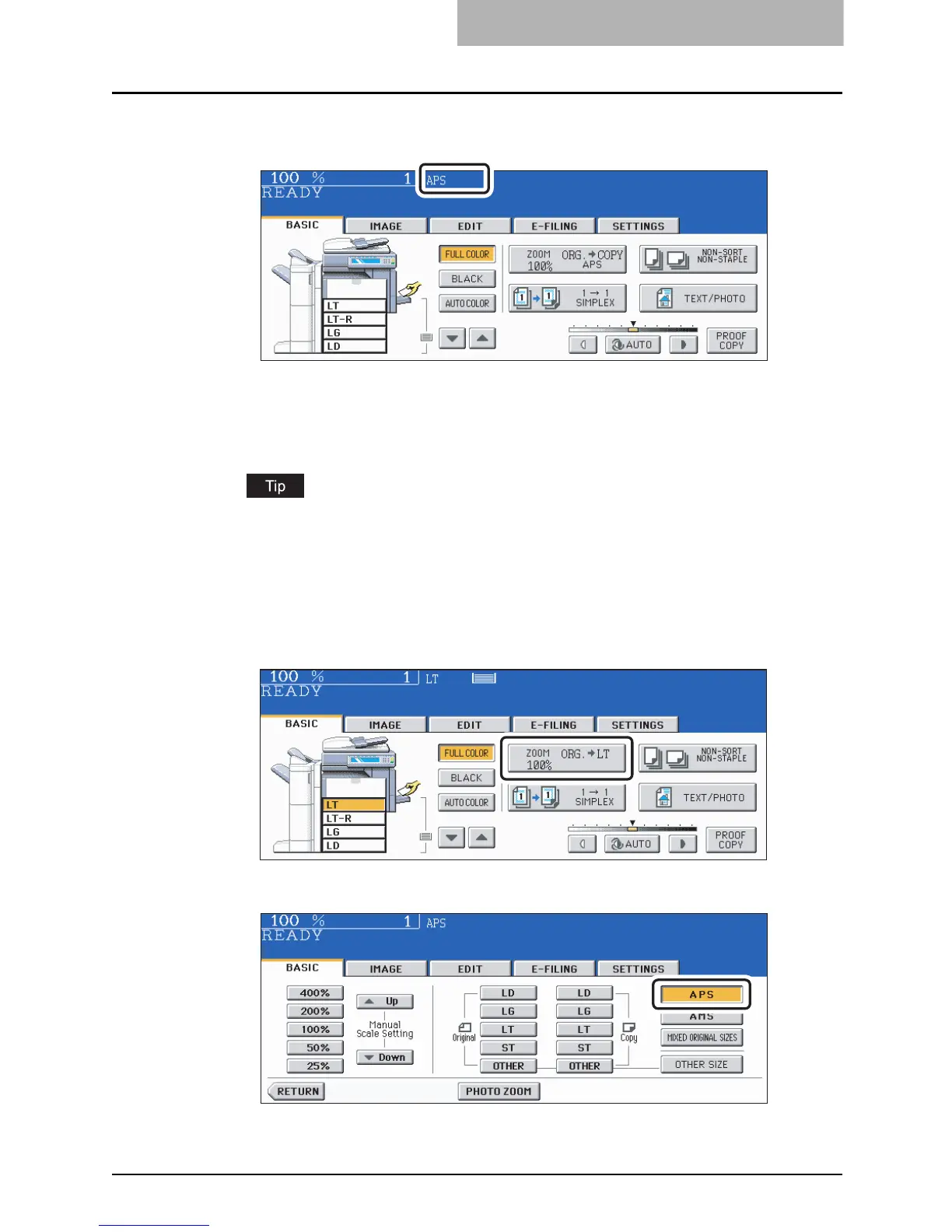Paper Selection 97
3
Confirm that automatic paper selection has been selected on the
basic menu.
y Automatic paper selection is selected by default at the installation of the equipment.
y If “Change direction of original” or “CHANGE DRAWER TO CORRECT PAPER SIZE”
appears, perform the action accordingly.
y Set other copy modes as required.
Even if the direction of the paper set in the selected drawer differs from that of the origi-
nal, the equipment rotates the data of the original by 90 degrees to make copies as long
as their sizes are the same. (This works on LT paper only.) For example, when an LT
original is set in a portrait direction and LT-R paper is placed in the drawer, the data of LT
original will be rotated and copied correctly on LT-R paper.
When automatic paper selection is not selected
(1) Press the Enlargement/Reduction ([ZOOM...]) button.
(2) Press the [APS] button.
4
Press the [START] button.
