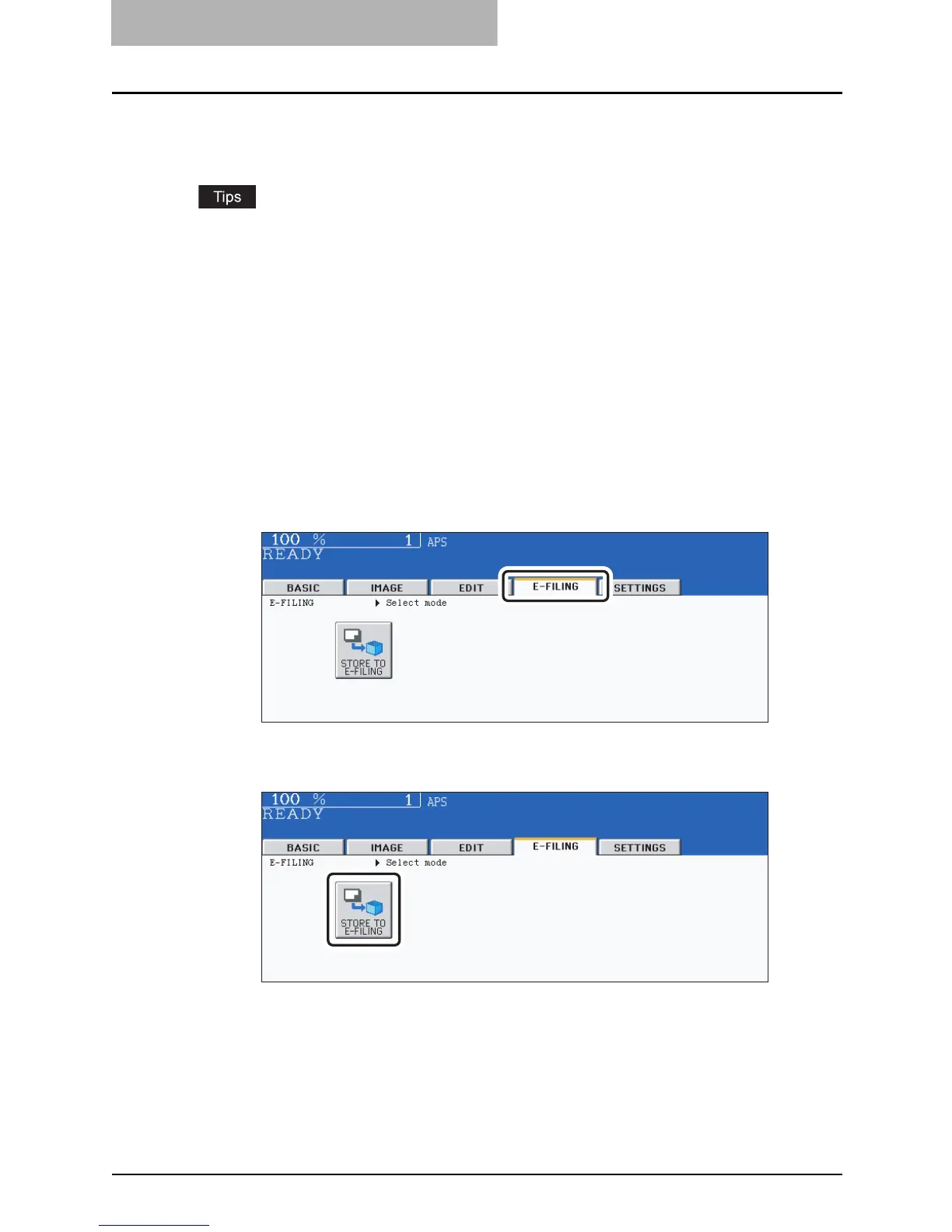6 e-FILING
216 Storing Documents in e-Filing
Storing Documents in e-Filing
Scanned original data can be stored in e-Filing. The copy mode settings will be saved with the e-
Filing document. You can copy originals and store the data at one time. After storing the original
data, you can print them out at any time.
y There are two types of e-Filing, public box and user boxes. To store the data in a user box,
you need to set it up in advance. ( P.208 “Creating User Boxes”)
y The data scanned with the scanning function can be also stored in e-Filing. The stored data
can be downloaded to the client PC as a JPEG, PDF or TIFF file. For details, refer to the e-
Filing Guide.
1
Place the original(s).
y Up to 100 folders can be created in one e-Filing, and a maximum of 400 documents
can be stored in one folder. The maximum number of original pages is 200. (However
this may be restricted depending on the amount of free space of the hard disk in this
equipment.)
y Set the copy mode as required.
y Twin color or mono color Images cannot be saved in e-Filing.
2
Press the [E-FILING] button to enter the e-Filing menu.
3
Press the [STORE TO E-FILING] button.
