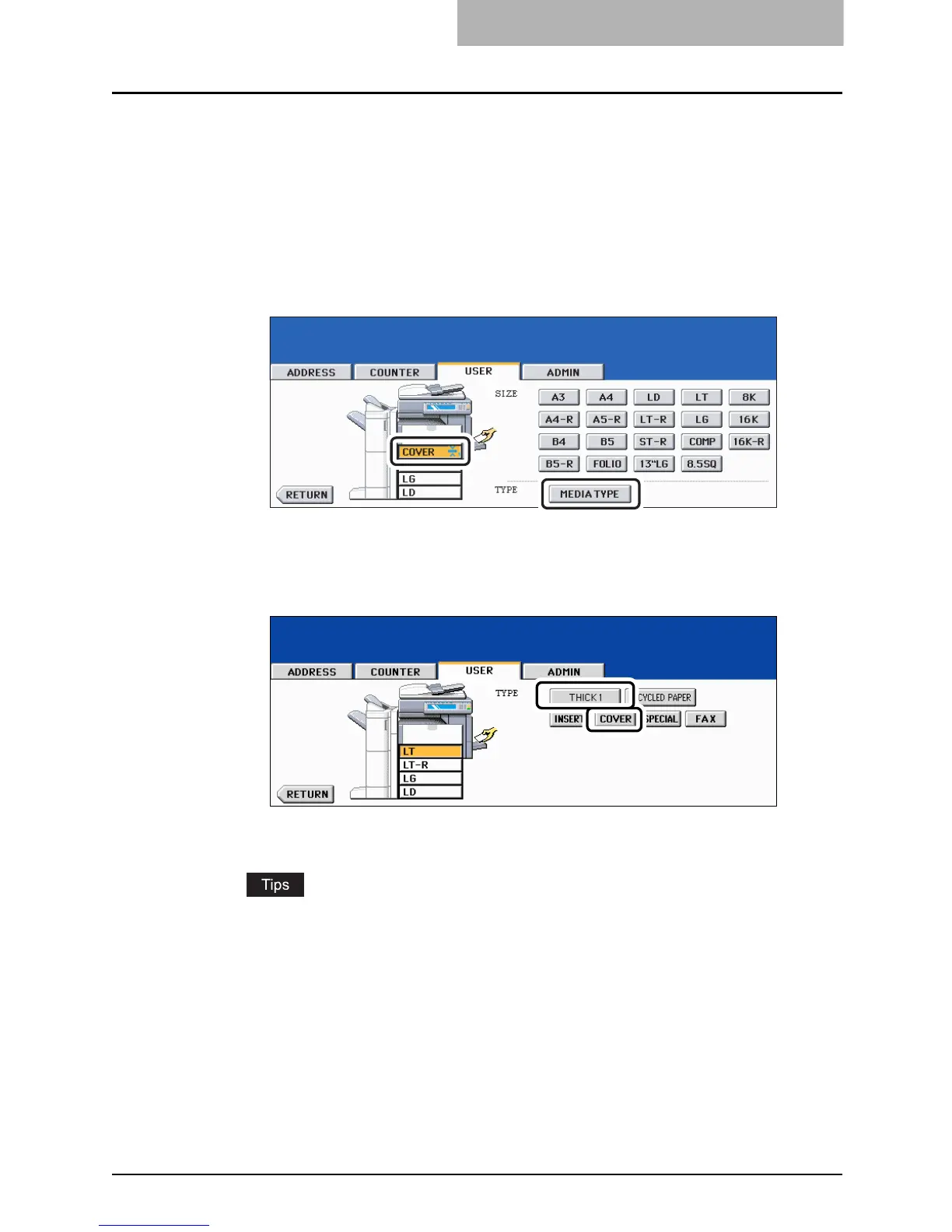Preparation 2- Setting Copy Paper 61
Clearing the drawer for special uses
1
Follow steps 1 to 3 of “Setting the drawer for special uses”
( P. 5 9 ) .
2
Press the drawer on the touch panel corresponding to the one
whose setting you want to clear, and then press the [MEDIA TYPE]
button.
3
Press the paper type button corresponding to the one placed in the
drawer you selected in step 1.
The paper type setting is cleared and the indication of drawer returns to the original state.
y When both Insertion sheet 1 and 2 have been set and only the setting of Insertion
sheet 1 is cleared, the drawer for Insertion sheet 2 changes to the one for Insertion
sheet 1.
y The paper type set in the drawer can be checked with the indication of drawer on the
basic menu.
